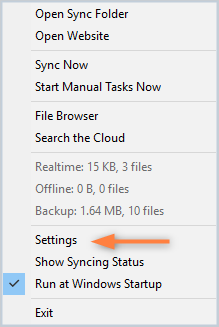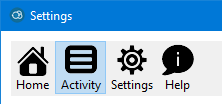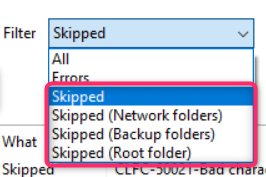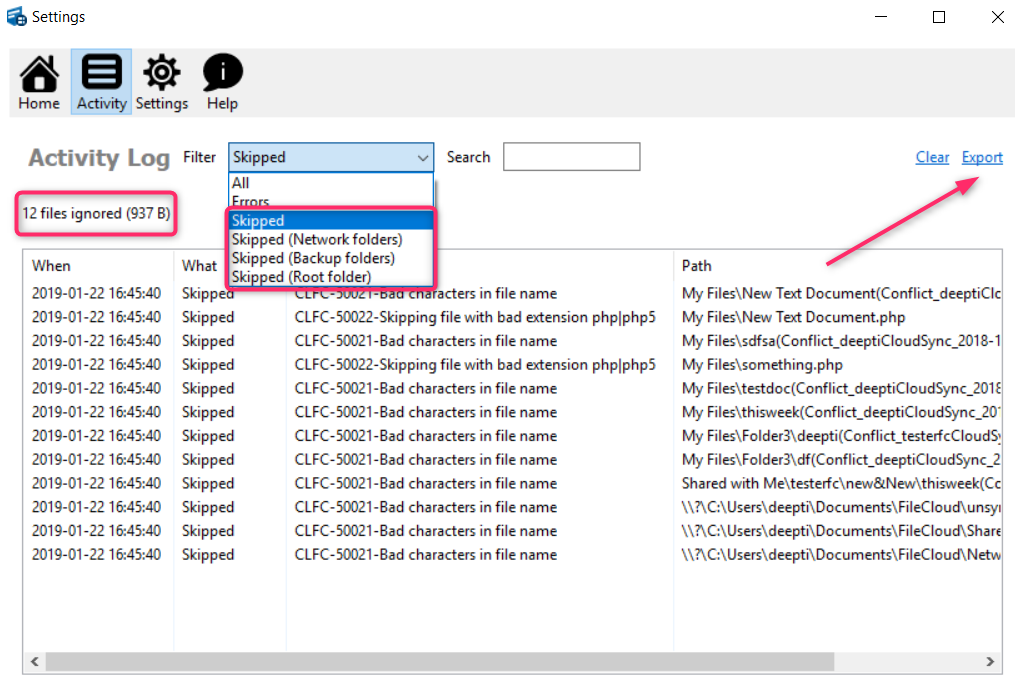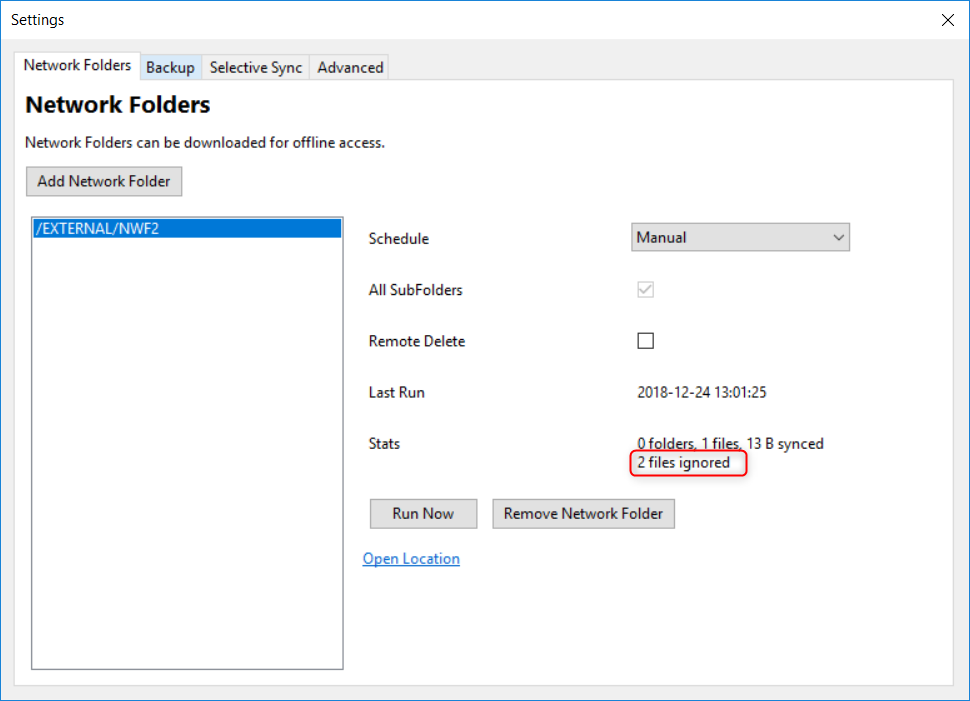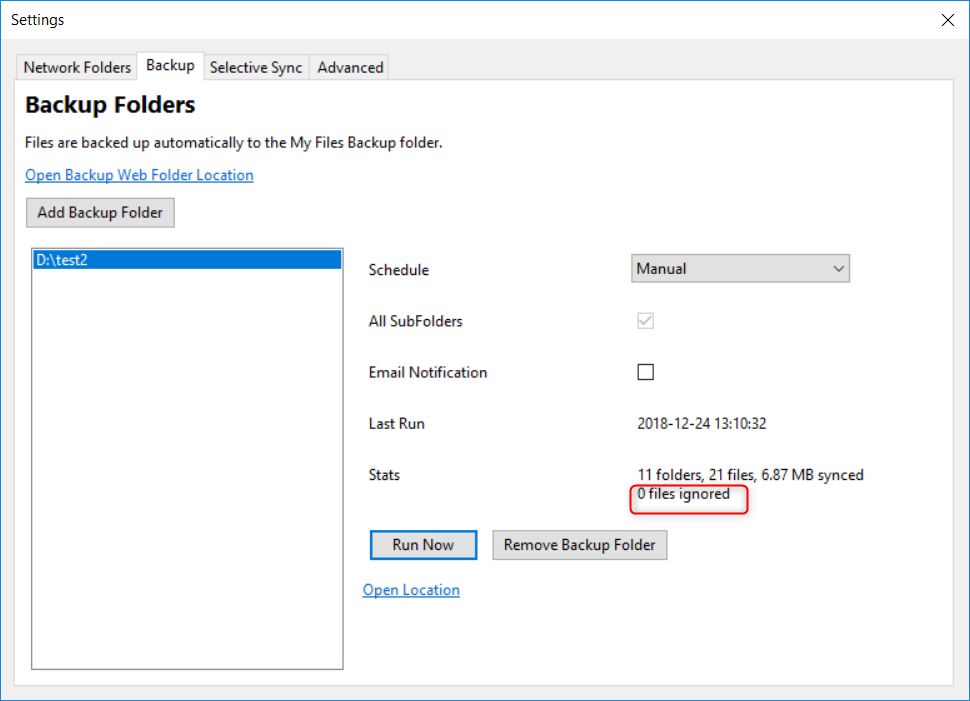The Sync client is used to ensure that computer files on FileCloud Server are copied to your local computer, and changes you make on your local computer are uploaded back to the server.
When synchronization occurs, some file types in the local Sync folder are not processed by the Sync client application because they are on the list of ignored files.
- Files of this type are not uploaded from your local computer to the server.
The following types of files are currently being ignored by the Sync client application:
| Description | Notes |
|---|---|
| Files in use | These are files that have an exclusive write lock or are read-only |
| File names matching the skip regex string | This is configured in a file, usually by your administrator |
| File names with special characters | ~, <, >, :, \, /, *, ?, \r, \n And also .cache and .tmp.part files |
| File name extensions which are restricted by the server | This is configured by your administrator |
To view a list of skipped files:
| |
2. At the top of the Settings window, select Activity. | |
3. In Filter, select a Skipped option.
|
When the results are displayed, you can export the list.
You can also see the list of skipped folders on the following screens in Sync Settings:
To see Network Folders Stats:
| To see Backup Folders Stats:
|