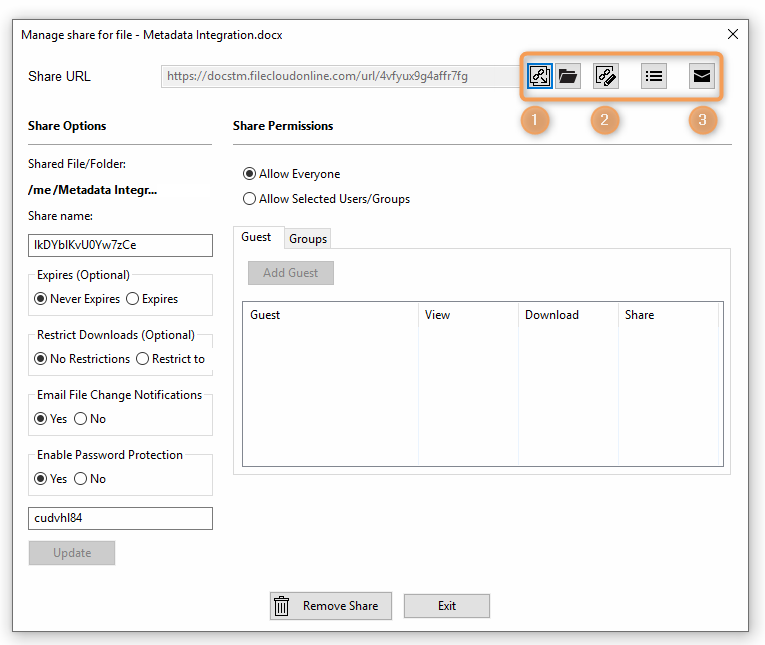When you select the option to share a FileCloud link, a Manage Share window opens that provides access to the link.
- This link is public by default and can be accessed by external users.
- In other words, when you share the link with someone, they can access the file even if they do not have a FileCloud account.
- You can set advanced options to share the file or folder privately, too.
You can access the options for sharing either by opening the file browser or using the right-click options inside the Sync folder.
| File Browser | Sync Folder |
|---|---|
To share a file by copying the URL to your clipboard:
- Launch FileCloud Sync by right-clicking on the icon in your system tray, and then selecting File Browser.
- A File Browser window opens, displaying the contents synchronized with FileCloud Server.
- Right-click the item you want to share, and select Share FileCloud Link.
- To copy the URL to your clipboard, click Copy URL.
- To set permissions and other share options, click Advanced, and then set Public Share Options.
- Use the URL you copied to share your item.