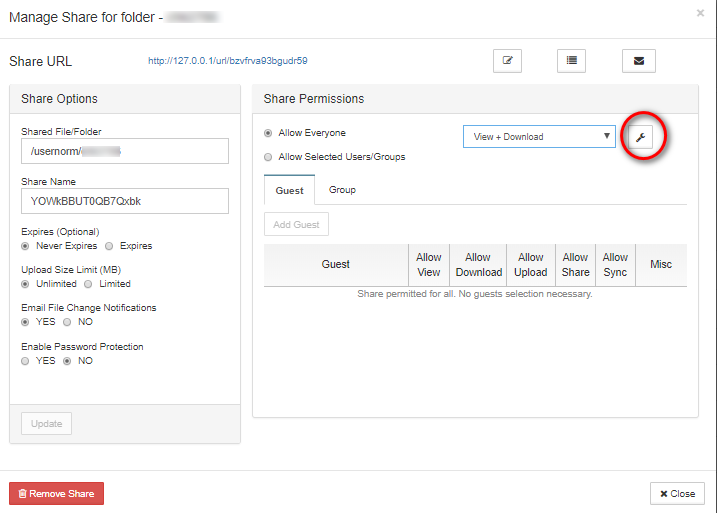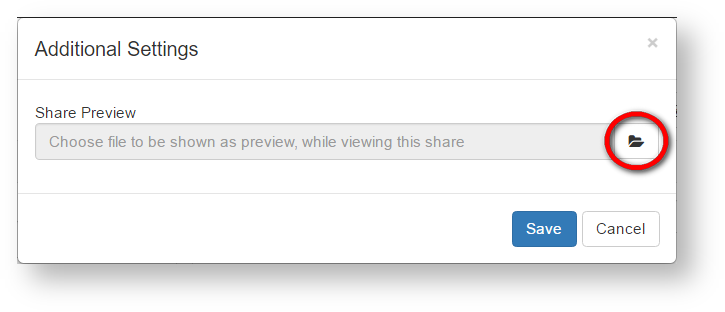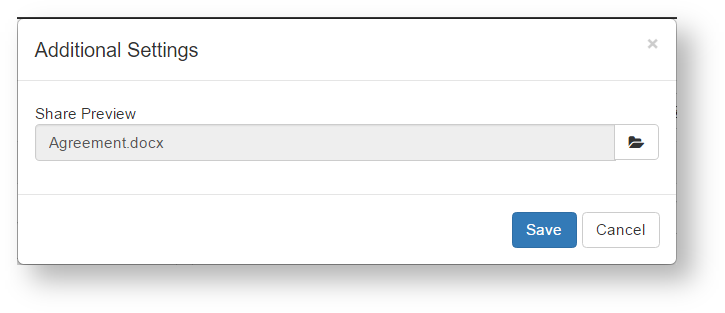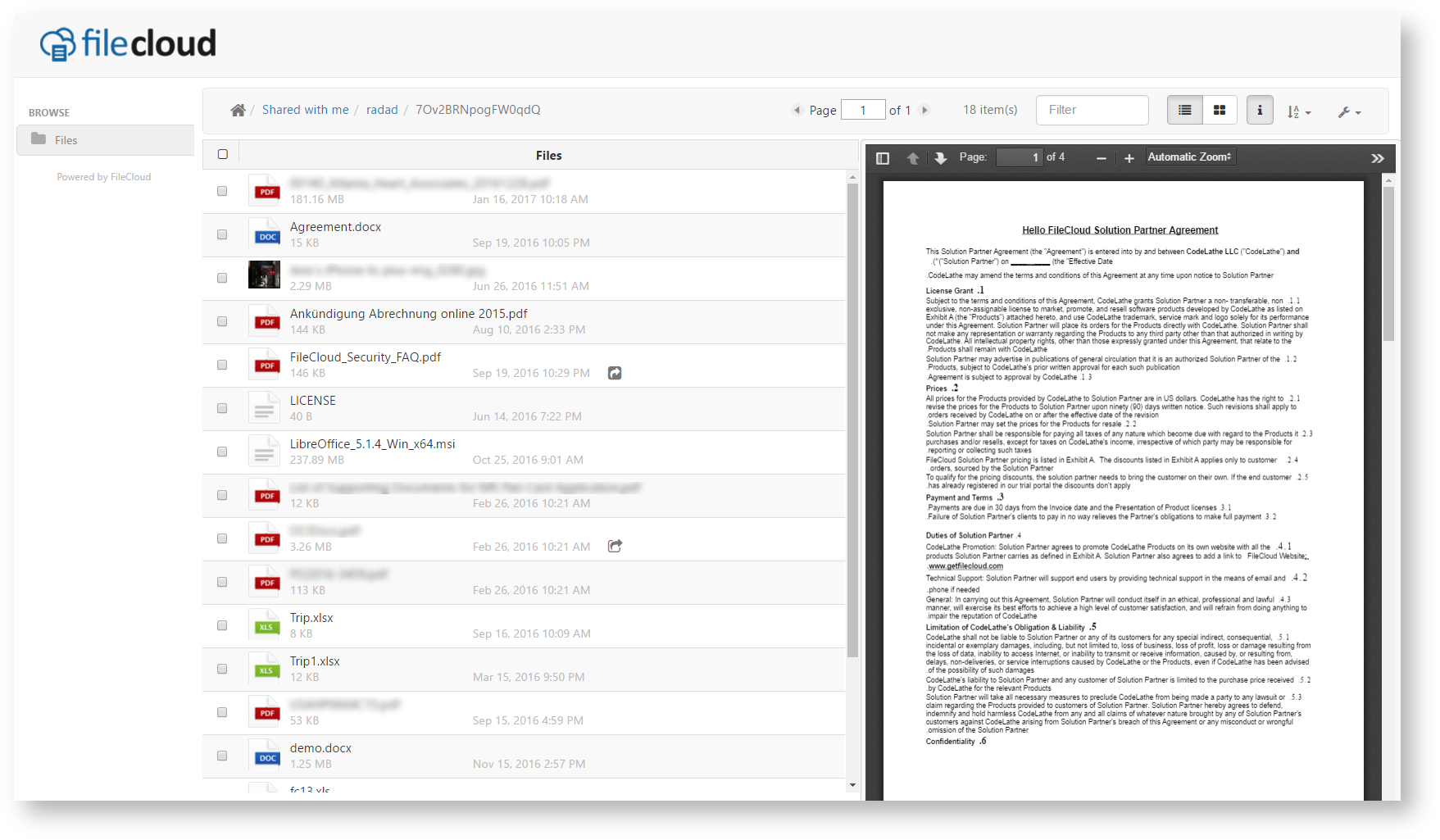The ability to select a file as the default preview when sharing a folder in public mode is available in FileCloud version 14.0 and later.
This will cause a persistent preview while share recipient browses the share.
To select the preview file:
- Share a folder for which preview must be set.
- Open the share details dialog by selecting the shared folder and clicking on 'Manage Share'.
- Click on the additional settings button next to the public share permissions drop down.
- In the additional settings dialog, select a preview file by using the file chooser dialog.
Once the preview file is selected, click on 'Save' button to save the selection.
Note
The preview file can be only within the shared folder. It cannot be a file from outside this folder tree.
Viewing share with preview
The share with preview is to be viewed similar to a regular public share. Opening the share link from a browser will display the share contents with the preview of the selected file appearing on the right panel.
To turn off the full preview setting for shares, see General Customization.