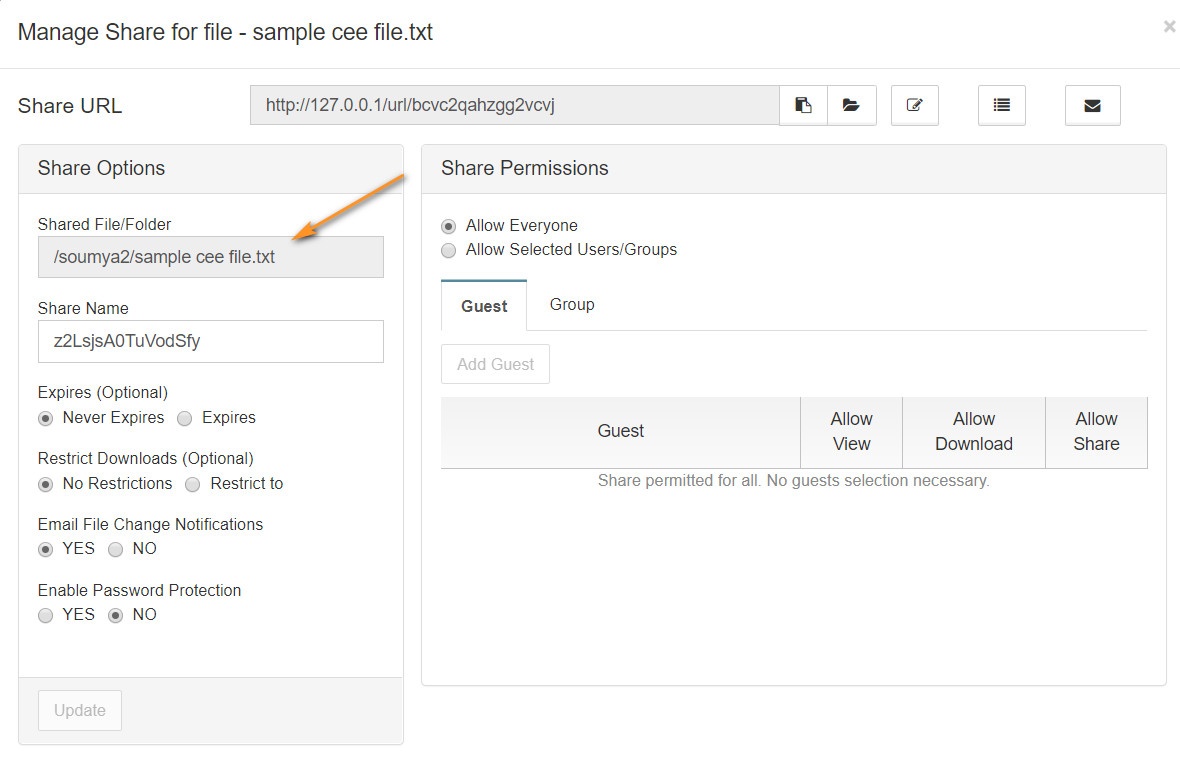When you create a share, you can use custom permissions.
A file or folder can be shared with:
- Anyone with access to the link (Public Share). No FileCloud account required.
- Anyone with access to the link (Public Share) and a password. No FileCloud account required.
- Another user in FileCloud (Private share). FileCloud account required. The shared files will show up in the "Shared with Me" folder.
In addition, it is possible to control the access to the shared resource with read, write, or share permissions.
Some permission options may vary depending on whether you share a file or a folder.
To edit permissions for an existing FileCloud share:
- Open a browser and log in to the User Portal.
- In the User Portal, click My Files.
- Select the shared file you want to update, and then click Manage Share.
- On the Manage Share dialog box, you can edit settings for shared files and folders.
As of 19.2, admins can change the ownership of shares. This can be done through the Manage Share dialog box.
To learn more about your options, use the following links:
File Options | |
Folder Options |