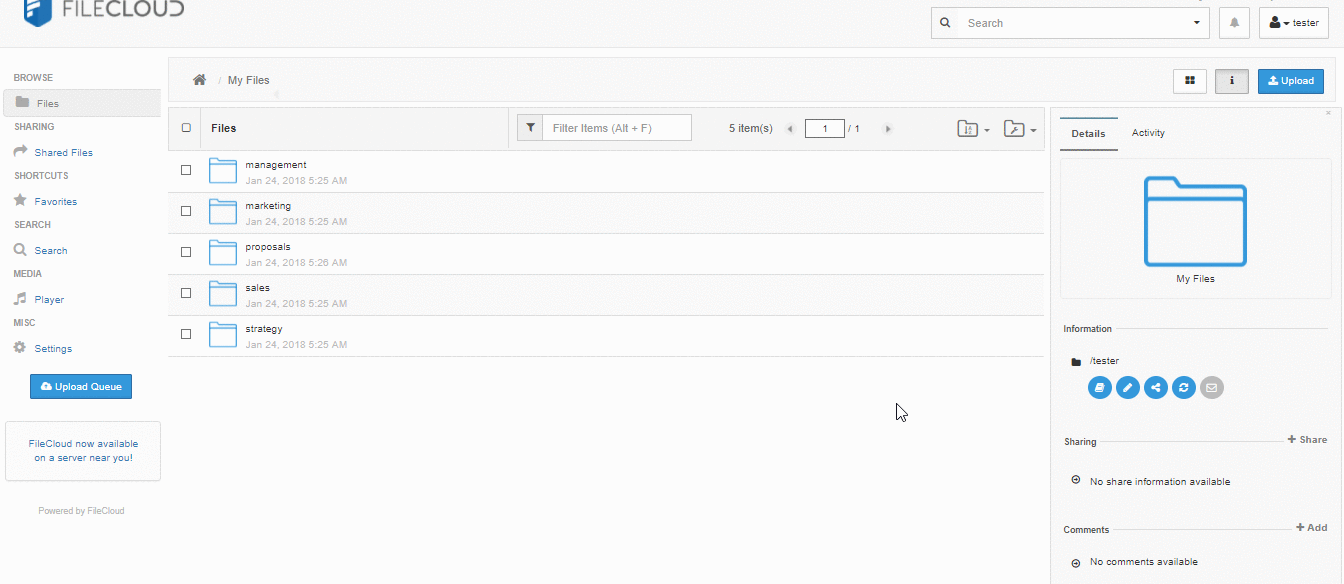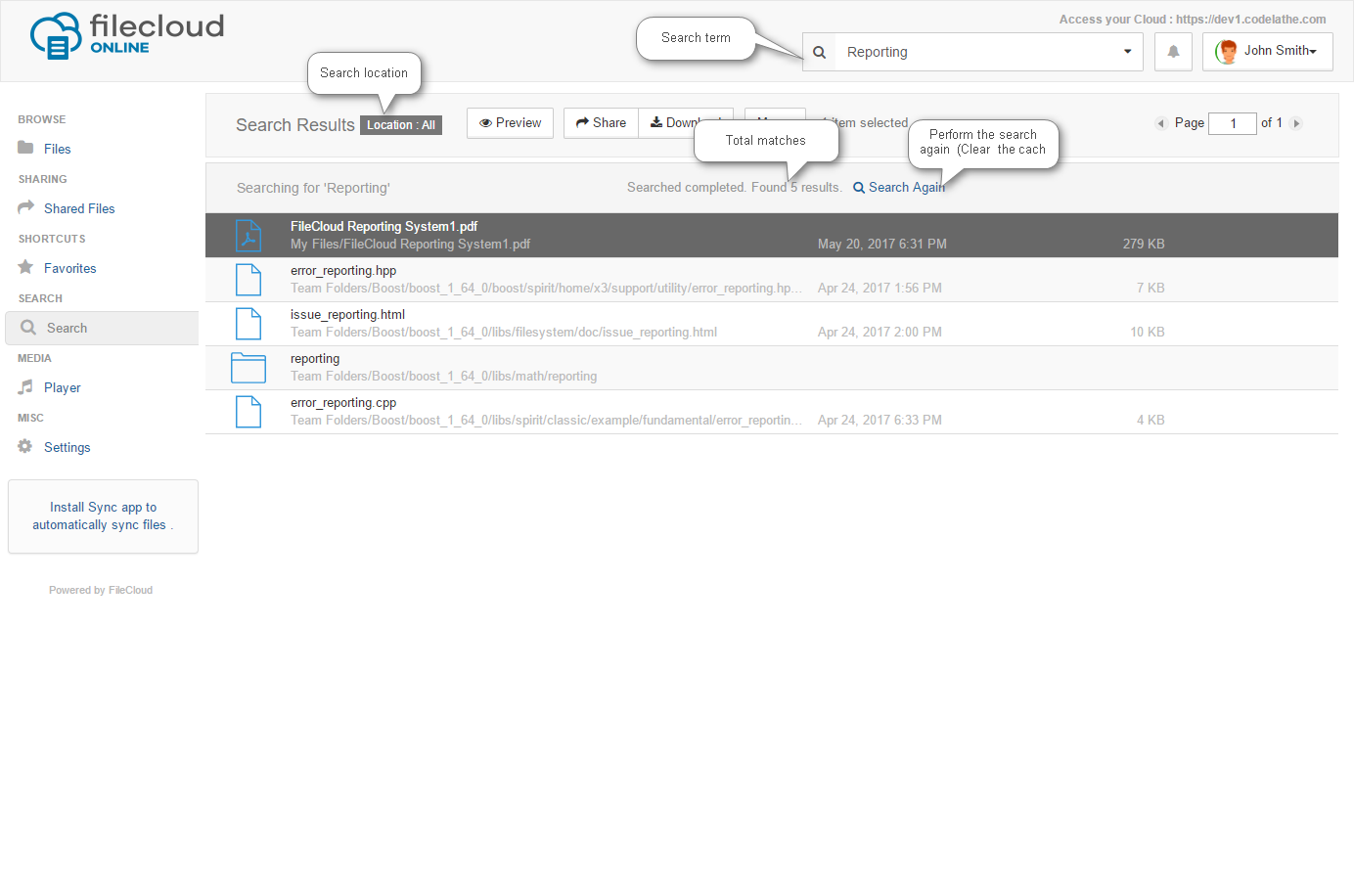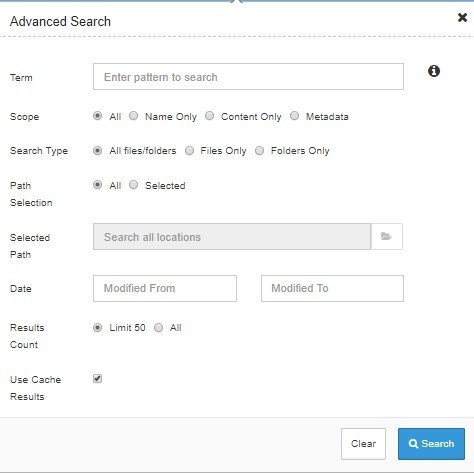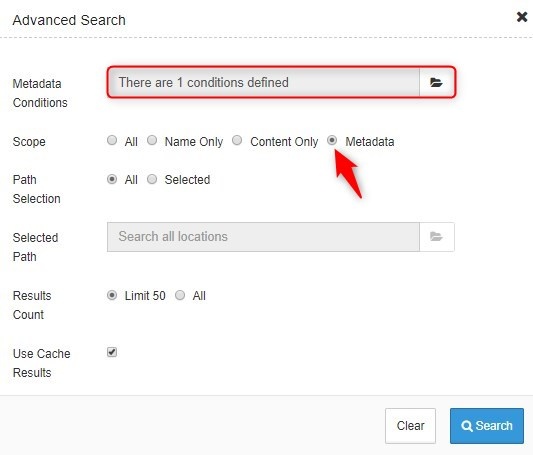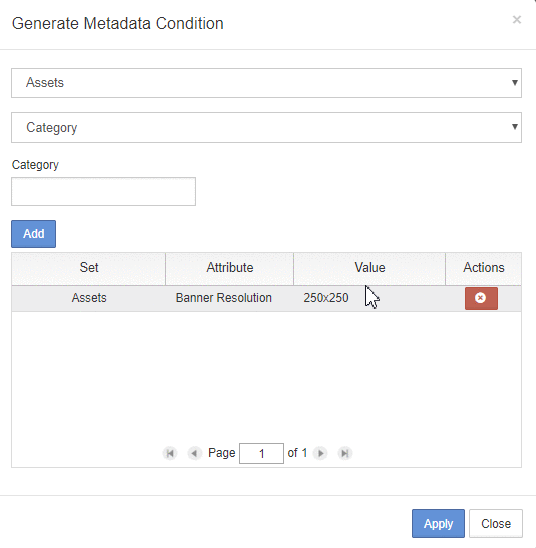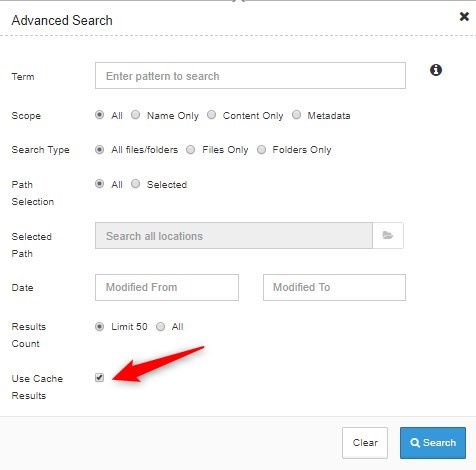This page explains the new search functions available from FileCloud v15
The search function is now available to search across all available data sources in FileCloud such as Managed Storage, Lan based Network Shares, S3 Based Network shares.
Starting from Filecloud v17.3 Public shares can also be searched.
Basic Search
Search box is displayed on top of the any view where search is supported. To search, simply enter the search term in the search box and press enter. The search will be performed on the current folder and sub folder
Search is case insensitive and by default, filename and content will be searched. This can be changed by using the drop down window
Search results will be cached for up to 3 months to take advantage of repeated searches as well as to reduce the server load. This can be configured by the administrator. The search results can be refreshed by tapping the "Search Again" link. Search will be stopped after more than 50 results are matched.
Any content search hits will have highlighted string that matched the search term.
Note that in order to search for file contents, Please configure content search in the system.
Search Options
Metadata search
Starting from FileCloud version 18.1 new metadata search is available if enabled by administrator.
Use cache results
Starting from FileCloud version 19.3 the Use cache results option is available.
Search parameters can be changed by using the drop down window of the search.
Click on drop down window to enter additional search options. The search feature also supports the ability to filter only files or folders.
Metadata Search
In order to perform metadata search the metadata scope option has to be selected. When selected the Advanced search widget will change - only relevant options will remain visible. A new control appears - metadata conditions editor, which will popup when the Metadata Conditions folder icon is clicked.
Metadata conditions generator is a widget that allows users to specify multiple metadata-related search conditions. The first dropdown displays the list of all accessible metadata set definitions, the second shows the list of all available attributes for the selected set. When attribute is selected an appropriate editor will be shown where users can provide a required value for the attribute. By clicking the Add button condition is added to the list of defined conditions. Clicking on the Apply button will pass the selected conditions to the search widget.
Metadata Search limitations
In FileCloud the metadata search is a subject to following limitations:
- Search is performed as the exact match - i.e. when looking for a text values the whole value has to be specified. Partial matches aren't supported
- Every metadata search condition narrows the search - the result has to match all conditions at the same time (AND logical operation is performed)
Use Cache Results
To increase search speed when users rerun a previous search, FileCloud caches search results by default. However, if files or folders are modified or moved, search results are not up to date. You can override caching of results in the Advanced Search dialog box.
To begin a new search each time you search:
- In the Search bar, click the down arrow.
The Advanced Search dialog box opens. - Uncheck the Use Cache Results checkbox.
In future searches, Use Cache Results keeps the setting you entered unless you change it.