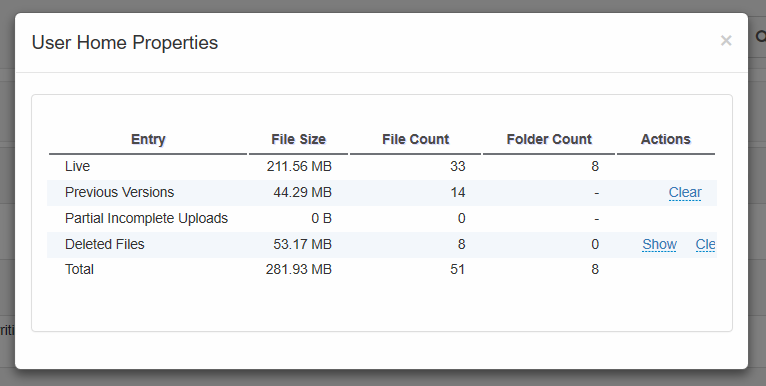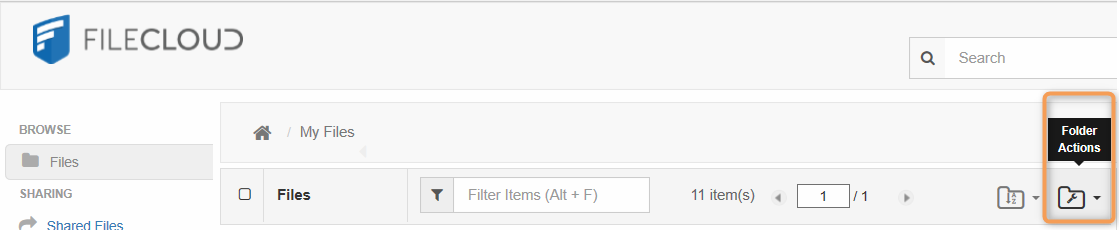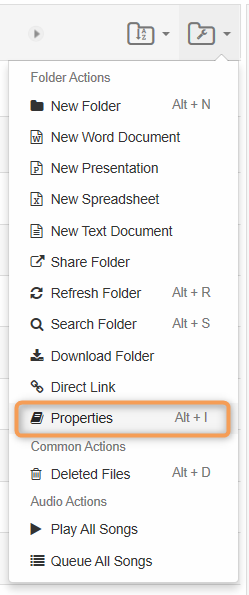You can use the information about a folder to determine how much storage space it is using and how many files it contains.
You can see the properties by using the Folder Actions menu.
The Properties option is not available in the menu if you have something selected in the Files list. To get the properties of a folder, it should be open and you should be able to see the folder contents in the Files list, with no item selected.
To view a folder's properties:
- Open a browser and log in to the User Portal.
- In the User Portal, from the left navigation pane, click Files.
- Open the folder that you want to see the properties for.
- Make sure that nothing is selected in the Files list.
- Click the Folder Actions menu, and select Properties.