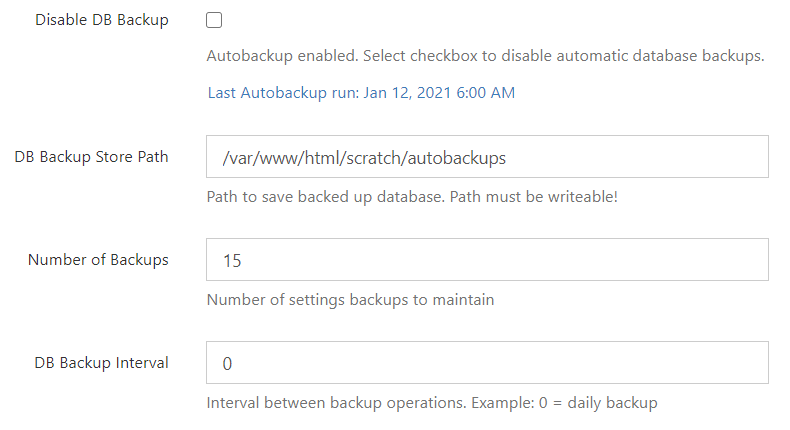Automatic Database Backup
Filecloud will automatically backup databases starting in FileCloud Server version 17.3 and later.
In environments where High Availability architecture is being used, automatic backups are performed during Cron runs starting in FileCloud Server version 19.1 and later.
By default, automatic database backups are enabled with the following configuration:
- Daily backups are stored in the following directory: .../scratch/autobackups/
- Backups are maintained for the last 15 days before being overwritten with new backups
As an administrator, you can change the location where backups are stored, the number of backups to maintain, and the number of days between backups. Or, if you already have a back-up strategy, you can disable automatic backups.
Database Backup Options
- Disable DB Backup - When checked, FileCloud will not back-up databases during a Cron run.
If autobackup is enabled, the last autobackup run date is shown. - DB Backup Store Path - the path to a directory where you want to save the backed-up database files. You must use a path that is accessible to the FileCloud server, can have files saved to it, and has enough room for the backup files
- Number of Backups - this is the number of days you want stored in a single backup file. By default, each backup file contains 15 days worth of data. If you want smaller files, you can set this number to be lower. For example, if you type in 2 for Number of Backups, the backup file will only contain 2 days worth of data. Keep in mind that after those 2 days, the backup file will be overwritten to store the next 2 days worth of data. This setting controls how far back you can recover data.
- DB Backup Interval - this number is the interval in days between each backup. The default is 0 which creates a daily backup of the number of days set in Number of Backups.
For example, the Cherry Road Real Estate company needs to back-up data from the last 30 days and wants the back-up refreshed every week. To do this, these are the setting they would use:
- Disable DB Backup = not selected
- DB Backup Store Path = /var/scratch/autobackups
- Number of Backups = 30
- DB Backup Interval = 7
To configure automatic database backups:
- Open a browser and log in to the Admin Portal.
- In the Admin Portal, from the left navigation panel under SETTINGS, select the Settings tab.
- On the Manage Settings tab, select the Misc. tab, and then the General sub-tab.
- On the General sub-tab, to disable backups, select Disable DB Backup.
- On the General sub-tab, to create backups, clear the Disable DB Backup checkbox if it is selected.
- On the General sub-tab, to configure backups, in DB Backup Store Path, type in the path to where you want the files stored.
- If you are configuring backup settings, in Number of Backups, type in the number of days worth of data that you want stored in a single backup file.
- If you are configuring backup settings, in DB Backup Interval, type in the number of days between a refresh of the backup file.
- To save your settings, click Save.