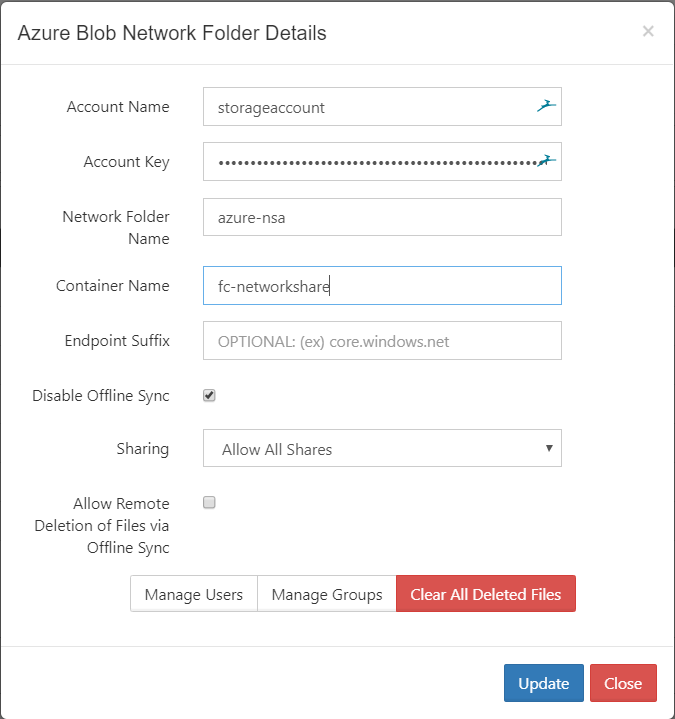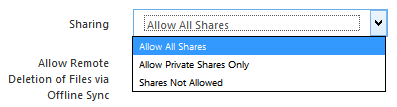Configure Azure Blob Storage Container-Based Network Folders
The ability to mount an existing Azure Blob Storage container as a Network Folder is available in FileCloud Server version 19.2 and later.
After you attach an Azure Blob Storage container to a FileCloud Server Network Folder, you can update any of the original settings.
To edit an AWS S3 bucket-based Network Folder:
- Open a browser and log in to the Admin Portal.
- In the left navigation panel, select Network Folders.
- On the Manage Network Folders window, click the Azure Blob Storage container-based network folder, and then click the edit icon ().
- On the Azure Blob Network Folder Details window, set any of the following options:
| Option | Description |
|---|---|
| Account Name | Name of the Azure storage account |
| Account Key | Azure's Storage account key |
| Network Folder Name | Name of the network share |
| Container Name | Name of the container - it has to exist in Azure when creating a share |
| Endpoint Suffix | Endpoint suffix. To use an Azure end point, it must be one of the values published here. |
| Disable Offline Sync | Enabling this option will prevent this network share from being available for sync via FileCloud sync client |
| Sharing | Sharing the content of the network share can be disabled or enabled using this option |
Allow Remote Deletion of Files via Offline Sync | Enabling this function will allow deleting files in the Azure Blob Storage container if the files are deleted in the synced client. By default deletes are not propagated to Azure Blob Storage container when deleted via Sync client. |