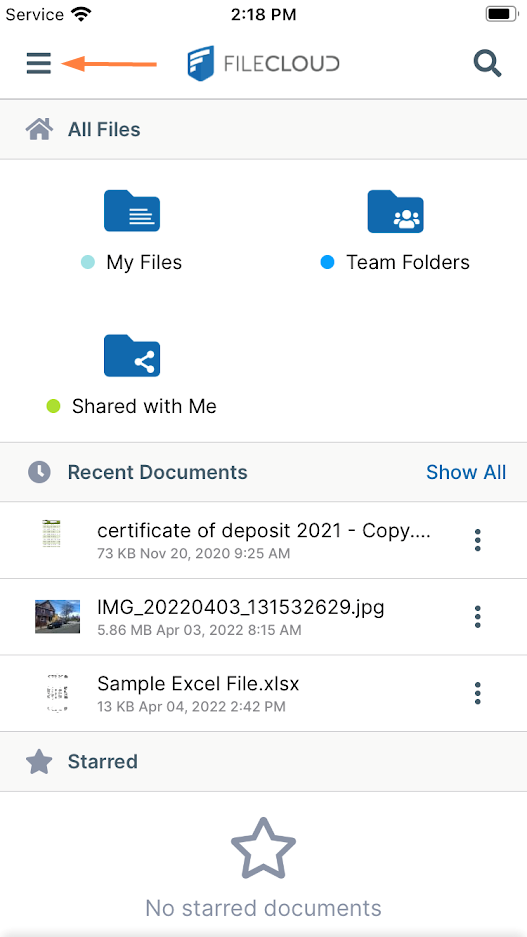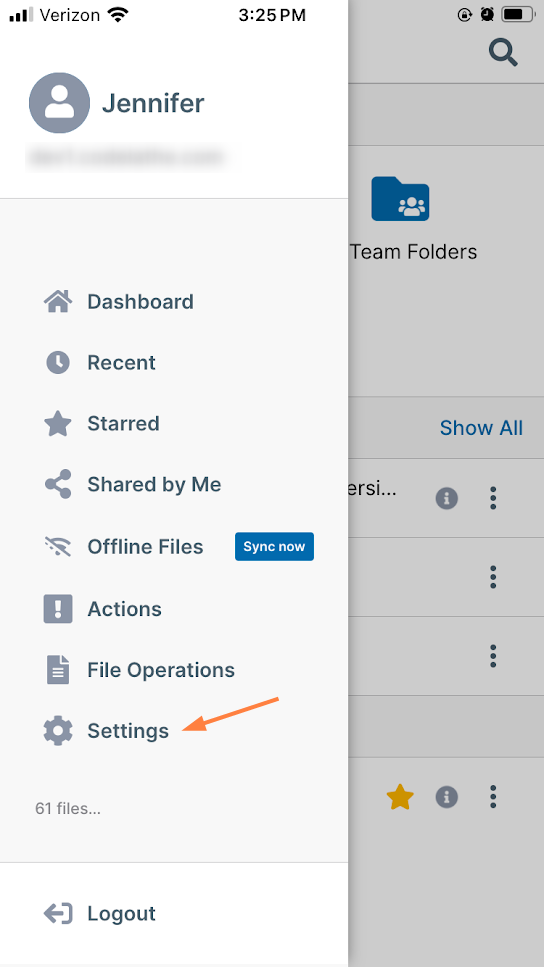Configure iOS Security
There are several ways that your FileCloud information is kept secure when you are working in iOS.
- Your FileCloud authentication information is saved securely in iOS's keychain infrastructure and cannot be accessed by anyone, even if your device is lost.
- Both your iOS device and the FileCloud Server reside in your LAN, and you always access them directly there, so your data is never sent outside the network.
To further secure your connection:
- Use https:// instead of http://
- In FileCloud's Settings , you can activate Enable passcode to require that you perform an in-app phone unlock (using, for example, TouchID, FaceID, or the phone's passcode) to open FileCloud.
- In Settings, you can also slide the Enable app integrations switch to off to disable browsing and working with FileCloud servers from the iOS Files app (which gives you the ability to access the files from third-party apps).
To configure FileCloud settings for security in iOS:
Log in to the app, and tap the menu icon in the upper left corner, then choose Settings.
The Settings options appear.
By default, Enable passcode is disabled. If you want to require Touch ID or Face ID entry to open FileCloud, enable it.
You must already have Touch ID or Face ID enabled in your iOS device for this functionality to work. See https://support.apple.com/iphone for help configuring these options on your device.By default, Enable app integrations is enabled. If you do not want the ability to access FileCloud files through the iOS Files app, which enables you to access the files through apps other then FileCloud, disable it.