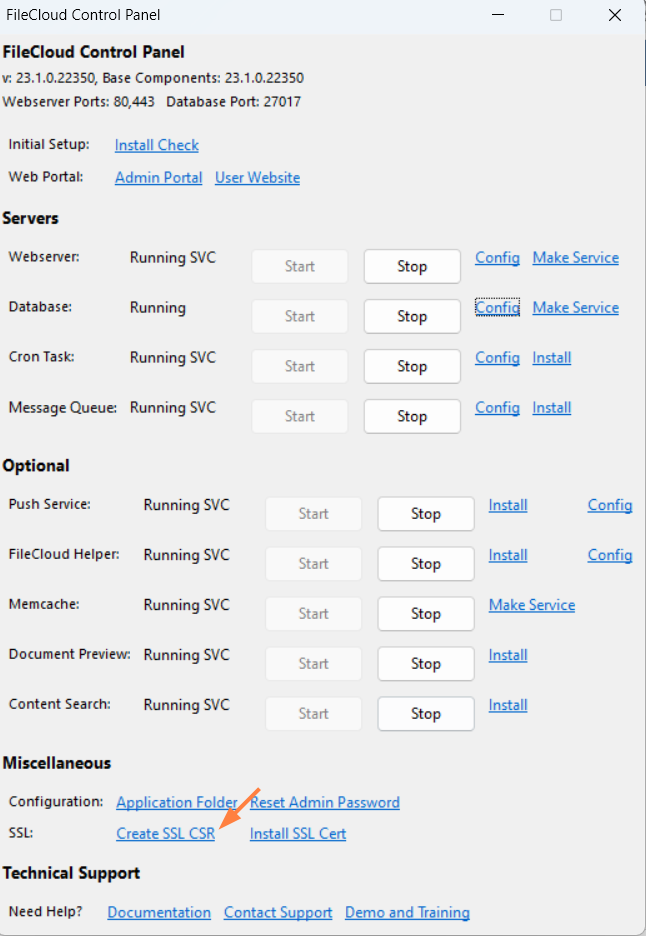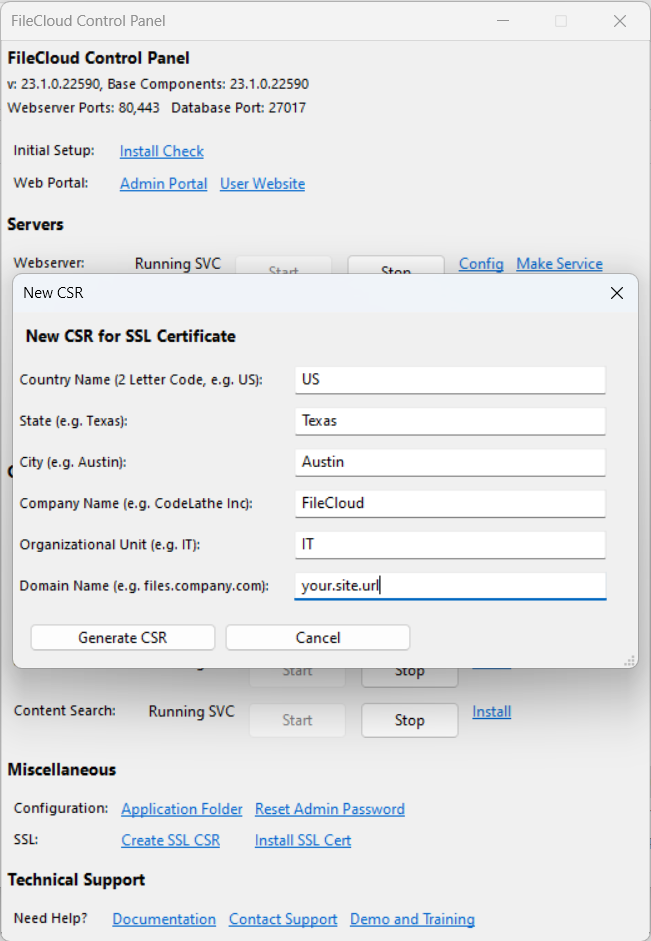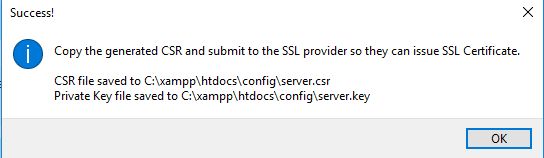Create a CSR in the FileCloud Control Panel
When using SSL on Windows, you must create a Certificate Signing Request (CSR) to receive an SSL certificate.
- A CSR is a data file that contains a Public Key and your domain details.
- You will submit the CSR to your SSL provider.
- Your provider will verify and then issue an SSL certificate file
If you encounter issues using the FileCloud control panel, you can:
Manually create a CSR to receive an SSL certificate
In the following section, to display more information, click on a topic.
To create a CSR in the FileCloud control panel:
Open the FileCloud Control Panel
Click Create SSL CSR.
New CSR fields appear.Enter your data into the fields.
Information Example Notes Country Name US 2letter codeState TEXAS full name - no abbreviations
City Austin full city name
Organization Name MyCompany company name
Organizational Unit Name IT section name
Domain Name filecloud.IWPL.com server FQDN or YOUR name
Be sure to enter the actual server's fully qualified name
filecloud.yourdomain.com
If it is a wildcard certificate for all sub domains (for example for using multi tenancy), then be sure to enter *.yourdomain.com
*.yourdomain.com
Click Generate CSR.
The following popup appears:- Submit the CSR to your SSL provider.