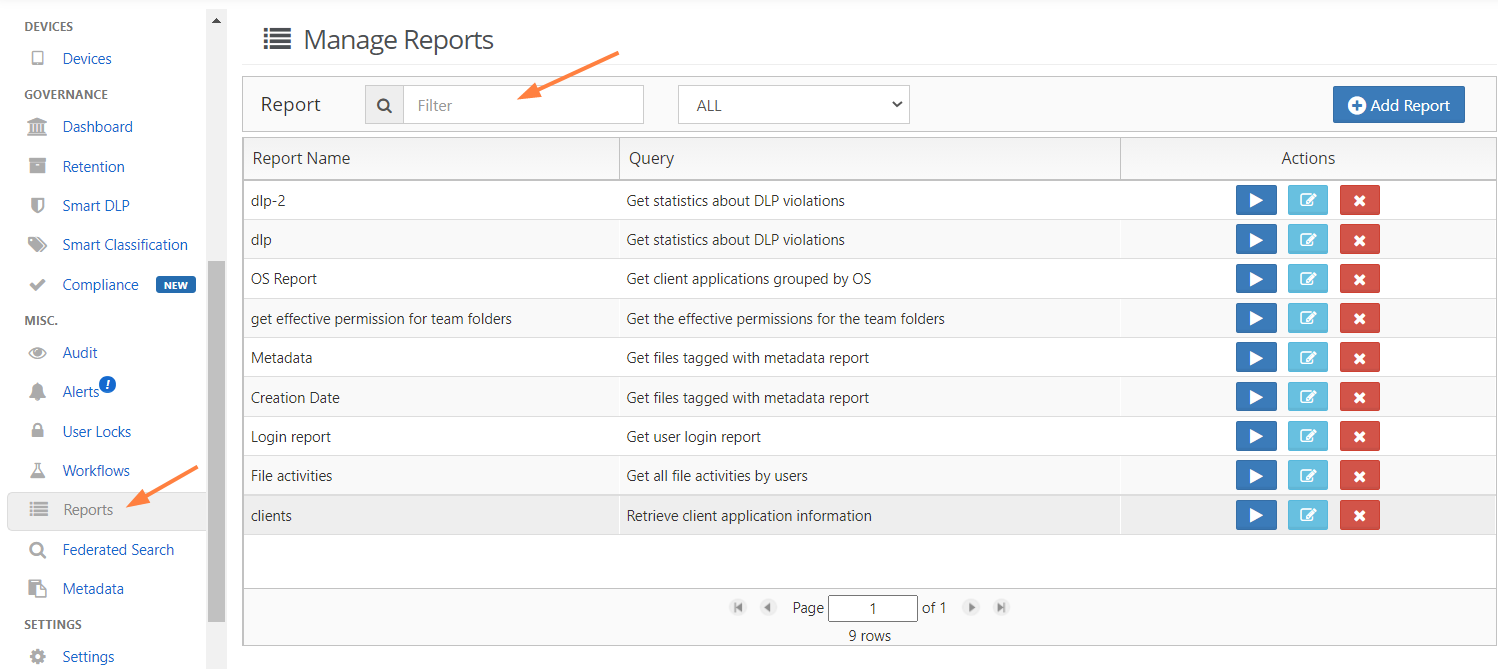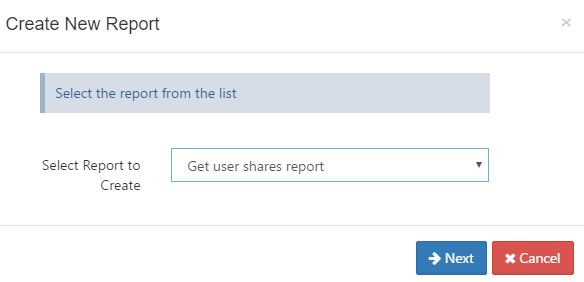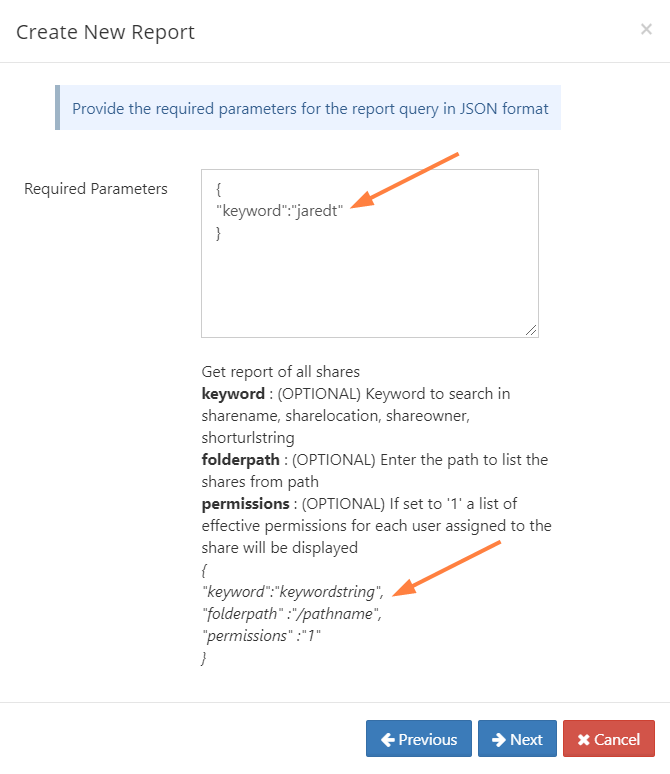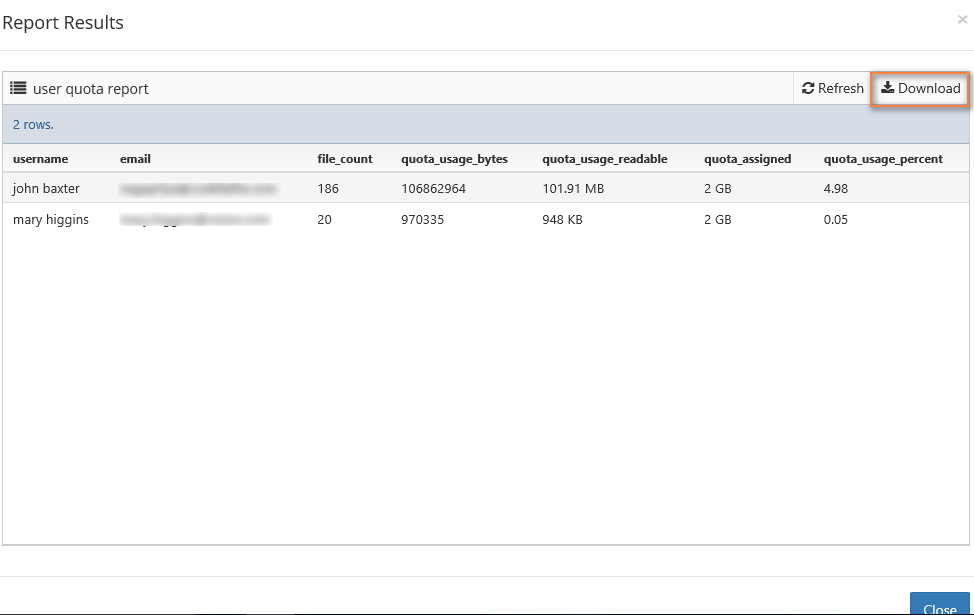Custom Reports
FileCloud enables you to create custom reports and download them in an Excel format. To get started with the reporting system, go to the Reports menu item in the left navigation menu in admin interface. In order to view the reports, the admin user must be the master admin or must have access to the reports system. An admin user can be granted access to the reports system through the Admins menu item on the left navigation menu.
The reports screen displays the list of existing reports. The filter text box can be used to filter reports by name. The individual reports on the report list can be viewed, downloaded, edited and deleted. New reports can be added by clicking the Add Report button.
Some reports, such as reports on file actions and failed logins, get their data from the audit log. These reports only include events that are in the audit logs when you run the report.
Add Reports
Click the add report button and Select the report to create from the drop down list.
The next step is the set the parameters. The parameters can be entered in the text box. The format for the parameters are given on the bottom of the screen. The screen also indicates whether the parameters are optional or required.
The final step is to set a report name. The same report can be created multiple times with different parameters and named differently. This enables you to execute and download the reports quickly.
Download Reports
From the report list, run the report to view the report results in a separate window. First 30 rows are displayed on the screen. The download button can be used to download the data in csv format.
Available Reports
| Report Name | Description |
|---|---|
| Retrieve client application information | Report of all remote client devices connected to FileCloud and their details. |
| Get client application grouped by OS | Report of total client devices that are connected to FileCloud grouped by client OS. |
| Get client apps grouped by TYPE | Report of total client devices that are connected to FileCloud grouped by TYPE. |
| Get all file activities by users | Report of all add, update, share, download, and delete actions for files. If date parameters are not supplied, actions from last 7 days are retrieved.
This report is available beginning in FileCloud 20.1. |
| Get file type distribution in managed storage | Report of File types stored in FileCloud along with the total count of each type Data Retrieved: File Type, total files stored. Parameters: None |
| Get storage usage by file type | Report of amount of storage space used by each file type. |
| Get users who have most files in managed storage | Report of users who have the most files stored under FileCloud in managed storage |
| Get user quota usage report | Report of users who use the maximum quote in FileCloud managed storage Data Retrieved: username, email, file count, quote usage, quote assigned, quote usage percentage. Beginning with FileCloud version 20.3, the CSV file that is downloaded also displays the groups the user belongs to, the user's effective policy, and the user's last log-in date and time. Parameters: None |
| Get number of active files in managed storage | Report of total number of files that were changed in the last 1 day, 1 week, 1 month and 6 months Data Retrieved: days, total files changed, percent of files changed. Parameters: None |
| Get uploaded files report | Report on what files were uploaded during a given period, or files uploaded by a user or group of users during a particular period. Data Retrieved: Timestamp of upload, user name, user agent, IP address, file path, bytes of file uploaded Parameters:
|
| Get downloaded files report | Report on what files were downloaded during a given period, or files downloaded by a user or group of users during a particular period. Data Retrieved: Timestamp of download, user name, user agent, IP address, file path, bytes of file downloaded Parameters:
|
| Get files tagged with metadata report | Report listing files/folders and their value for a specified metadata field. Parameters:
|
| Get shares report | Report listing shares created. Data Retrieved: Timestamp of download, user name, user agent, IP address, file path, password Parameters:
|
| File query report | Report listing files or folders filtered by specified parameters if included.
|
| File count report | Report of file count in paths specified in parameters. |
| Get deleted files report | Report of deleted files. Data Retrieved: Timestamp of delete, user name, user agent, IP address, file path Parameters:
|
| Get bandwidth usage for this instance of FileCloud | Report of the total bandwidth (upload and download) as tracked by this instance of the file cloud server. Data Retrieved: upload bandwidth and download bandwidth Parameters:
|
| Managed Storage File, Folder Count, and Size report | Report of all folders and sub folders within a given path, showing each file count and total size of the folder Data Retrieved: folder and sub folder path, file count and size Parameters:
This report is available in FileCloud version 20.3 and later. |
| Get all exported secure docs report | Report of all files exported securely. Data Retrieved: folder path, user performing the download, options enabled (screenshot/screenshare, secure view, or enable print), # times accessed, max access times, last access date Parameters: None |
| Get user shares report | Report of all the shares created in FileCloud and their details.
The CSV file that is downloaded contains additional information about users and groups that have access to each share. This update is available in FileCloud Server version 18.2 and later. |
| Get the advanced share activity of users | Report showing extensive details about the activity on a share. If no parameters are entered, the period reported is the last 7 days. Data Retrieved: timestamp of action, action, action details (share permissions), folder name, path, affected user, affected user email address, author (person performing the action), author email address, change source IP, additional info (indicates if share is a folder), share URL For multiple entries of the same share, the Action Details column on the report shows the most recent share's permissions. If a user shares a folder and shares a file in that folder during the period reported on, the report displays separate entries for the folder and the file. Parameters: from_date: (OPTIONAL) From date in Y-M-d H:i:s |
| Get files/folders shared with user | Report listing the files and folders shared with a specific user Data Retrieved: share name, share owner, share url, share location, type (private or public), expiry date, creation date Parameter:email of share recipient This report is available beginning in FileCloud 21.1. |
| Get effective permissions for team folders | Report on the permission level of each user who has access to a team folder. Data Retrieved: folder, type (private or public), share location, user, permission Parameters:
|
| Get anonymous/unauthorized login geolocation report | Report of unauthenticated and anonymous users who accessed FileCloud showing users' IP addresses and location. To view location, Show Geo IP Chart in Settings > Admin must be set to TRUE. Data Retrieved: IP address, operation, username, user agent, geo area, city, country, create date Parameters:
|
| Get user login report | Report of all logins to FileCloud and their details. If no parameters are entered, the period reported on is the last 7 days. Data Retrieved: login time, username, useragent, IP Parameters:
The last_number_of_hours parameter is available beginning in FileCloud 20.1. If from_date, to_date, and last_number_of_hours are entered together, last_number_of_hours is ignored. |
| Get number of emails sent, grouped by sender | Report of the number of emails sent in the last X hours Data Retrieved: sender, number of emails sent Parameters:
|
| Get statistics about DLP violations | Report of DLP violations by rule. Data Retrieved: user, time of violation, user action, rule violated Parameters:
The CSV file that is downloaded also displays the files subjected to the rule violation and, beginning in FileCloud 20.1, the metadata and attributes tagged to those files. |
| Get a report of active users | Report of active users in the last 15 minutes or for the time defined in minutes Data Retrieved: user name Parameters:
|
| Get file movement statistics | Report of last file uploads, downloads, and shares (or share changes) Data Retrieved: number of files downloaded, number of files uploaded, number of files shared and share changes Parameters: None |
Specifying Y-M-d H:i:s values
Many of the report parameters require a date/time value in Y-M-d H:i:s format. The following table indicates the allowed values in this format.
| Format | Description | Example/Possible values |
|---|---|---|
| Y | Year, in 4-digit format | 2021 |
| M | Month, in 2-digit format, with leading 0 if necessary | 00 to 12 |
| d | Day, in 2-digit format, with leading 0 if necessary | 01 to 31 |
| H | Hour, in 2-digit 24-hour format | 00 to 23 |
| i | Minute, in 2-digit format, with leading 0 if necessary | 00 to 59 |
| s | Second, in 2-digit format, with leading 0 if necessary | 00 to 59 |
Including the H:i:s settings for time is not required.