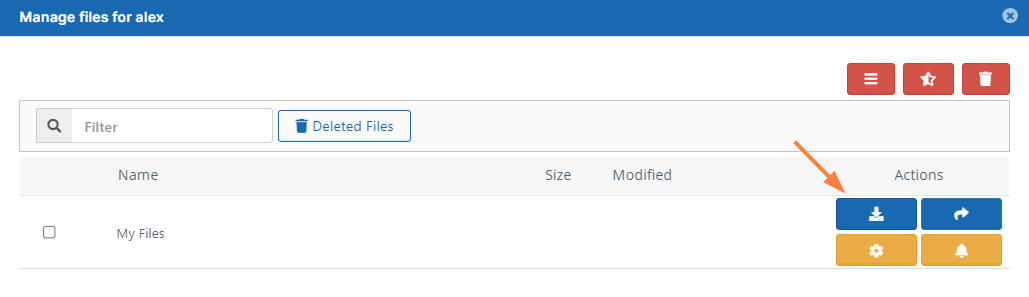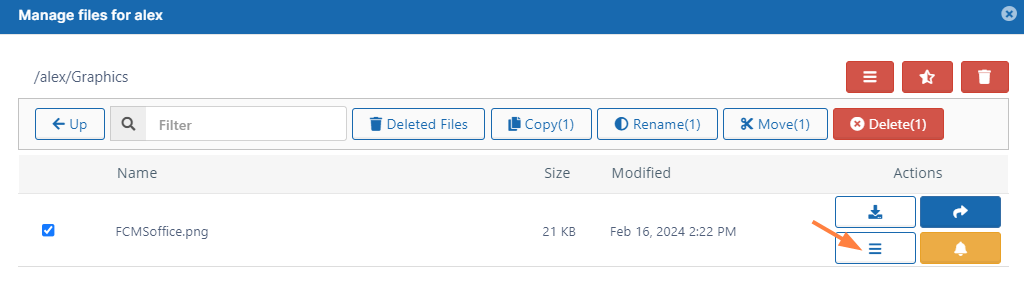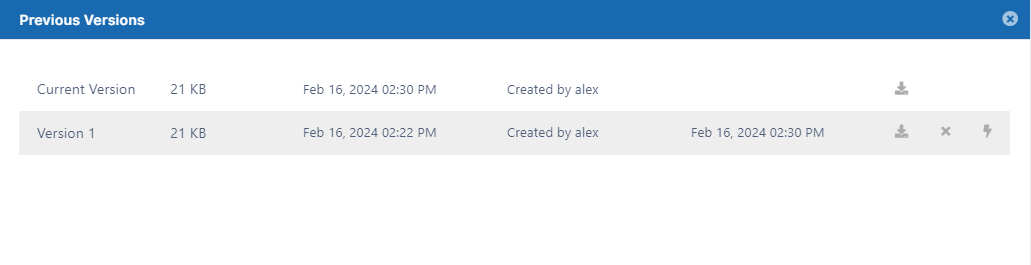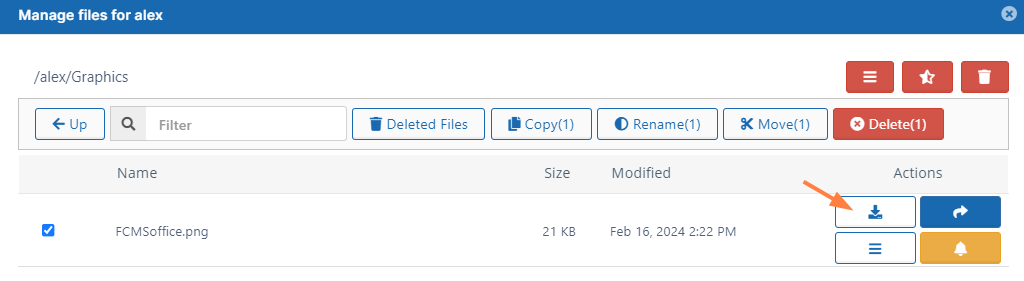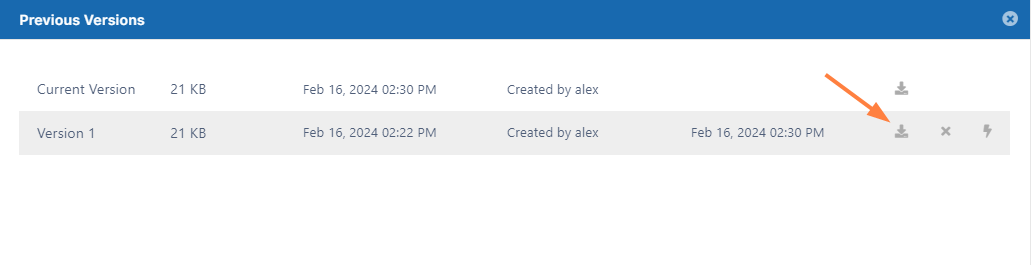Download User Files and Folders
To disable users' ability to download folders from the user portal, see the setting Disable Folder Download at General Customization.
As an administrator, you can manage the files that are stored on your FileCloud Server site.
- This allows you to protect and maintain your system.
To download user folder and files:
- Open a browser and log on to the Admin Portal.
- From the left navigation menu, select Users.
- On the Manage Users page, select a user, and then click the Edit icon .
- On the User Detail dialog box, click Manage Files.
The Manage Files for <User> window opens. - Navigate to the folder or file you want to download.
- To download the latest version of a file, click the Download icon .
OR
To download an earlier version, click the Version icon .
Then select the version from the list and then click the Download icon .