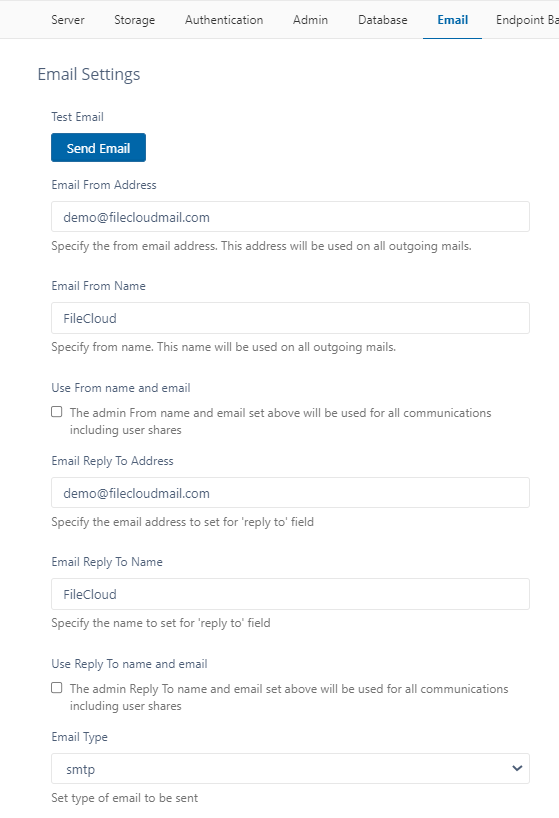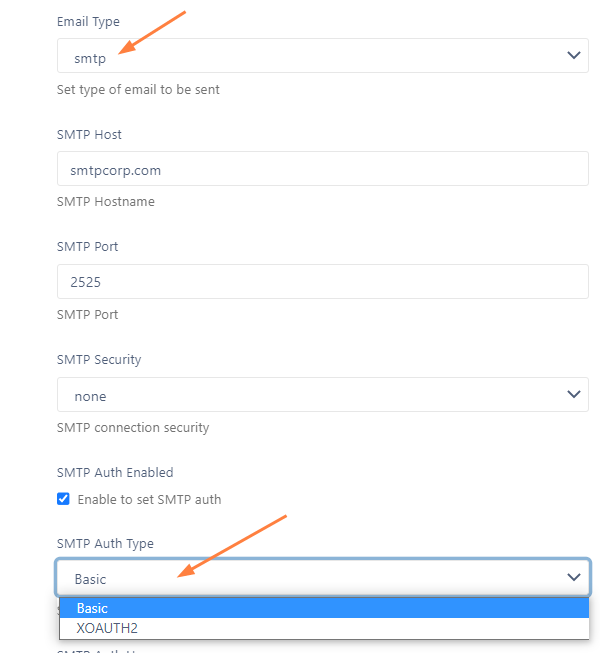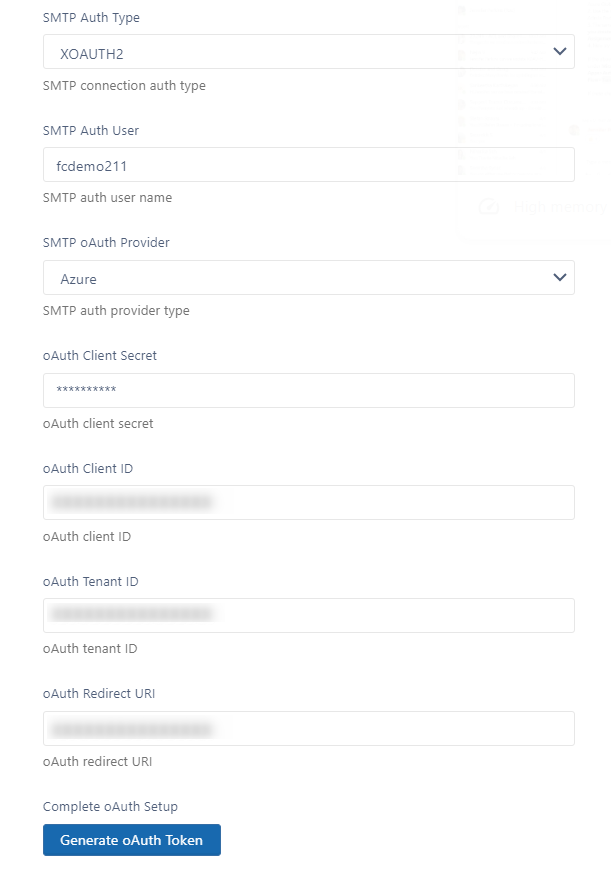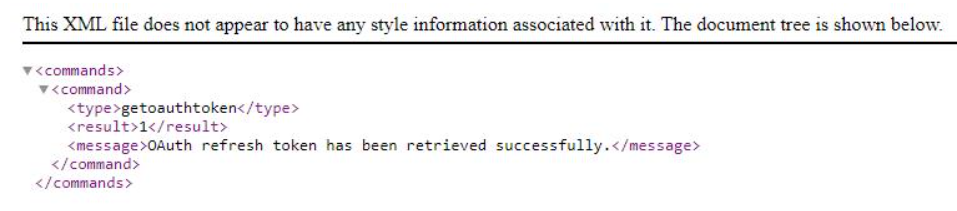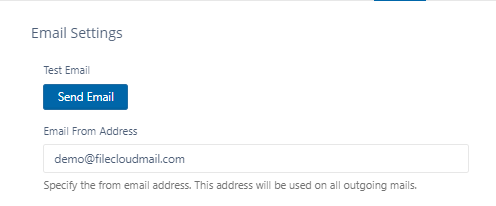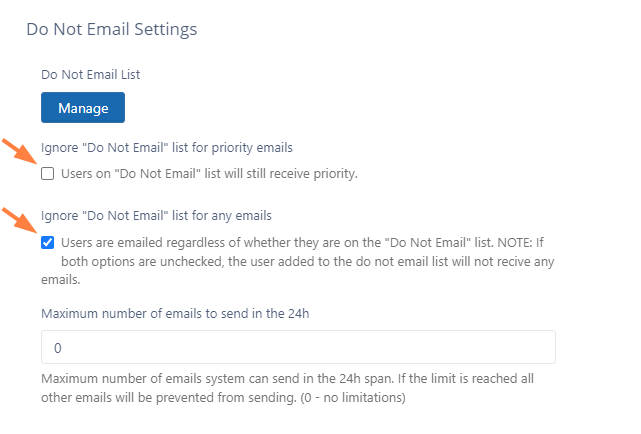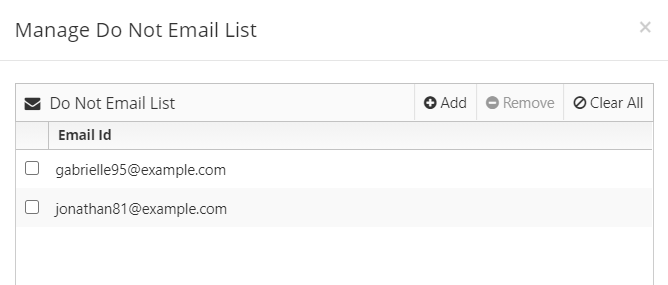Email Settings
Microsoft is replacing basic authentication with oAuth for emails sent using Office 365 in 2023. To address this change, beginning with version 22.1.1, FileCloud supports oAuth as an SMTP authentication method. To use SMTP oAuth with FileCloud, you must use Azure as an authorization provider.
FileCloud can send the following messages to users via email:
- share notifications
- file change notifications
- error notifications
In order for the email system to work, the FileCloud administrator must set up the mail configurations.
To configure email notifications:
- In the admin portal, go to Settings > Email.
The general settings on the page begin with Email From Address and go through Email Type, as shown in the screenshot below. Enter values for these settings; the table below the screenshot explains how each setting is used.
General email setting information:
Setting Description Email From Address By default, Email From Address is listed on emails if there is no email from address (for example, when emails are sent by the system or by workflows).
If you are using SMTP as your email type, and set SMTP Auth Type (listed below, under SMTP Configuration) to XOAUTH2, then set Email From Address to the same value as SMTP Auth User. This is required for successful use of Azure as the authentication provider.
Email From Name By default, Email From Name is listed as the from display name from which email messages are sent to users. It is used if there is no email from name (for example, when emails are sent by the system or by workflows).
Use From name and email To conceal the sender, list the Email From Address and Email From Name for all user share emails, even if an actual from address and name exist. Email Reply to Address By default, Email Reply To Address is listed on emails if a reply to address does not exist (for example, when emails are sent by the system or by workflows). Email Reply to Name By default, Email Reply To Name is listed on emails when a recipient replies to an email without a reply to name (for example, when emails are sent from the system or by workflows). Use Reply To name and email To conceal the sender, list Reply To Address and Reply To Name for all user share emails, even if an actual reply to address and name exist. Email Type Specify the email facility to be used. The type can be SMTP, Mail or SendMail.
Note that Mail and SendMail use underlying OS's function (available only for Debian/Ubuntu installation).
The recommended setting is SMTP.
Office 365 Settings
When using Office 365, SMTP settings must be set to the following values:
Setting Recommended value SMTP Host smtp.office365.com Port 587 SMTP Security TLS Username/email address and password Enter the sign in credentials of the hosted mailbox being used. For more information about SMTP configuration for Office 365 accounts see the Microsoft Office Support Article.
- If you choose SMTP for Email Type, complete the following steps for filling in the SMTP fields. If you choose Mail or SendMail for Email Type, skip these steps, and go to Do Not Email Settings.
SMTP Configuration
Note: You must have an SMTP account to set up email using SMTP.
To configure SMTP in Email settings:
- In Email Type, choose SMTP.
The SMTP fields below it become enabled. Fill in the SMTP fields according to the descriptions in the following tables.
The value you choose for SMTP Auth Type determines which additional SMTP fields are displayed below.SMTP Setting Description SMTP Host SMTP Server to use for sending email SMTP Port The SMTP port to use to connect to SMTP Host (provided by your SMTP provider) SMTP Security If your SMTP provider uses SSL or TLS security then select the appropriate value. SMTP Auth Enabled If SMTP requires authentication, then check this to enable and enter the authentication settings. SMTP Auth Type SMTP Auth Type may be Basic or XOAUTH2. The option you choose determines which additional SMTP fields follow.
- Basic authentication requires the user to enter a username and password. It is supported by many email providers, but is being deprecated in Microsoft 365 in Exchange Online in early 2023.
- XOAUTH2 refers to OAuth 2.0 authentication, which uses temporary single-use tokens to provide a more secure method of verification. XOAUTH2 will now be used with Microsoft 365 for Exchange Online and is also the method used by a number of other providers.
If you choose Basic for SMTP Auth Type, enter values for the following fields:Field Value to enter SMTP Auth User Enter the authentication username. SMTP Auth Password Enter the password for SMTP Auth User.
If you choose XOAUTH2 for SMTP Auth Type:Review the following information.
XOAUTH2 token generation must be performed as the FileCloud master admin, and not by a promoted admin user who accesses the FileCloud admin portal using the licensed FileCloud URL.
To avoid configuration issues with Microsoft 365 XOAUTH2 setup due to Azure permissions settings, we recommend the following:
If you are able to use an Azure global admin as the SMTP Auth User in FileCloud:
- Use an Azure global admin account to create the FileCloud XOAUTH2 application.
- Use the same Azure global admin account in the FileCloud email settings Email From Address, Email Reply To Address, and SMTP Auth User.
- Use the Azure global admin account to grant permissions when generating the XOAUTH2 token.
If you are not able to use an Azure global admin as the SMTP Auth User in FileCloud:
- Use an Azure global admin account to create the FileCloud XOAUTH2 application.
- Do not use the same Azure global admin account for the FileCloud email settings Email From Address, the Email Reply To Address, and the SMTP Auth User, but do set all three of these fields to a single email address.
- Assign the email entered into SMTP Auth User to the FileCloud XOAUTH2 application:
- Log into portal.azure.com and go to Microsoft Entra ID > App registrations.
- Click the FileCloud XOAUTH2 application, and in the navigation panel, click Roles and administrators.
- Click Cloud Application Administrator, and then click Add assignments and assign the FileCloud SMTP Auth User to the FileCloud XOAUTH2 application.
- Use the SMTP Auth User to grant permissions when generating the XOAUTH2 token.
If neither of the above options work, confirm that SMTP Auth is enabled for the SMTP Auth User and your Organization:
To check if SMTP Auth is enabled for the SMTP Auth User:
- Open Microsoft 365 admin center and go to Users > Active Users and check the SMTP Auth User.
- In the right panel, click Mail, and then click Manage Email apps.
- If Authenticated SMTP is not checked, check it.
To check if SMTP Auth if enabled for your Organization:
- Go to the Microsoft Exchange admin center and click Settings, then click Mail flow.
- If Turn Off SMTP Auth Protocol for your Organization is not checked, check it and click Save.
If none of these options work, contact Microsoft Support for help.
- Go to the page Microsoft Azure and XOAUTH2 setup guide and follow the instructions under Configure an OAuth2 app in Microsoft Azure to register your oAuth application in portal.azure.com.
- Go to FileCloud Settings > Email.
Fill in the SMTP oAuth fields on the Email Settings page listed in the table below:
For the fields oAuth Client Secret, oAuth Client ID, oAuth Tenant ID, and oAuth Redirect URI , retrieve the values from portal.azure.com after registering the oAuth application.SMTP Auth User Enter the authentication username
You must set Email From Address (described above under General email setting configuration) to the same value as SMTP Auth User. This is required for successful use of Azure as the authentication provider.
SMTP oAuth Provider Choose the oAuth provider (authorization server). Currently, the only available option is Azure. oAuth Client Secret The secret key your FileCloud system uses to get a temporary token from the authorization server. oAuth Client ID Application (client) ID from the SMTP provider application. This ID is used to get the temporary token from the authorization server. oAuth Tenant ID Directory (tenant) ID used to get the temporary token from the authorization server. (This field is applicable only when Azure is the provider; when other providers are added, it will not be required for them.) oAuth Redirect URI The location (appended with the parameter holding the token) where the authorization server should send the user after the token has been generated. The location specified should be your FileCloud domain.
Use the format https://your-filecloud-domain.com/admin/getoauthtokenGenerate oAuth Token Click to generate the oAuth token so you can begin using email with oAuth. If your SMTP Auth Type is XOAUTH2, do the following:
After you have filled in the SMTP fields, click Generate OAuth Token.
If you are not logged in to your Microsoft authenticator app, you are prompted to log in so you can access Azure to generate the token.
Once the OAuth token is generated, the following XML appears on your screen:
Click Send Email at the top of the screen to test the settings.
The email should be sent to the admin's email, and a success notification should appear on your screen.
Do Not Email Settings
- Emails get added to the Do Not Email list when users click unsubscribe in the email body.
- Beginning with FileCloud version 20.3, admins can add or remove users from the Do Not Email list by clicking Manage in the Do Not Email Settings section.
- Beginning with FileCloud version 18.1 admins can specify the maximum number of emails that system can send in a 24 hour span.
- Users on the Do Not Email list do not receive any emails unless Ignore "Do Not Email" list for priority emails or Ignore "Do Not Email" list for any emails are checked.
To send emails to users on the Do Not Email list
By default, users on the Do Not Email list do not receive any emails
- To allow users on the Do Not Email list to receive important emails like password recovery and 2FA, check the Ignore "Do Not Email" list for priority emails checkbox .
- To ignore the Do Not Email list and send all emails to users who are on the list., check the Ignore "Do Not Email" list for any emails checkbox.
To add or remove users from the Do Not Email list:
- Next to Do Not Email List, click Manage.
The Manage Do Not Email List dialog box opens. - To add an email to the list, click Add, then enter and save an email address.
- To remove an email from the list, check the box next to the email and click Remove.