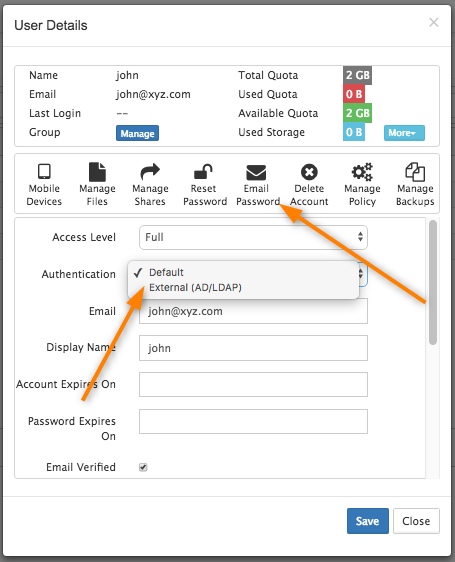How to migrate the data from a user that changes account name
To migrate the account data to the new AD account, please follow these steps:
1. Log in to the admin portal.
2. Go to the Users section and change the user authentication method form External to Default and assign a password:
3. The user can login using Sync App or from Web UI and download all their files.
4. Ask the user to log in via Web User Portal.
5. The user needs to use the new account/password (AD).
6. Reset the Sync App settings and enter the user's new domain credentials without removing the data. See Sync Settings.
7. Log in to the Sync App with the new account credentials;don't remove the data from the computer.
8. All the user's files will sync to the server.
In addition to this, all the user shares need to be created and, if the user belongs to any Team Folders, the account has to be added again and permissions created. If the user belongs to any Network Shares, please remember to add the account to this as well.
Once all the user's data is uploaded to the new account and verified; you can delete the old account.