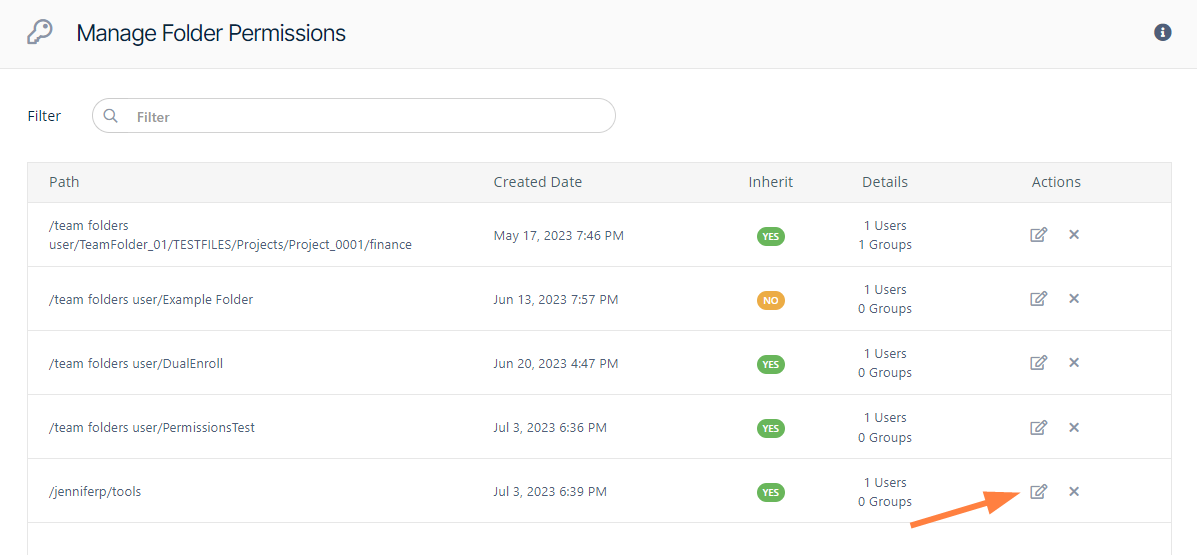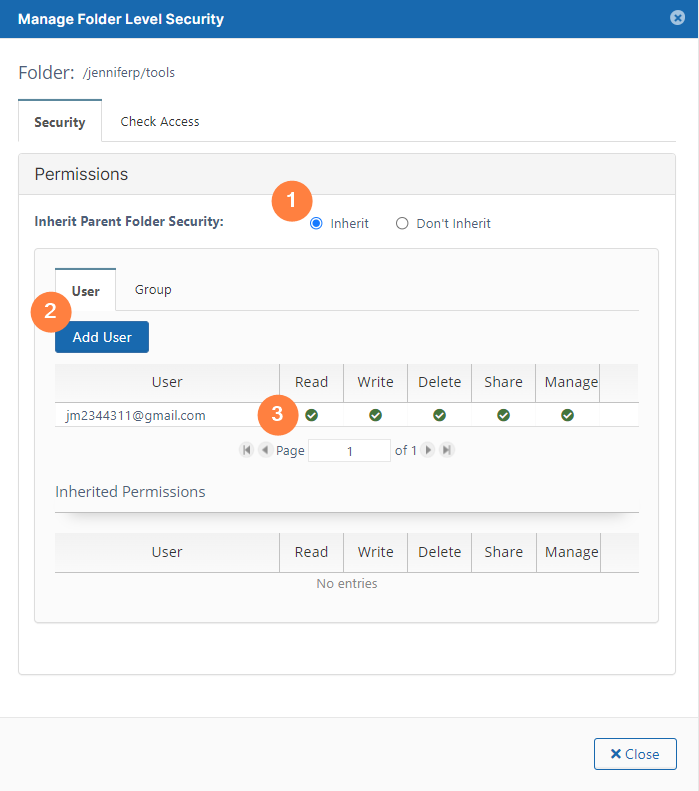Manage Folder Level Permissions
Starting with FileCloud 14.0, administrators can manage all configured folder-level permissions. In order to view folder-level permissions, the admin must be the master admin or an admin user with access to the folder permissions enabled. An admin user can be granted access to the Folder permissions system through the Admins menu item on the left navigation panel (see Managing Admin Users).
The screen displays the list of existing folder permissions set in the system. Use the Filter box to filter folder permissions on the folder path. Individual permissions can then be viewed, edited and deleted.
To Edit Folder Level Security
- To open the Manage Folder Permissions screen, In the navigation panel, click Folder Permissions.
. To open the Manage Folder Level Security dialog box, click the edit button.
1 By default, Inherit is selected. If you select Don't Inherit, users do not inherit permissions from a parent folder that they have access to, and the lower Inherited Permissions section no longer appears.For more information about inherited permissions, see Enable Folder Level Permissions.
2 Click Add User to add a user who has permission to access the file.
3 In the top list of users, check or uncheck levels of permissions. Click the delete button to completely remove the user's permissions to the folder. You cannot change the permissions or delete users with inherited permissions.