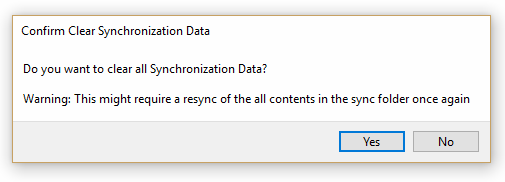Reset ServerSync
You are able to clear the synchronization state information in ServerSync.
- This processes resets all the internal configuration data.
- This forces ServerSync to recreate the sync state again from the server.
- Note that no files in the sync folder are deleted or affected. That means that if the file already exists locally it will not be downloaded again on reset.
To reset ServerSync:
- From the system icon tray, right-click the ServerSync icon, and then select Settings.
- On the Settings screen, in the Other Settings section, click Logout &Reset.
- On the Confirmation dialog box, click Yes.
- When logout and reset is finished, you will have to log in again.
- On the Login screen, in FileCloud Server URL, type in the website address.
- In Account, type in the name of the account that owns the files you want to sync.
- In Password, type in the string of characters used for the associated account.
- Click Login.