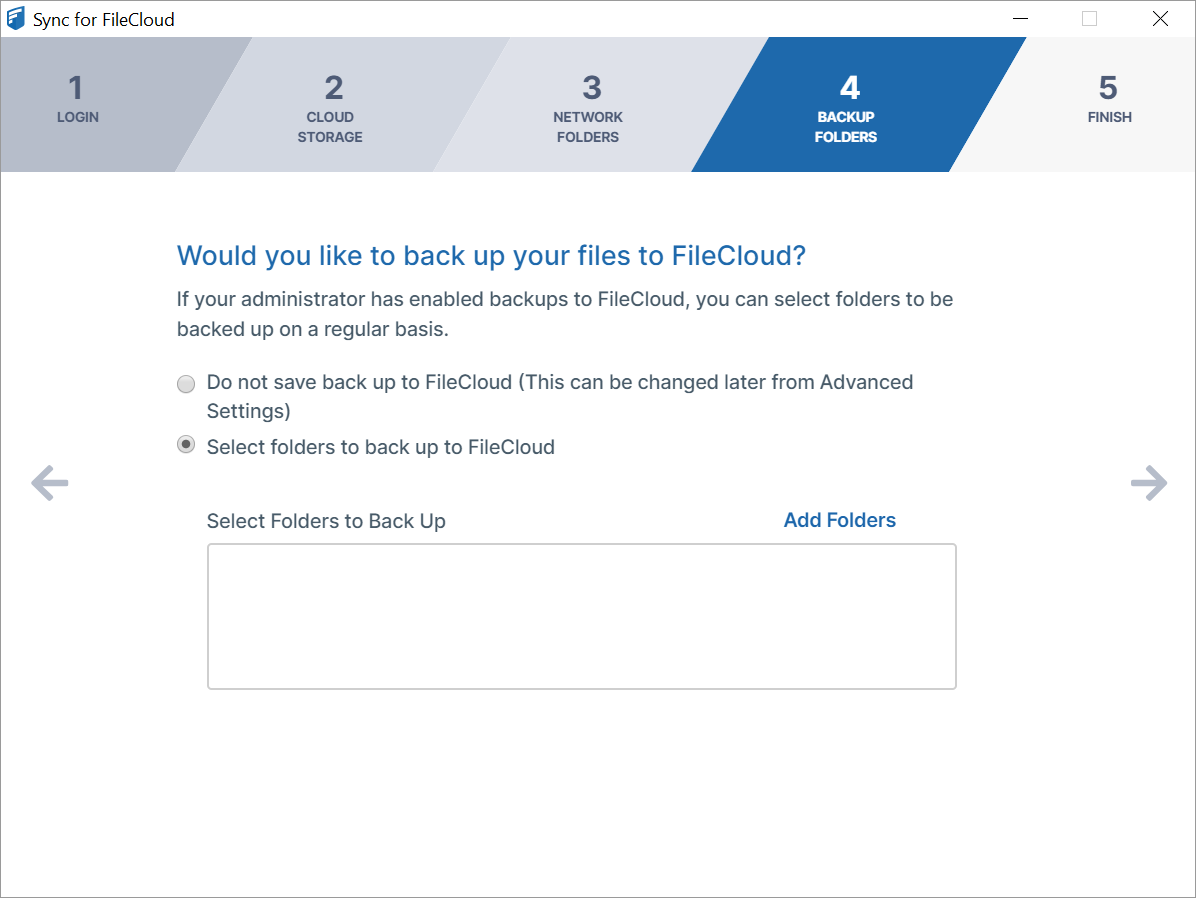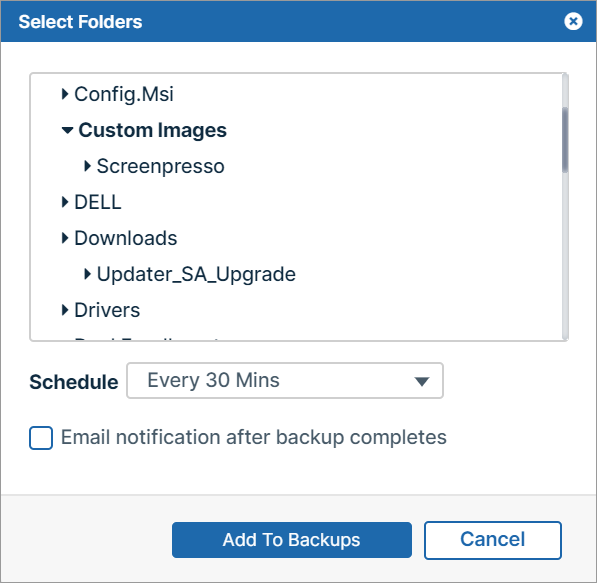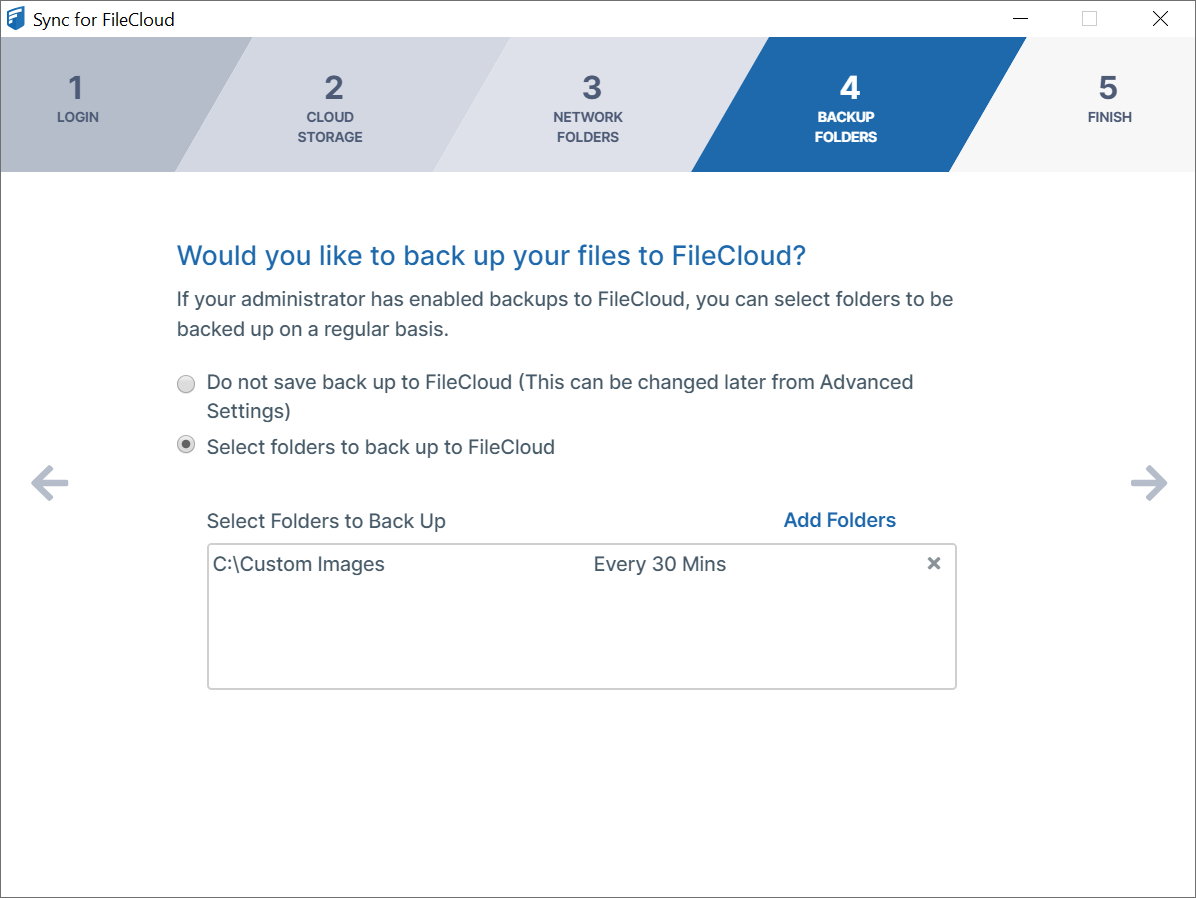Step 4 Backup Folders
If you see the message Backup folders not enabled. This feature is not available, please contact your administrator, you may continue to set up and log in to FileCloud Sync by clicking the right arrow in the screen.
The window for step 4, Would you like to back up your folders to FileCloud?, lets you choose which folders to back up on FileCloud.
Choose one of the options:
- Do not save additional backups on FileCloud (This can be changed later from Advanced Settings)
- Select folders to back up to FileCloud.
If you choose Select folders to back up to FileCloud, you are prompted to choose the folders to back up.
- Click Add Folders.
The Select Directory dialog box opens. - Choose the folder that you want to back up.
- In Schedule, choose how often you want to back up the folder.
- Check Email notification after backup completes if you want to be notified each time the folders in the directory are backed up.
- Click Add to Backups.
The Select Directory dialog box closes and the folder is added for backing up.
For information about editing settings for backing up folders, see Backing Up Files.
Click the right arrow to go to Step 5 Finish.