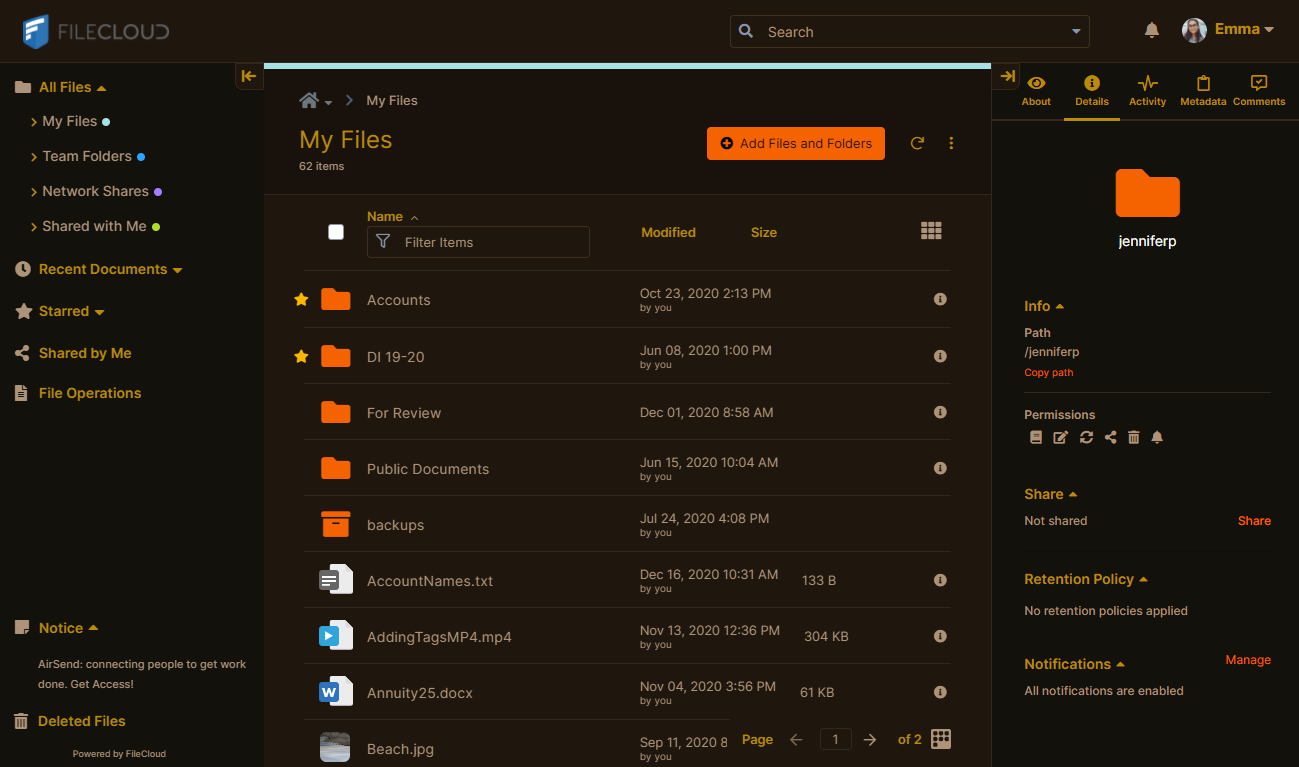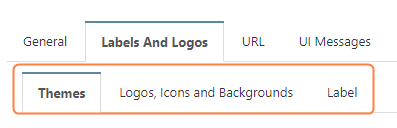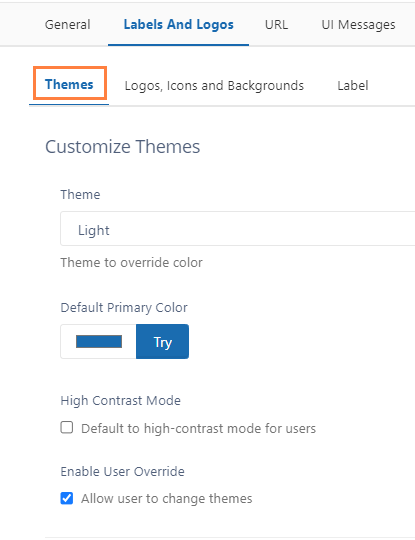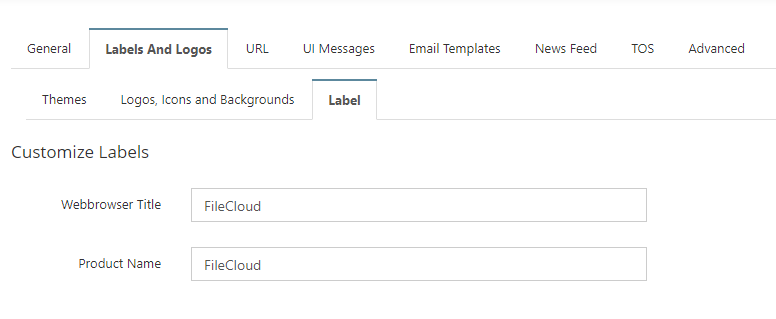To change logos in your FileCloud site, click the Logos, Icons and Backgrounds tab.
| | Website Logo | The logo that appears in the user portal.
 Image must be a PNG file. Image must be a PNG file.
- Image should be 200px x 50px or in another 4:1 proportion, to avoid distortion.
| | Mobile Logo | The logo that appears in mobile clients.  Image must be a PNG file. Image must be a PNG file.
- Image should be 200px x 50px or in another 4:1 proportion, to avoid distortion.
| | Dark Mode Logo | The logo that appears when dark mode is enabled.  Image must be a PNG file. Image must be a PNG file.
- Image should be 200px x 50px or in another 4:1 proportion, to avoid distortion.
| | Favicon | The thumbnail-sized logo that appears in address bars and on tabs.  Image must have the following format: Image must have the following format:
- ICO format
- Be less than or equal to 16px x 16px
| | User Login Background | Background image for the user portal log-in page.  Image must have the following format: Image must have the following format:
- PNG, JPG, or JPEG format
- Be less than or equal to 2741px x 2068px
- Maximum size of 1MB
| | Admin Login Background | Background image for the admin portal log-in page.  Image must have the following format: Image must have the following format:
- PNG, JPG, or JPEG format
- Be less than or equal to 2741px x 2068px
- Maximum size of 1MB
|
|
Use the format and size required for each image. If the size is not correct, you may encounter problems with layout or receive an error message.