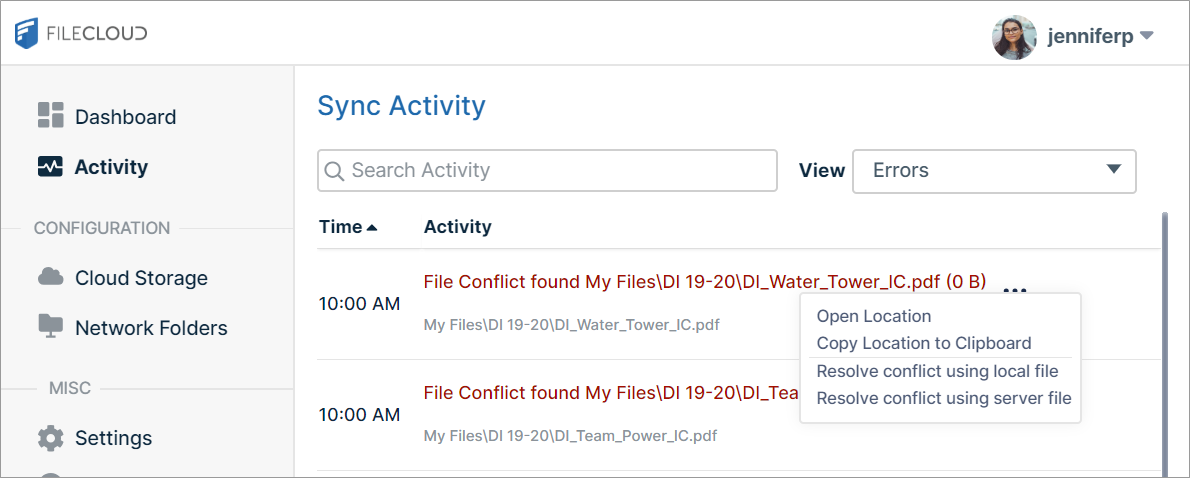View Sync Error Details
View errors from the Sync Activity screen
To view details about an error from the Sync Activity screen:
- In the system tray, right-click the Sync icon and choose Open.
- In the mini-dashboard, click Dashboard.
- In the main dashboard, click Activity.
The Sync Activity screen opens. - In the View drop-down list, choose Errors.
The screen lists activities that resulted in errors along with the location of the error. - To access options for managing the conflict, click the three dots next to the error description.
- To resolve file conflicts, see Managing Sync Conflicts.
View errors from the log file
To view error details from the log file:
- In the system tray, right-click the Sync icon and choose Open.
- In the mini-dashboard, click Dashboard.
- In the main dashboard, click Help.
The Help screen opens. - To save a log file with the most current data, click Export Sync Log File, navigate to the folder where you want to save the log file, and click Save.
- To open the log for searching, click Open Log Folder, and open the file you just saved.
The default file name is syncclient.txt. - Open the file and search for errors in the log.