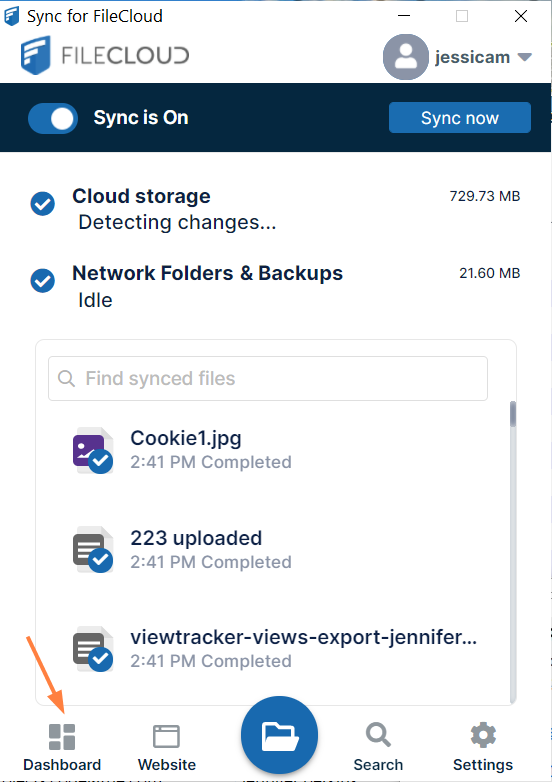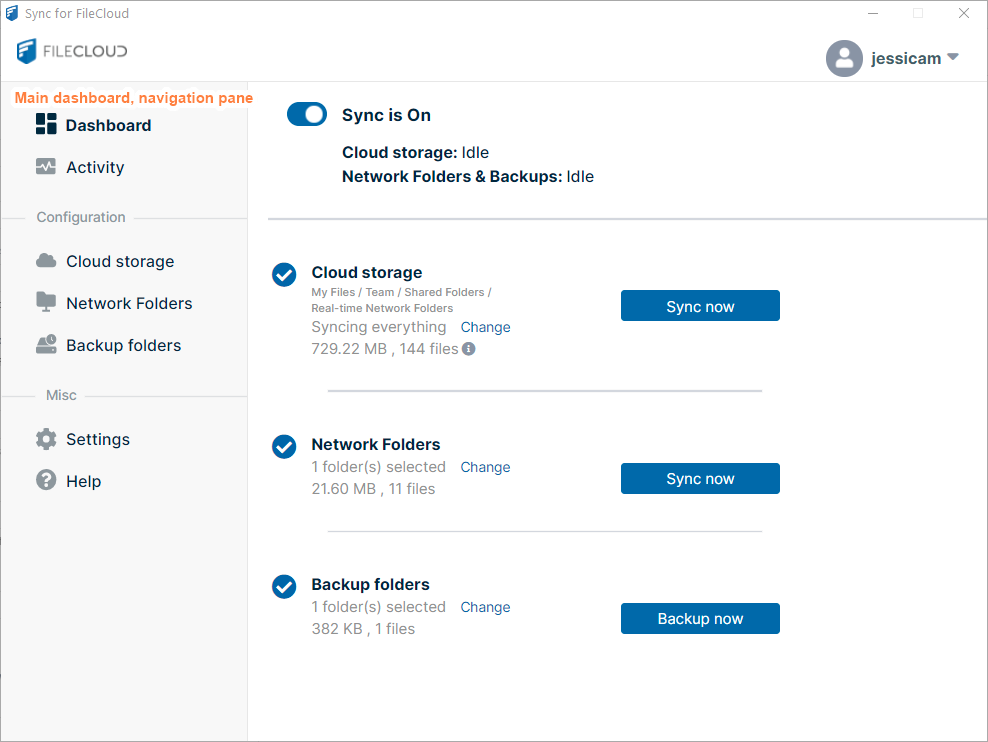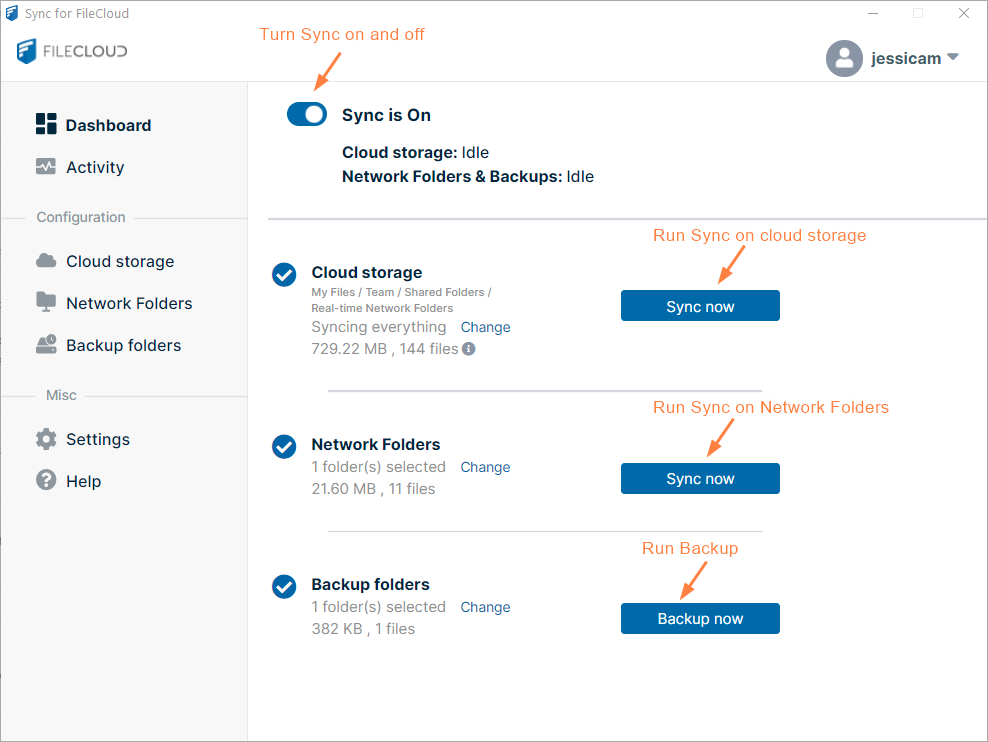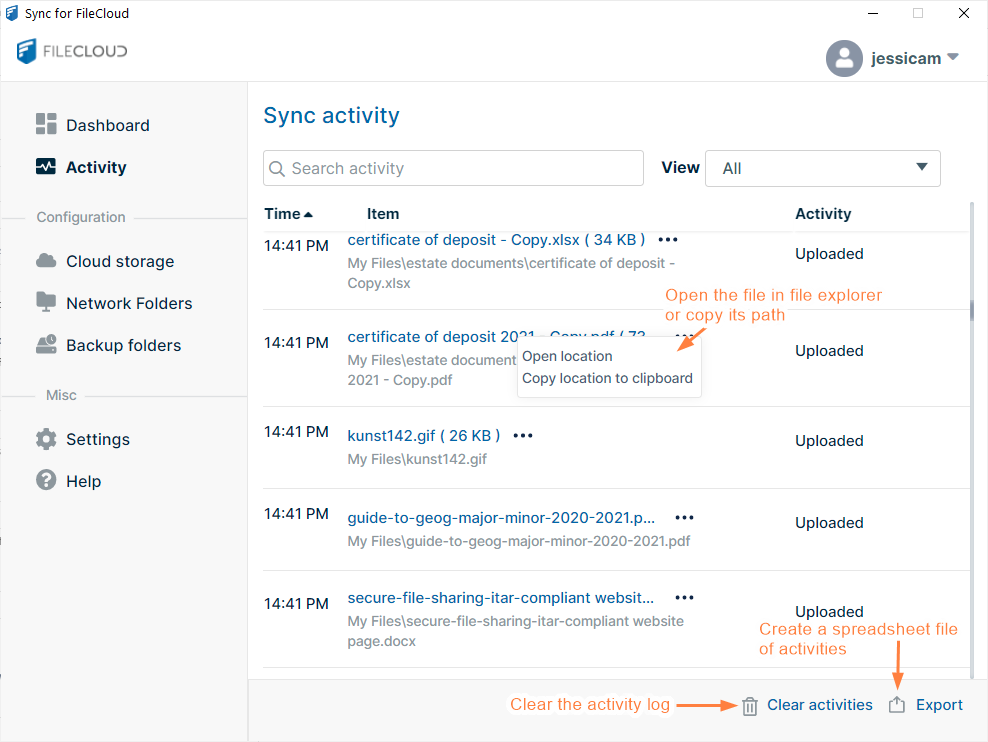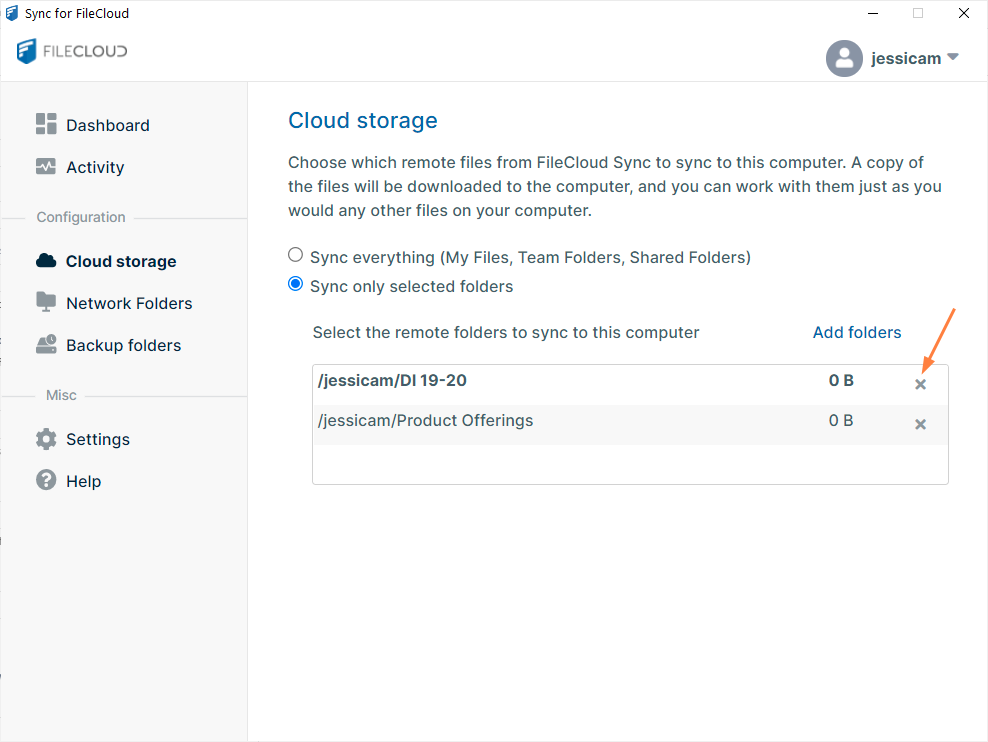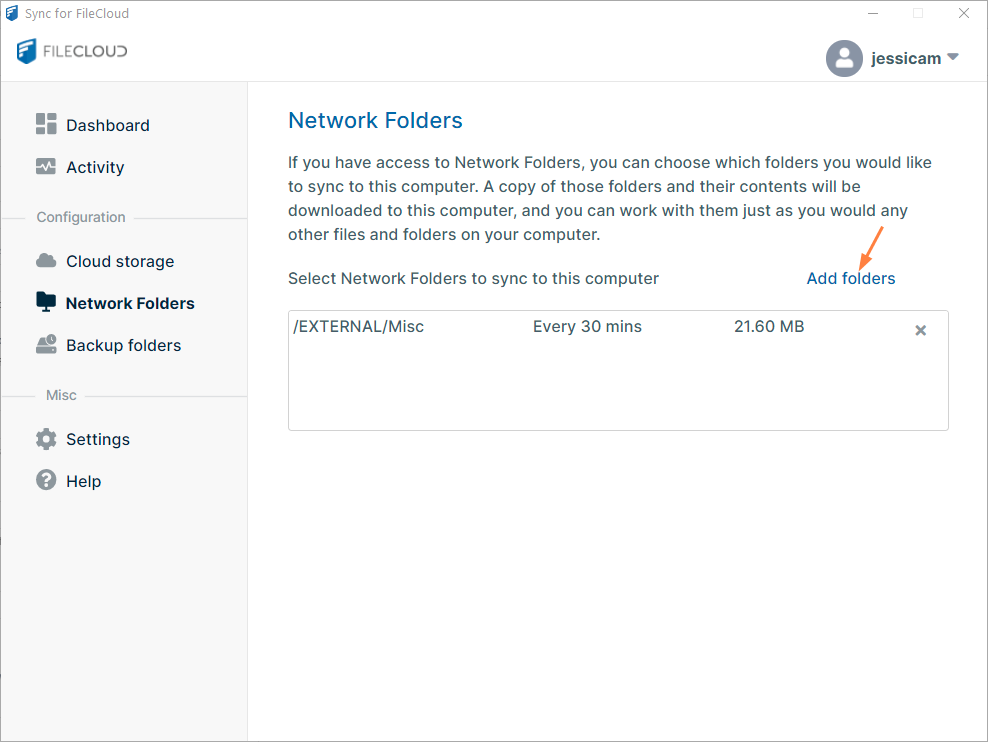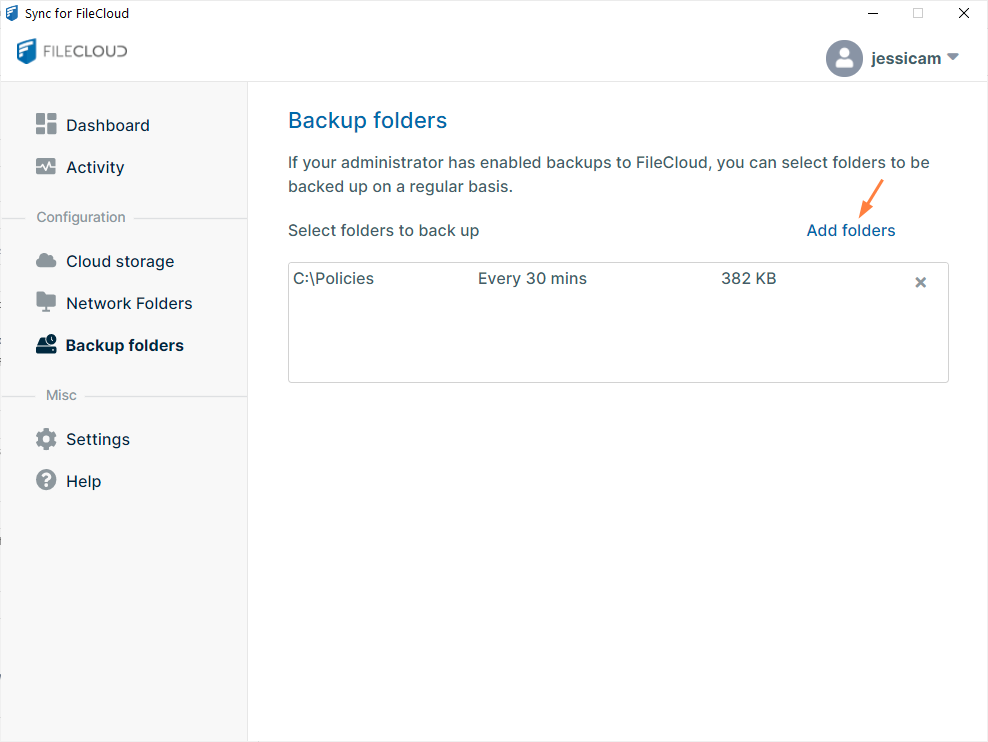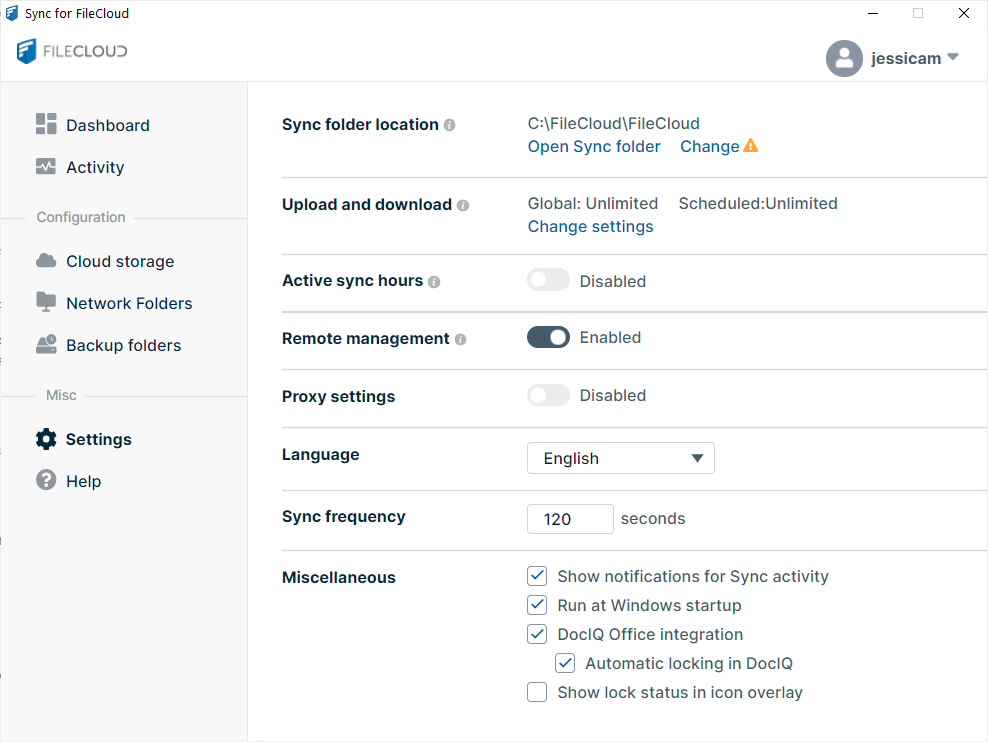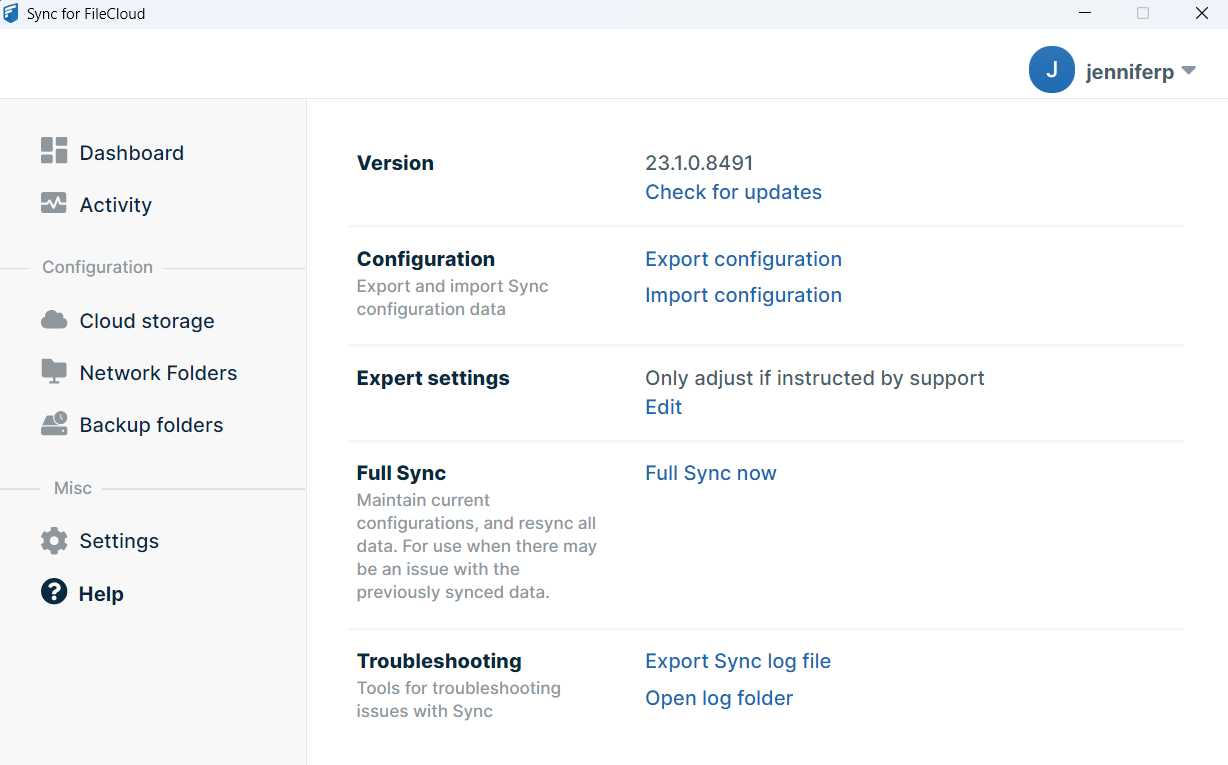Working in the Main Dashboard
You can sync files and folders, change settings, and review information in the main dashboard.
To access the main dashboard:
- In the system tray, right click on the Sync icon, and choose Open.
Sync's mini-dashboard opens. At the bottom of the mini-dashboard, click the Dashboard icon.
The main dashboard opens. It has several screens, which are listed in the left navigation pane. Click the name of a screen to open it.