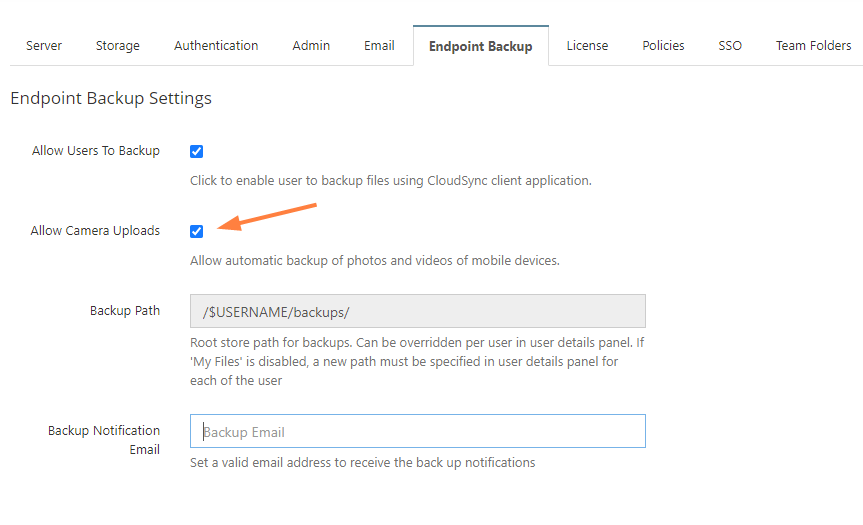iOS Device Management
Administrators can configure how mobile users with an iOS device interact with FileCloud.
| Allow Sync Apps | This switch can be disabled to block all Desktop Sync Apps from connecting to FileCloud. Default value is "Enabled" |
Configuring Automatic Camera Uploads
iOS users can automatically upload photos and videos from their mobile device without manually having to upload.
As an administrator, you must first enable this feature before users can configure it on their mobile device.
Why would I enable this feature?
- This is a very convenient feature and it mobile users to know that your photos and videos are always saved in a safe location.
- Instead users saving all of their work files on their mobile device, they can save them to the FileCloud.
- Mobile users can spend time constantly managing their images/videos to free up more space unless they are able to save them to FileCloud.
- If you are concerned about privacy and security, work-related files and photos are stored securely in FileCloud.
Keep in mind that with the amount of photos and videos generated by the mobile devices, the storage size can run out quickly.
Pre-Requisites
Software | Version | Notes | |
|---|---|---|---|
| Mobile User | FileCloud iOS app | version 7.0 or later | You can get this from the Apple app store |
| Administrator | A FileCloud account | 18.2 and later | Check with your administrator to make sure they are running the latest version |
To enable automatic camera uploads:
- Open a browser window and log in to the admin portal.
- From the left navigation menu, select Settings.
- Click the Endpoint Backup tab.
- Select the Allow Camera Uploads checkbox.