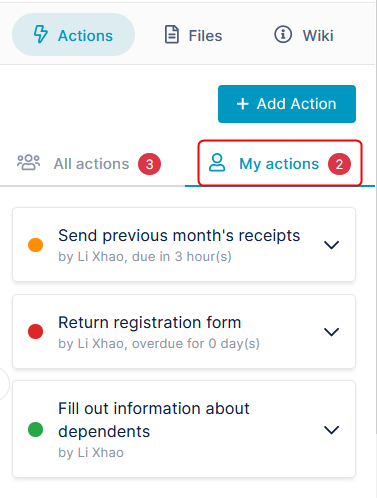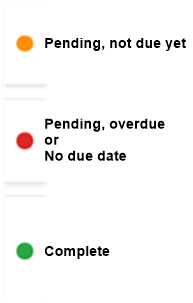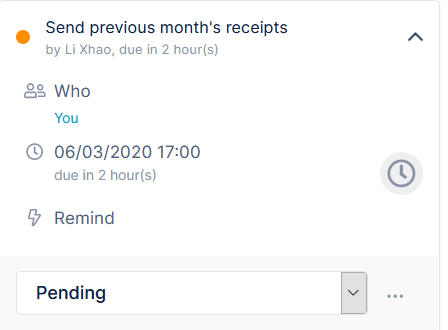Page History
...
If you are reading an email that has informed you about a new action, click View Action.
The channel opens in AirSend, and the Actions tab of the right panel is selected.
OR
If you are already in AirSend, open the channel and click the Actions tab in the right panel.
The tab displays All actions. These are all actions assigned (or not assigned) to any member of the channel.To view actions that are assigned to you, click My actions.
Actions are color coded by status:
Below the name of each actions is the member who created it,
and when it is due or how long it has been overdue.To view details about an action, click the down arrow.
Now you can see who it is assigned to (in the My Actions list, this will always be you), and the exact time it is due. The drop-down list shows the status, which in the case of the following example, is Pending.
...