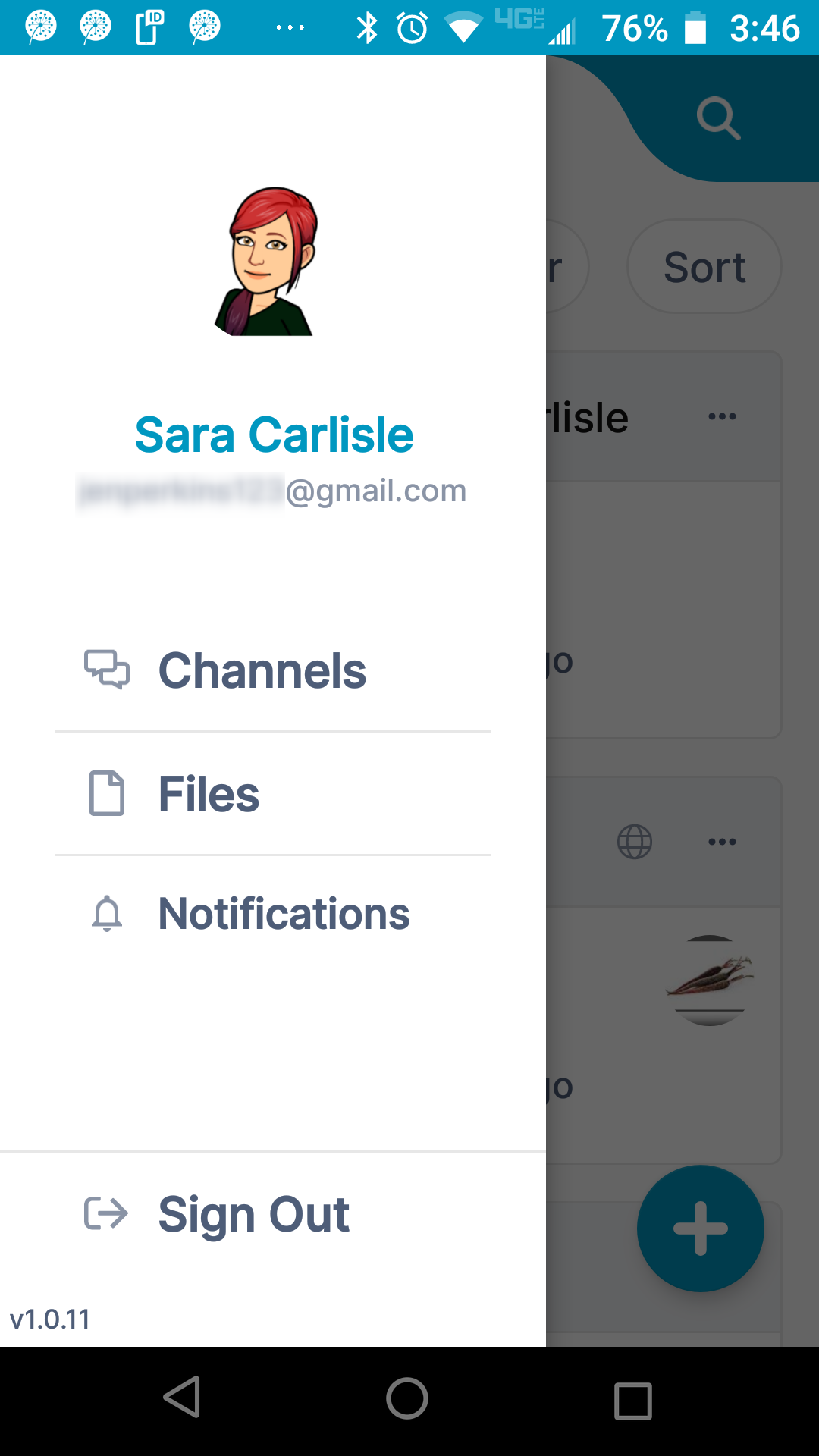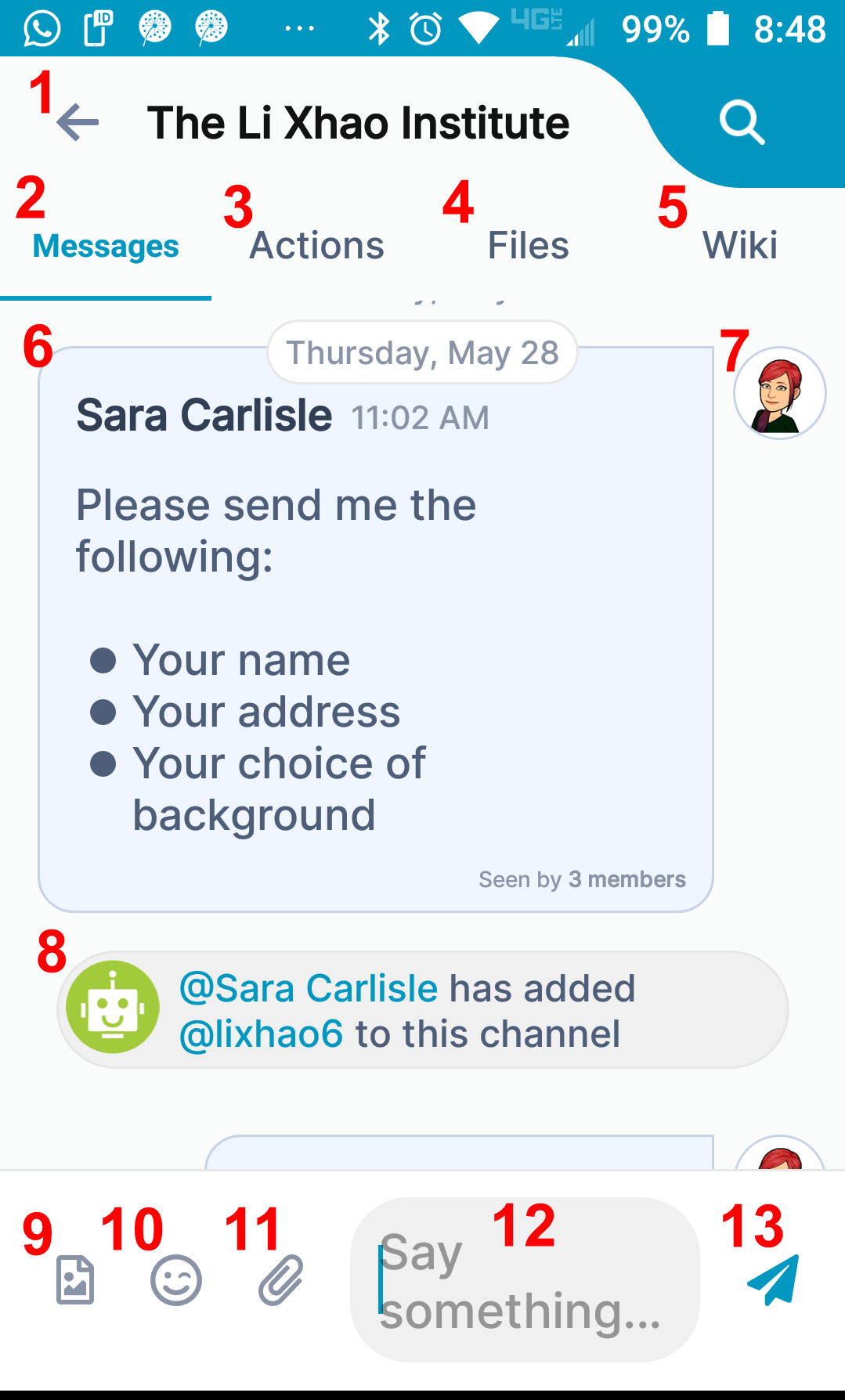| - Back button - Click to go back to the dashboard.
- Messages tab - Click to view and add messages.
- Actions tab - Click to view and add actions that all members of the channel can see. See Archived - Adding an action in an AirSend channel
- Files tab - Click to attach files to the channel and access files that other users have added to the channel. See Add a file to the Files tab.
- Wiki tab - Click to access a section for displaying important information such as instructions, updates, and frequently accessed data. See Displaying important information in the wiki.
- Message section.
- Channel member who posted the message.
- Notification.
- Image button - Click to enter an image into a message. The image is saved to the channel and is accessible from Attachments folder in the Files tab.
- Emoji button - Click to enter an emoji into a message.
- Attachment button - Click to enter an attachment into a message. The attachment is saved to the channel and is accessible from Attachments folder in the Files tab.
- Message input box - Type in your message here, then click Enter or the send icon.
- Send icon - Click to send your message.
|