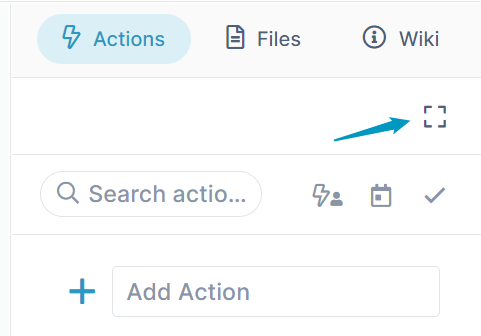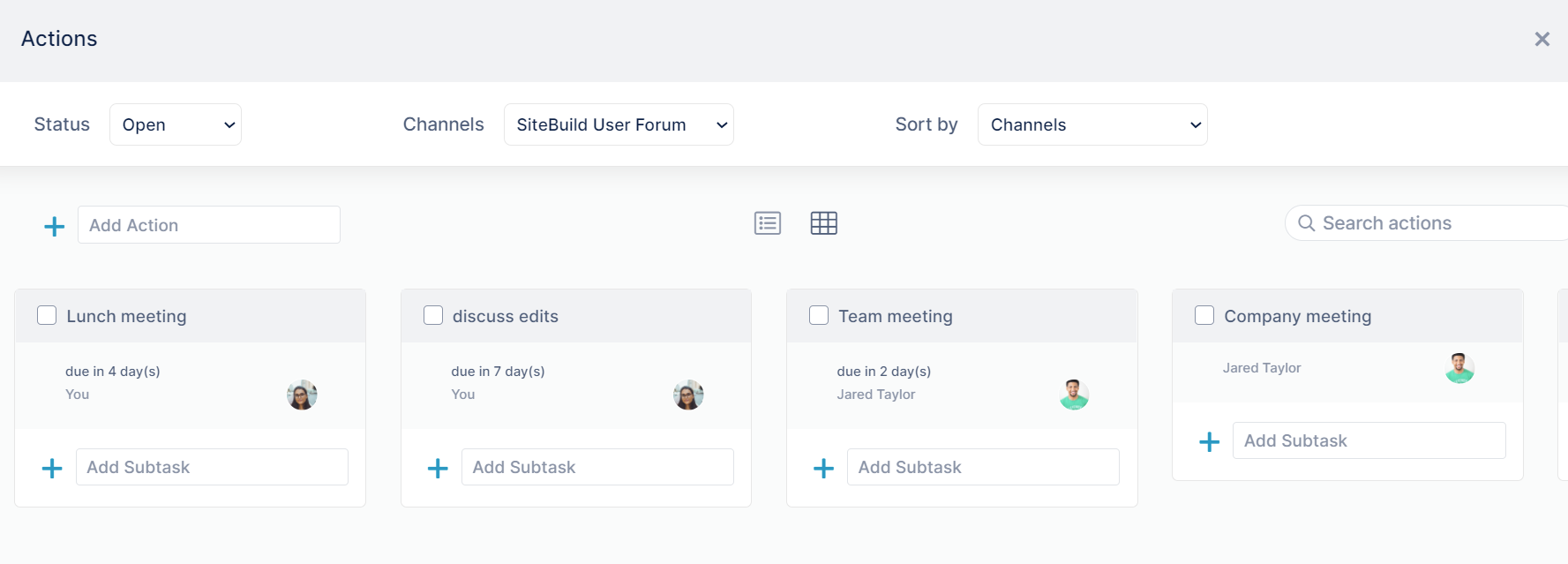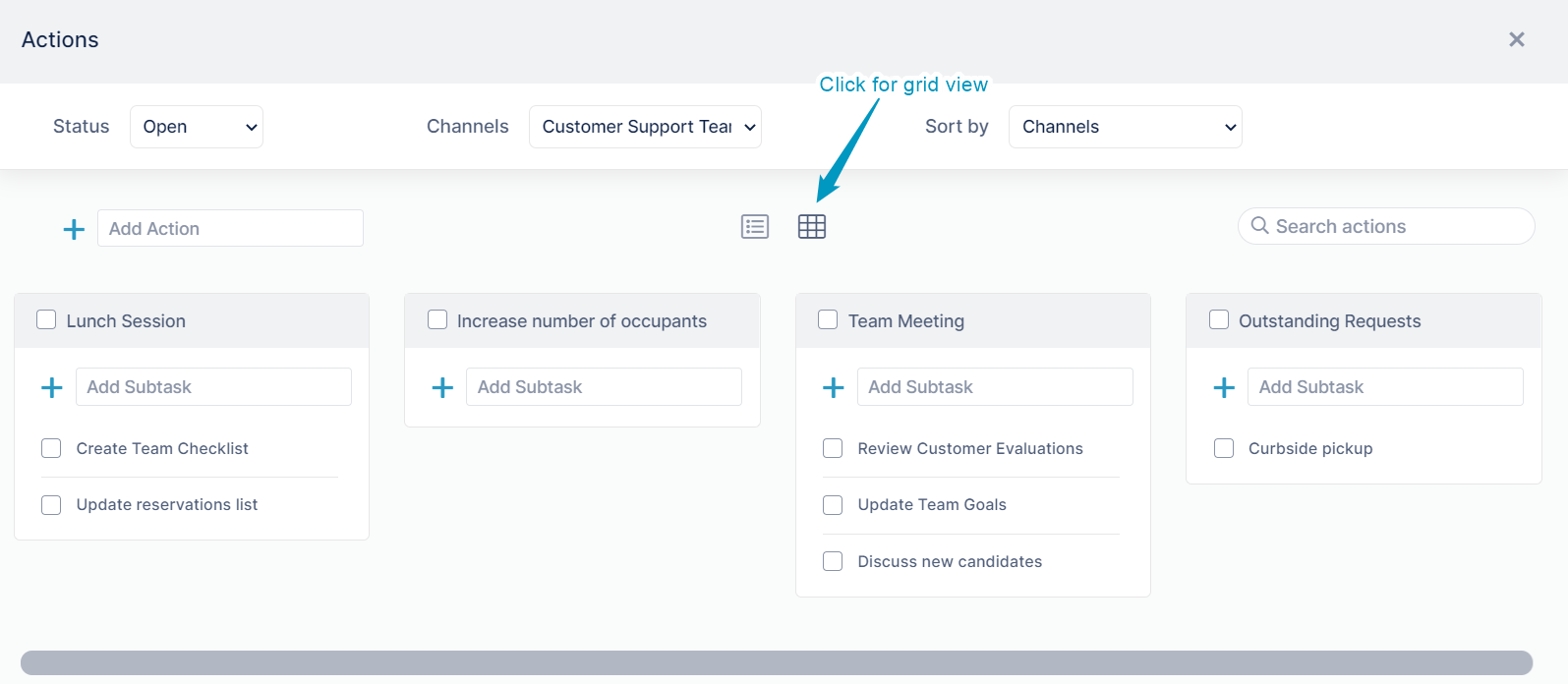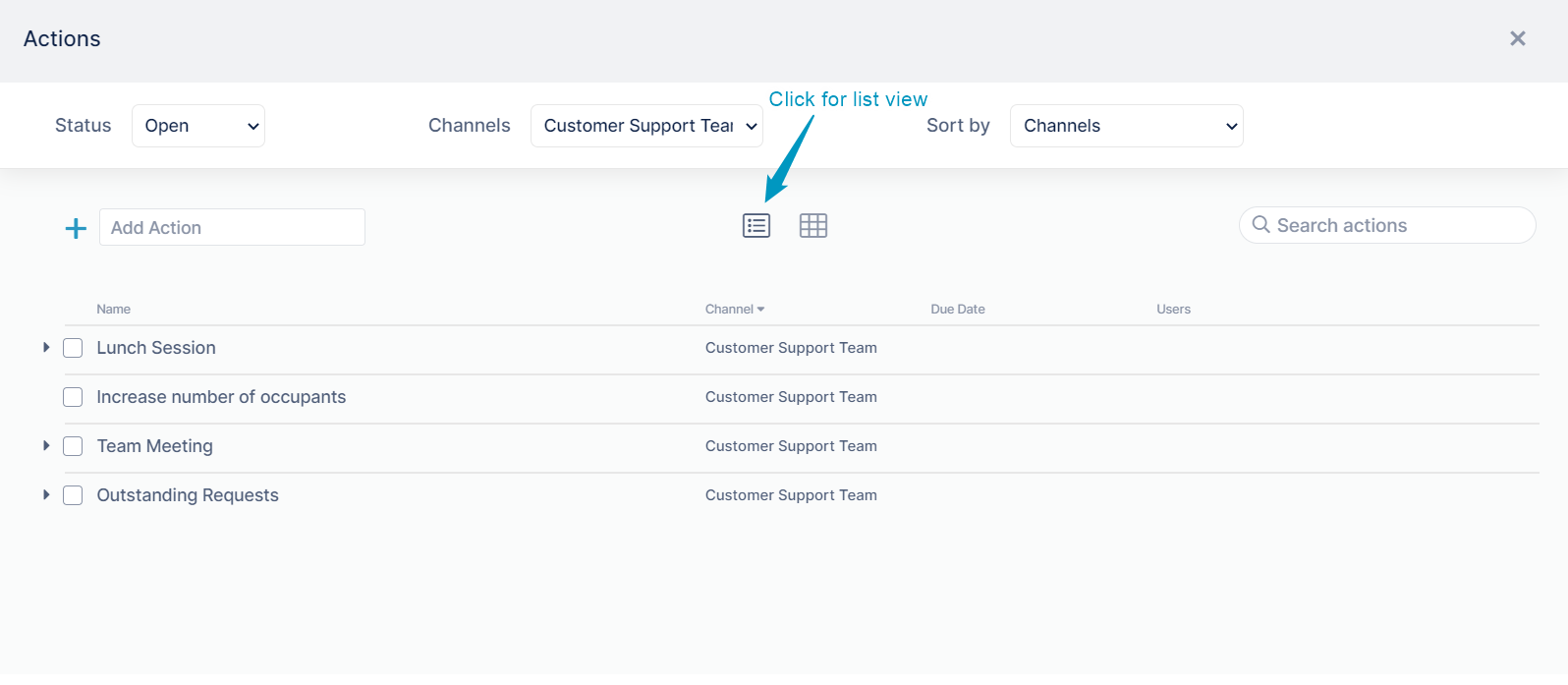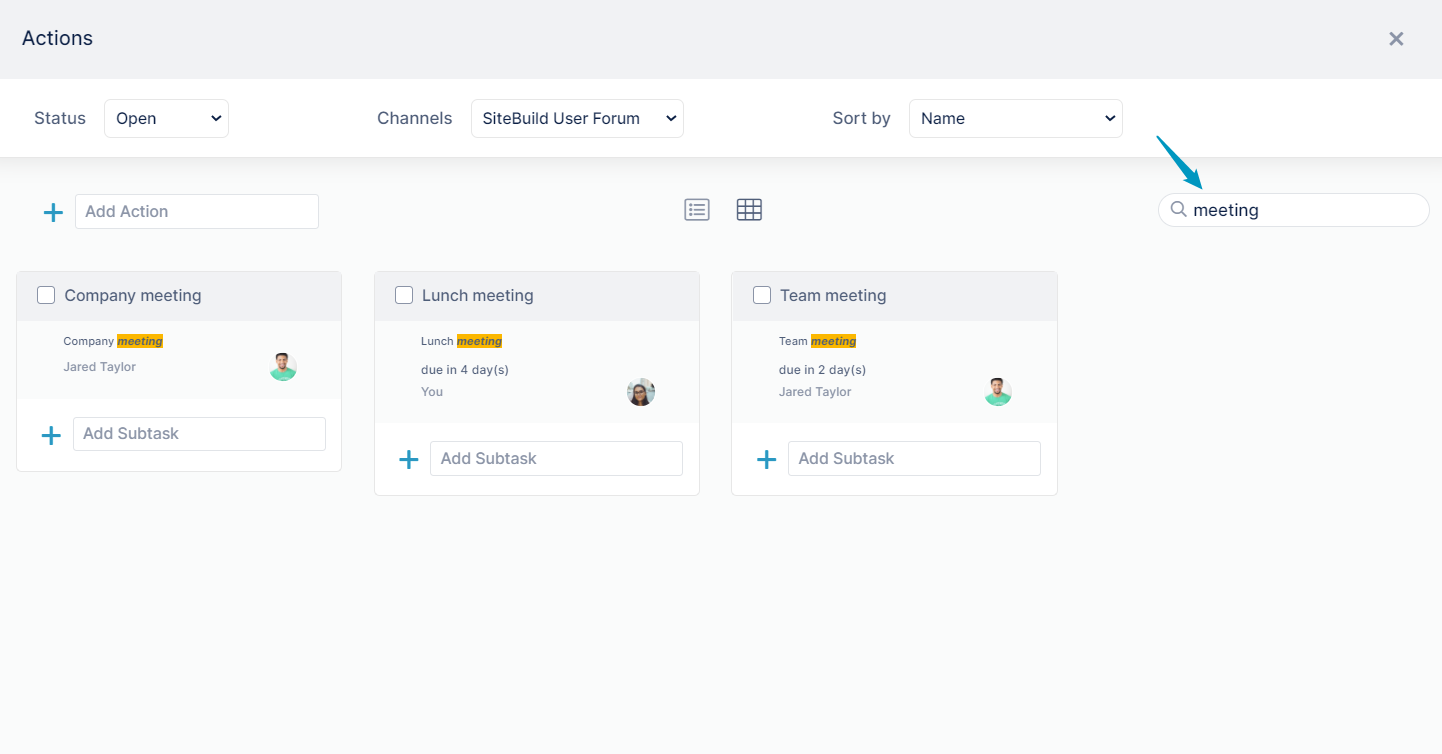Page History
| Expand | ||
|---|---|---|
| ||
Opening the Kanban boardYou can view all actions within a channel or across channels in Kanban board view. To open the Kanban board:
|
| Expand | ||
|---|---|---|
| ||
Toggling between grid and list viewsTo toggle between grid and list |
...
views, click the |
...
list view and grid view icons above the channels. |
...
| Expand | ||||||
|---|---|---|---|---|---|---|
| ||||||
Viewing and sorting in the Kanban boardThe three drop-down lists at the top of the Actions screen enable you to view and sort actions in multiple ways:
|
| Expand | ||
|---|---|---|
| ||
Searching in the Kanban boardTo search for an action in the Kanban board, enter the search term in the search box. AirSend will only search through actions displayed by the current settings in the drop-down lists. |
| Expand | ||
|---|---|---|
| ||
Adding actions and subactions in the Kanban boardAdd actions and subactions in the Kanban board the same way you add them in the Action tab in the right panel. |
...
| Expand | ||
|---|---|---|
| ||
| Expand | ||
|---|---|---|
| ||
Changing the order of actions in the grid Moving a subaction from one action to another Moving an action and making it a subaction Moving a subaction and making it an action |