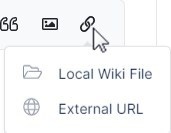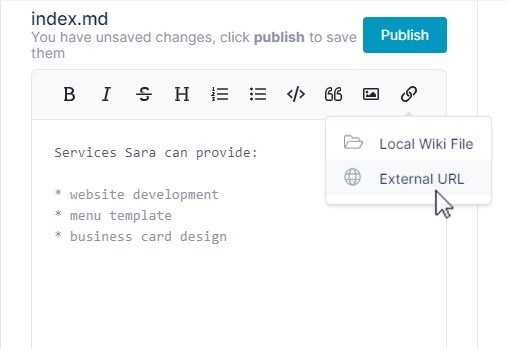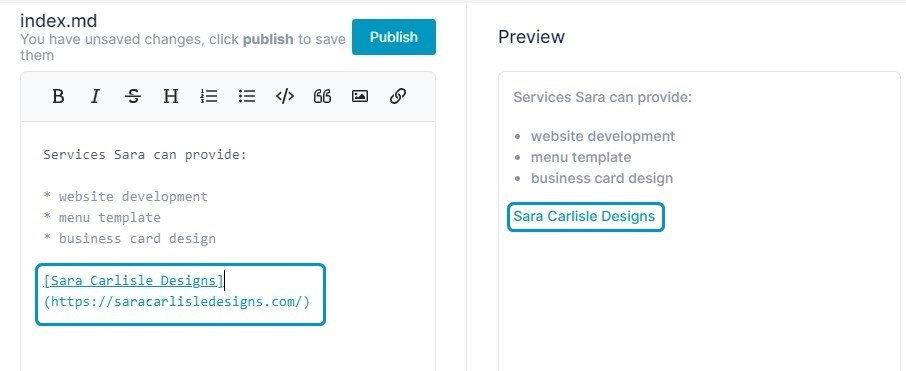Page History
You can add a link to an image or file that is external to
...
a channel to
...
its wiki.
- Open the wiki editor.
- In the center panel, click in the text editor in the location where you want to insert the link.
- To add a link to the text, click the link icon in the toolbar in the center panel.
- If you choose Choose External URL, a .
The following link placeholder appears .in the text editor: - Overwrite the format My Link with the text for your link.
Overwrite https://airsend.io with your full link address including https:// or http://
address as shown in the image above.
The link placeholder and preview of the link- Click Local Wiki File, to open a dialog box that enables you to link to a file from the left panel.
appear as follows:
Select a file.Note icon false If you enter the link of an image file, in the wiki the
A link placeholder appears. Change the text for the link. The correct link address is inserted for you.
Note: If you choose an image using Local Wiki File, a
itselflink to the image, not the actual image
is inserted,
appears.
Overview
Content Tools
Apps