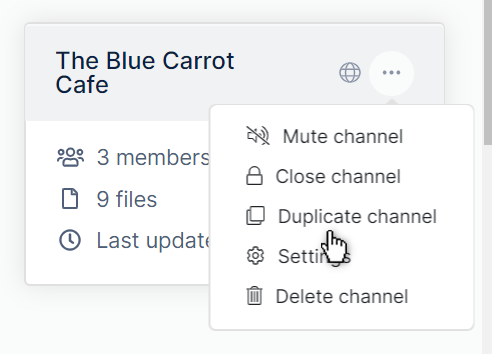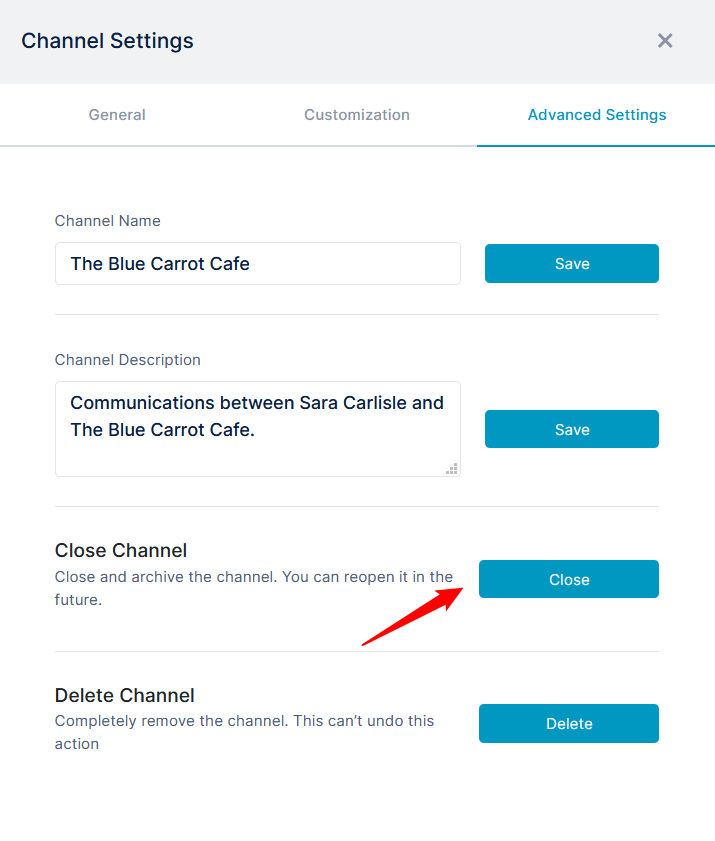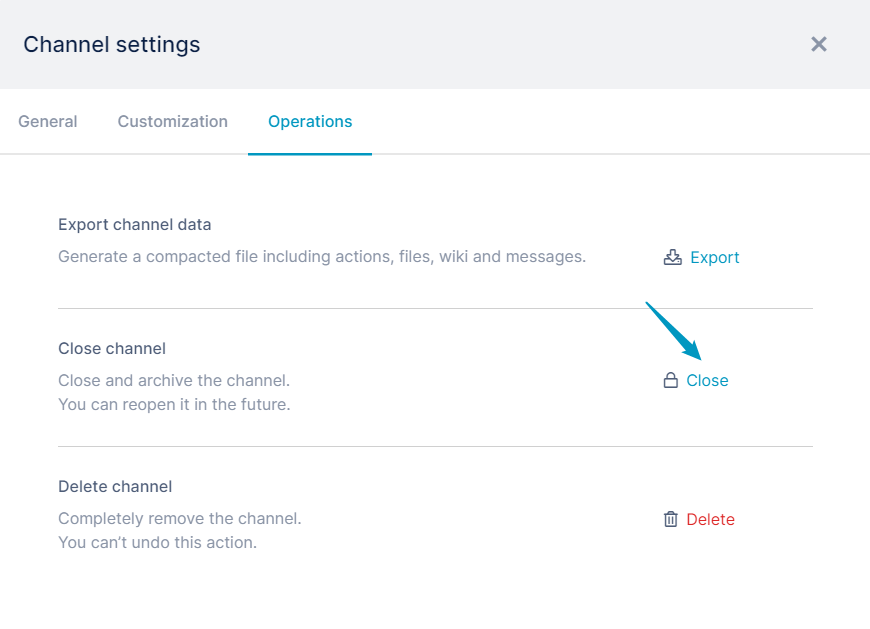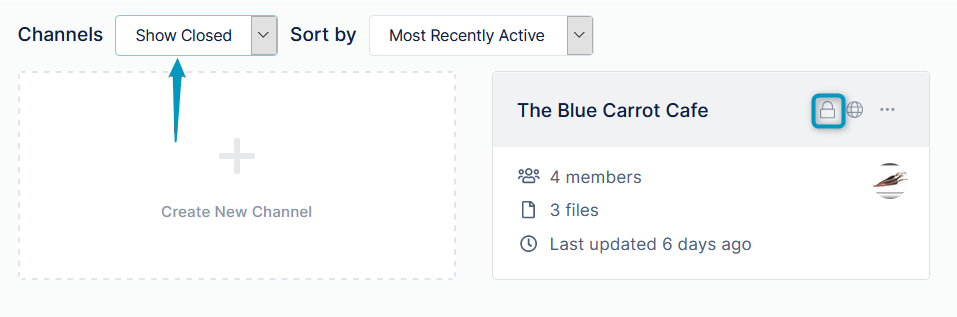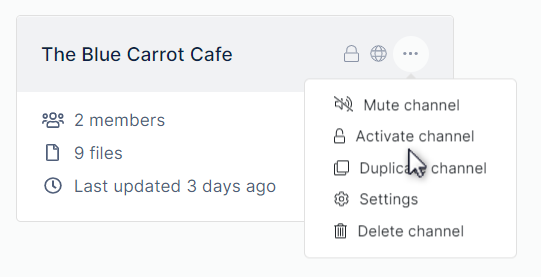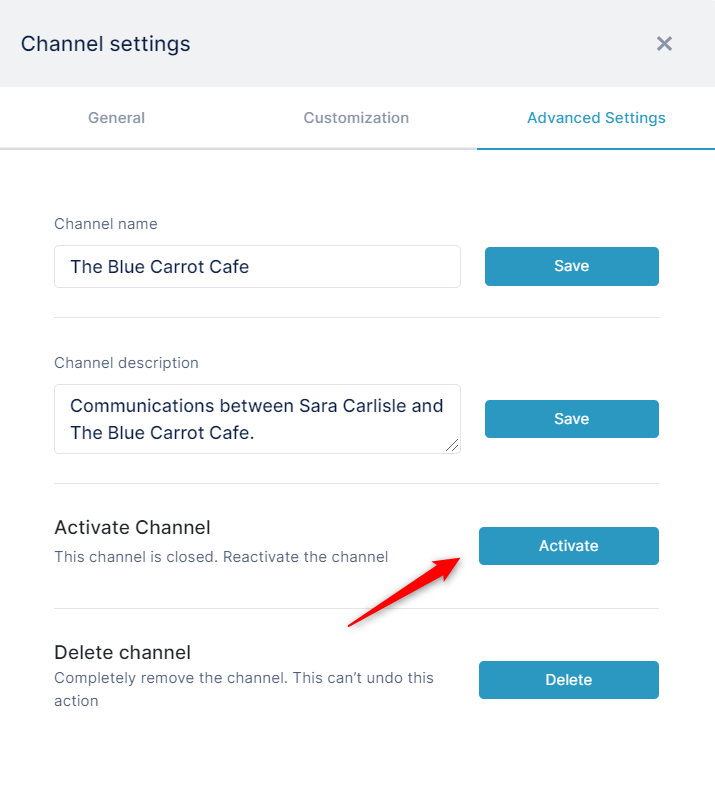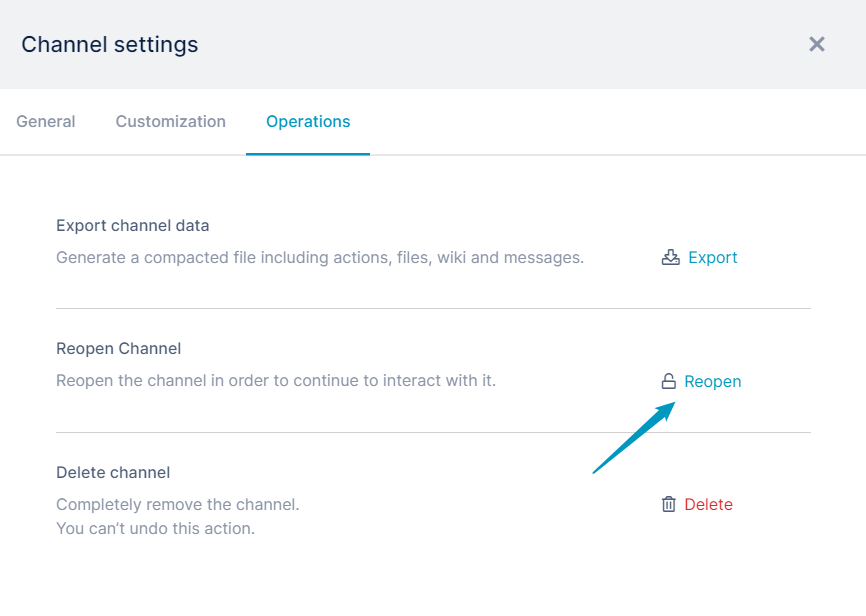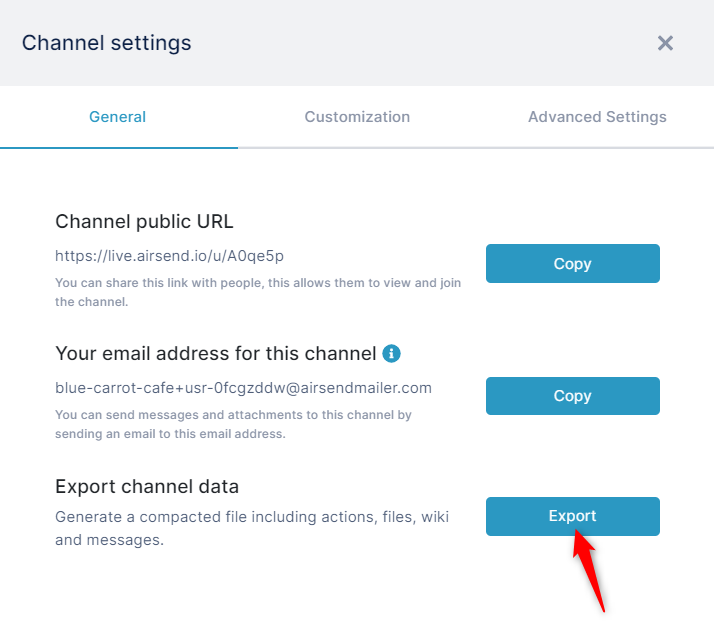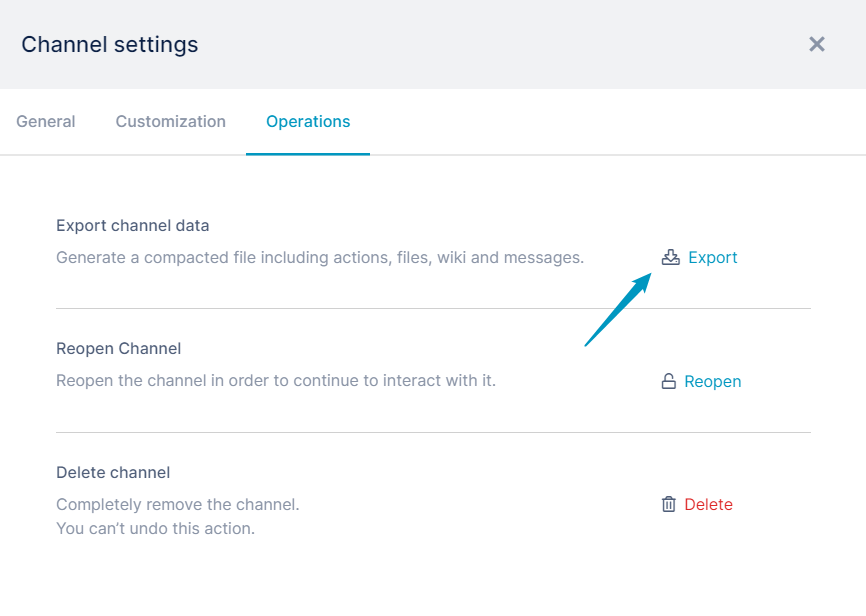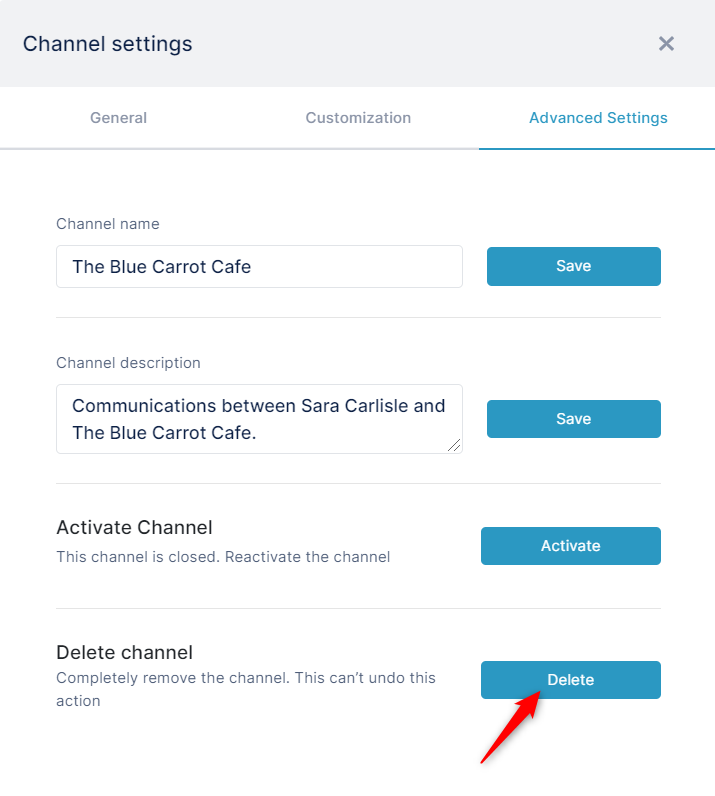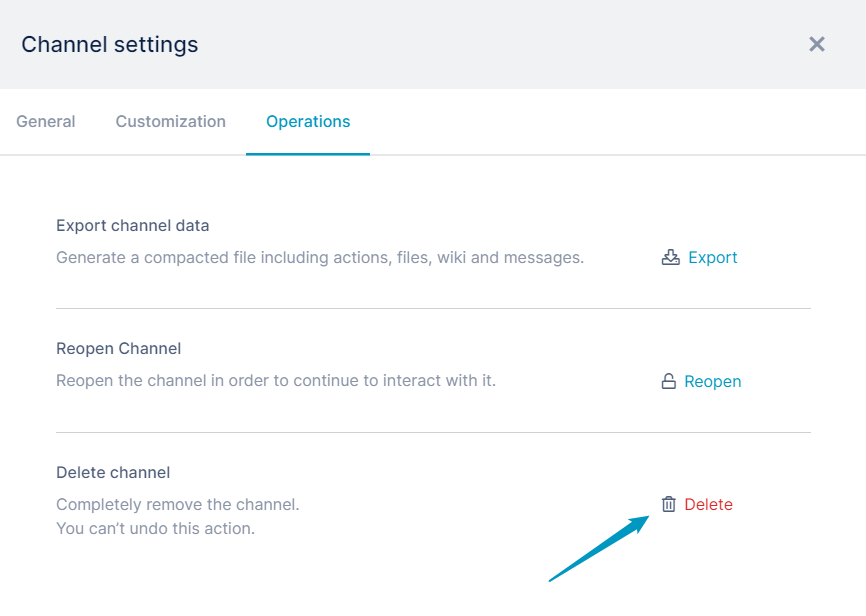Page History
...
| Either close the channel from the AirSend dashboard | Or close the channel from within the channel. |
In the AirSend dashboard, click the three dots in the upper-right of the channel icon, and choose Close Channel. |
|
The channel disappears from the default AirSend channel view, Show Active. However, you can view it in Show All or Show Closed view. The lock icon on the channel indicates that it is closed.
...
Reopening a channel
You can reactivate reopen a closed channel if you are the channel owner.
- Either reactivate reopen the channel from the AirSend dashboard:
Click the three dots in the upper-right corner of the channel icon, and click Activate channel. - Or reactivate reopen the channel from within the channel:
- Open the channel, and in the channel toolbar, click the settings button:
The Channel settings dialog box opens. - Click Advanced settings Operations.
- Next to Activate Channel, click Activate.
- Open the channel, and in the channel toolbar, click the settings button:
Archiving a channel
Before you delete a channel or any time you want to back up its contents, archive it by clicking the Export button in the Operations tab of the Channel settings dialog box.
- Open the channel, and in the channel toolbar, click the settings button:
The Channel settings dialog box opens. - Click the Operations tab.
- Click the Export button next to Export channel data.
The channel's contents are downloaded as a zip file that contains files storing messages, tasks, files, and wiki contents.
...
- Open the channel, and in the channel toolbar, click the settings button.
The Channel settings dialog box opens. - Click Advanced settings Operations.
- Next to Delete Channel, click Delete.
Overview
Content Tools
Apps