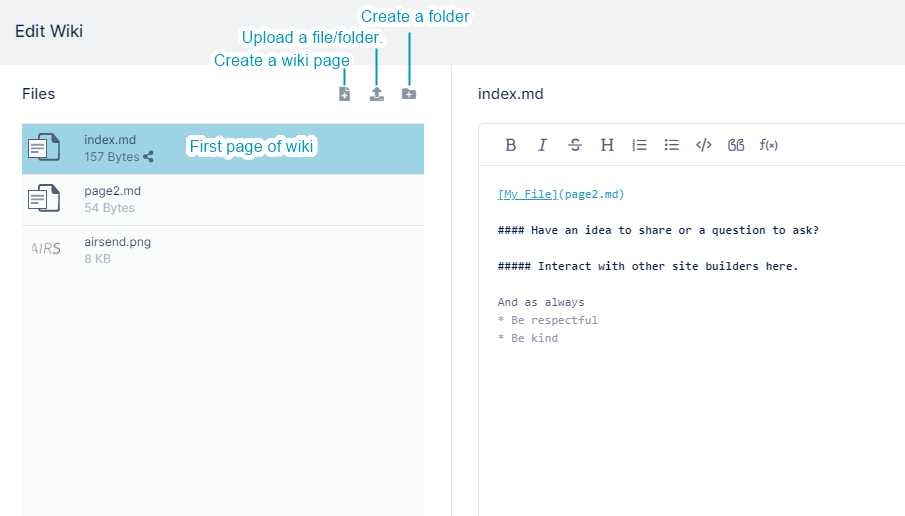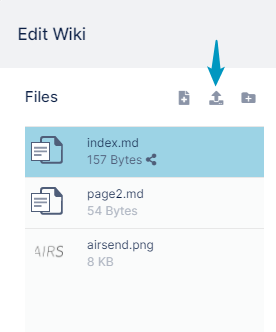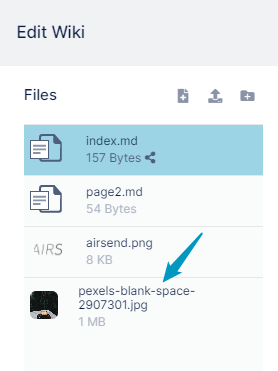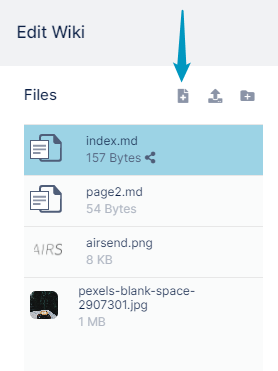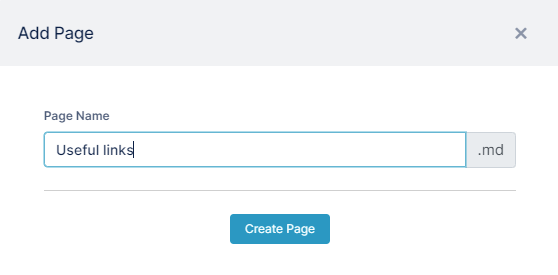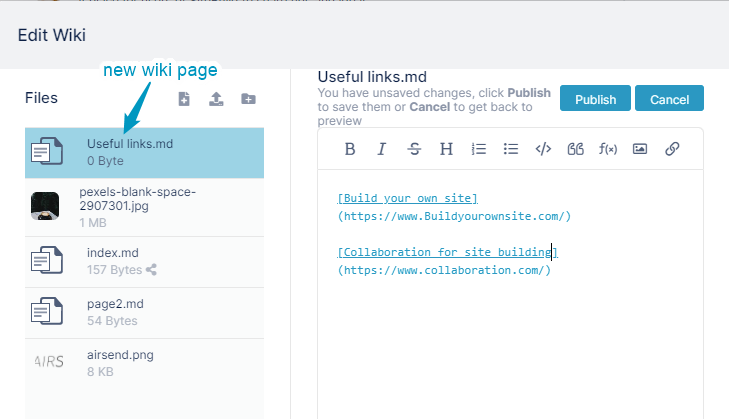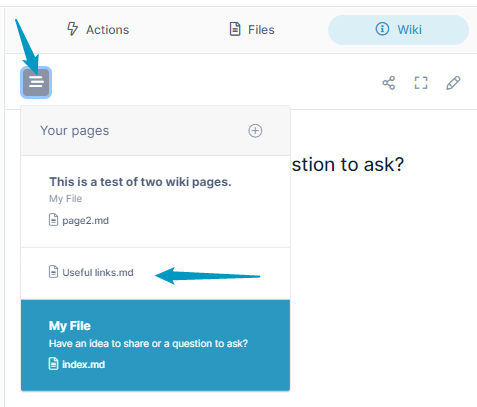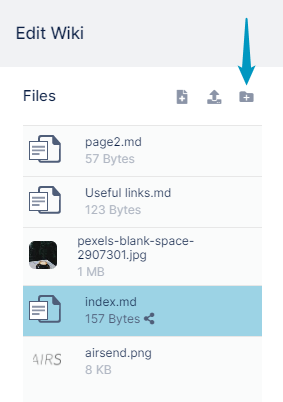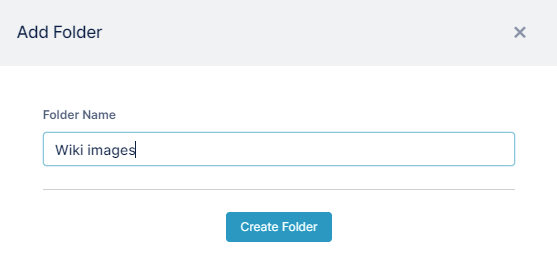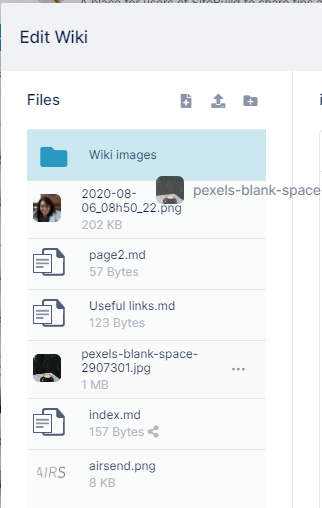Page History
...
While you are editing the wiki, you may want to insert an image or file that is not yet stored in the wiki. To insert a link to the file in your wiki content, first upload the file to the wiki in the left panel of the wiki editor.
You can also upload a folder and its contents to the wiki.
| Expand | ||
|---|---|---|
| ||
To upload a file or folder into the wiki:
To add an uploaded image file to the wiki, see Adding an image to a wiki. To create an additional wiki page: To add a link to an uploaded file to the wiki, see Adding a link to a file in the wiki. | ||
| Expand | ||
| ||
| title | Adding a folder to button. An Add Page dialog box opens. The file for the new page is listed in the Files panel, and is opened for edit in the central panel. | |
| Expand | ||
AirSend lets you create new folders as well as new files during wiki editing so you can store the files in an organized manner. To create a new folder: An Add Folder dialog box opens. The folder appears in the Files panel. |
Overview
Content Tools
Apps