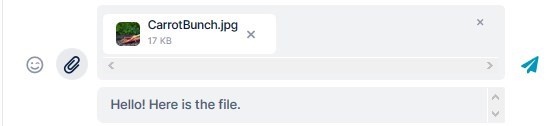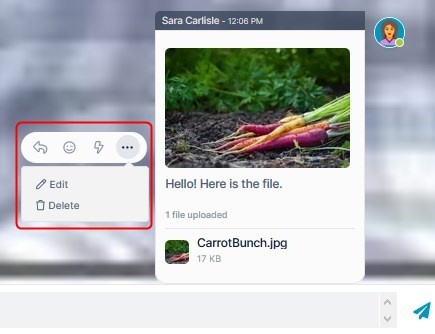Page History
When you send a message in an AirSend channel, all members of the channel can see it. You can alert specific members about a message, but it is always visible to all members. If you want to communicate privately with a member or members of the group, create another channel and only include them as members.
| Table of Contents |
|---|
Send a message in the messaging section
To send a message to all members of an AirSend channel, simply enter the message and click enter or the send icon.
Add a file or image to a message
If you want to include a file or image in the message,
either:
click the attachment (paperclip) icon and upload the image or file
or:
drag and drop the image over the messaging section. It appears in the message field, ready to be entered.
Act on a message in the messaging section
Once the message appears in the messaging section, you or any member of the channel can hover their cursor over the message to see a set of action icons next to it:
|