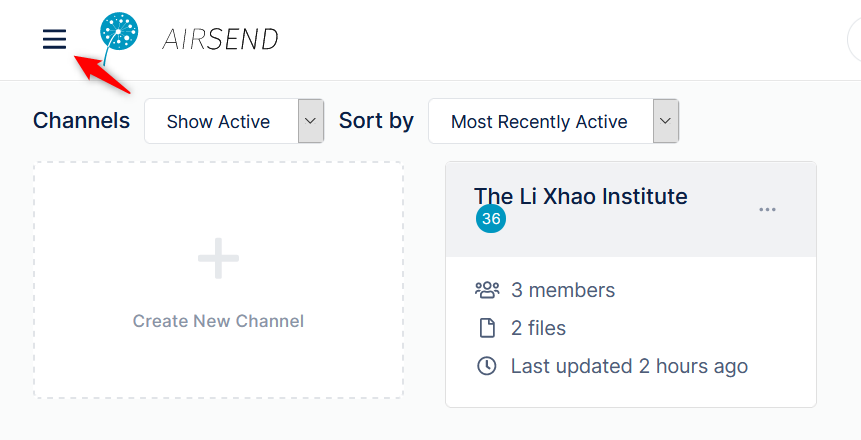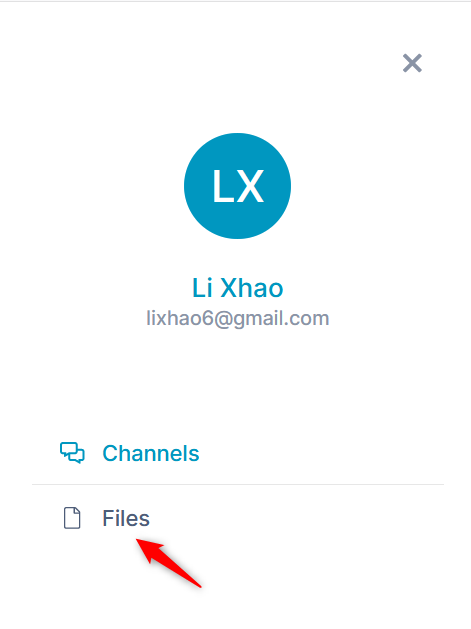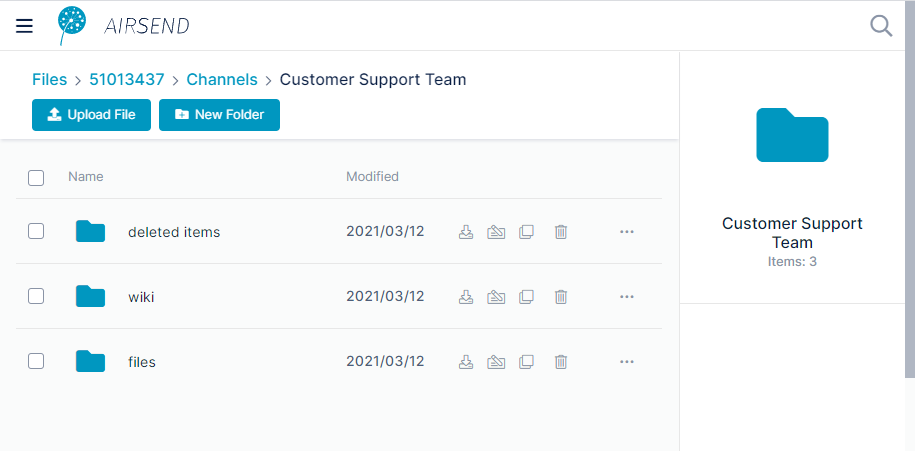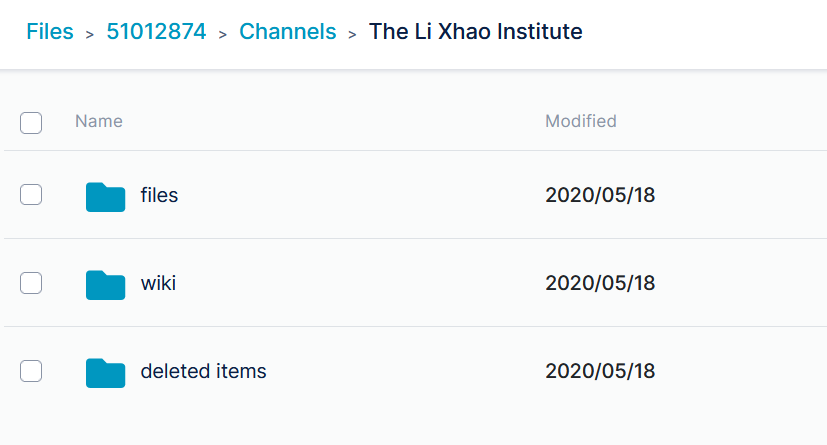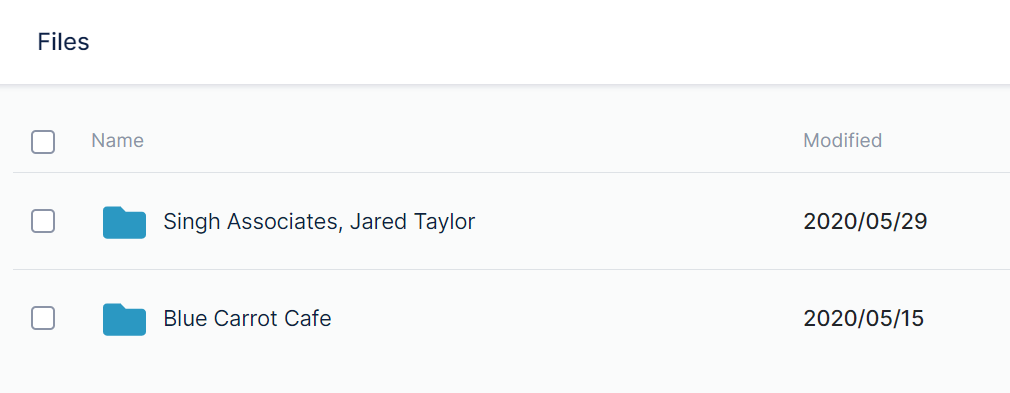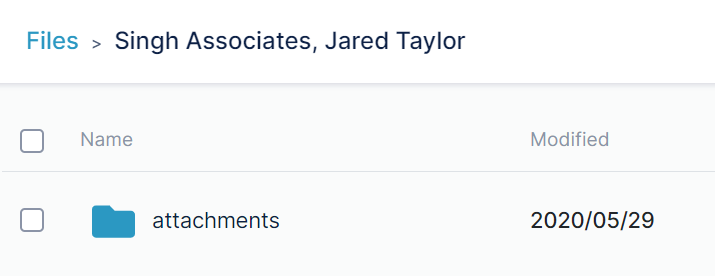Page History
File view displays all of your AirSend files, including the files added to channels you created and files added to channels that you are a member of.
| Table of Contents |
|---|
Accessing Files view
...
- Open AirSend.
- In the upper left corner, click the triple-bar icon.
The side navigation panel opens: - Click Files.
Files view opens. It displays the folders My Files, which stores files for channels that you have created and files that you are storing outside channels, and Shared Channels, which stores files for channels that you have not created but are a member of.
...
To view the sub-folders of a channel folder, click the folder. Each My Files channel folder includes the sub-folders files, wiki, and deleted items.
The files folder corresponds to the Files tab, and the wiki folder corresponds to the Wiki tab. Files added in the files folder here or the files tab in the channel are are accessible in both places. Likewise, any files added in the wiki folder here or in in the wiki tab in the channel are accessible in both places.
Uploading files to My Files
. Any file or folder that you delete in a channel automatically appears in the deleted items folder.
Shared Channels
Click the Shared Channels folder to view folders for each channel that you have been added to by another user.
You can store files directly in the My Files folder. These files are accessible to you, but not to anyone else until you move them into a channel folder.To view the files and sub-folders in a channel folder, click the folder. Each Shared Channels folder includes a default attachments sub-folder where channel members may store files and folders. Members can also store files and folders outside of the attachments folder: