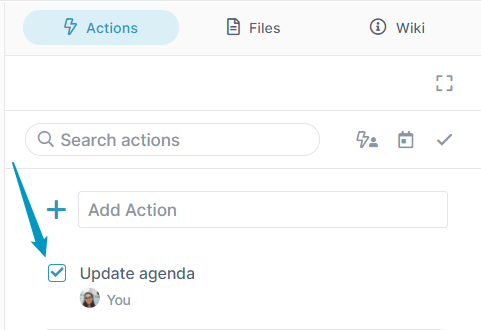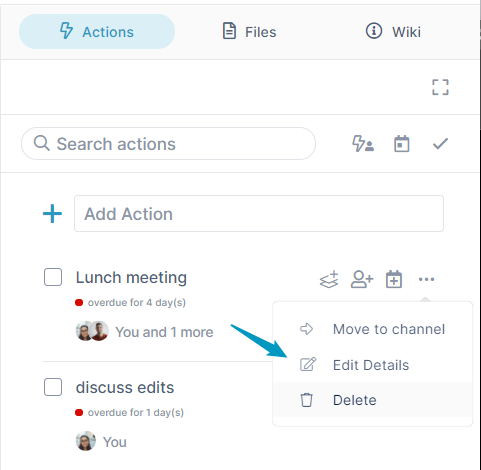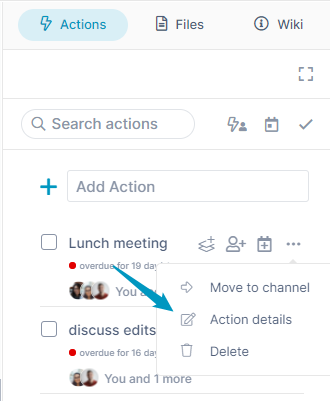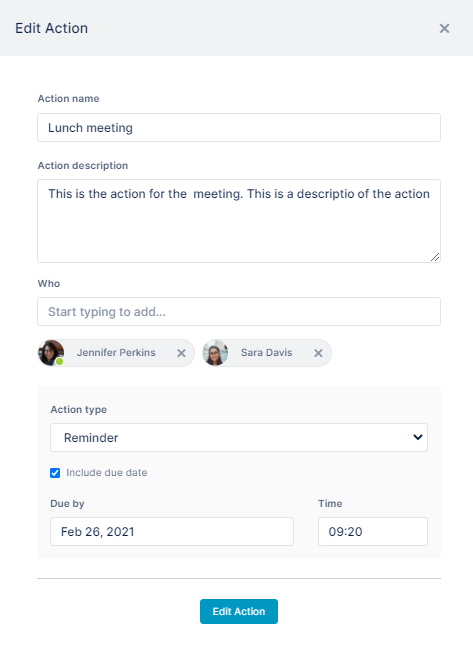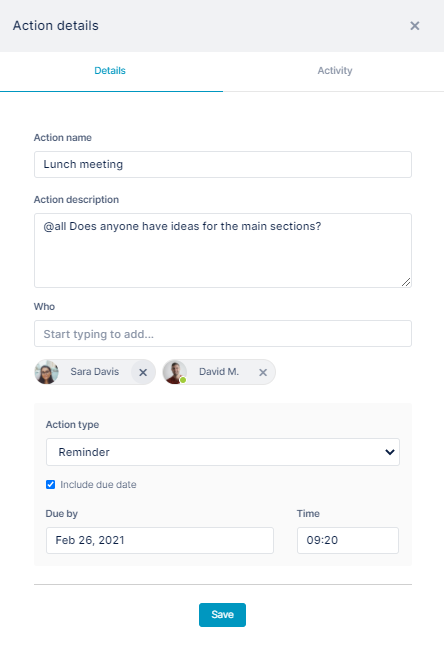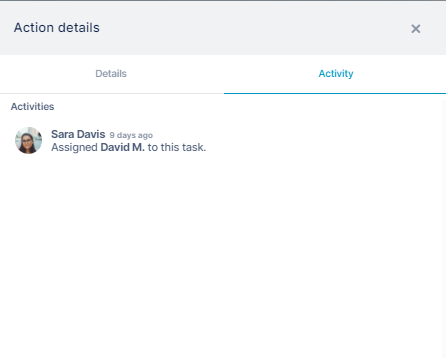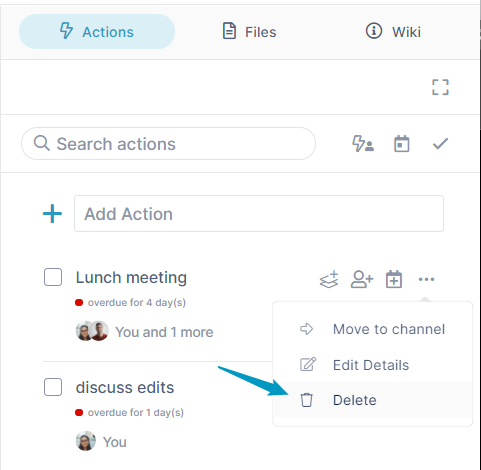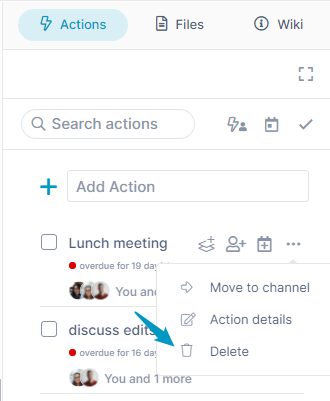Page History
...
This page shows you how to perform additional functions related to actions.
| Table of Contents |
|---|
| Excerpt Include | ||||||
|---|---|---|---|---|---|---|
|
When someone creates an action in an AirSend channel and assigns it to you, you will receive an email such as:
...
- Open the channel in AirSend, and click the Actions tab in the right panel.
Click the check box next to the action that you want to mark complete.
Note You cannot complete an action until you mark all of its subactions as complete.
The action disappears, but can be viewed with other completed actions (see below).
To view completed actions
...
You can move an action to another channel, but only if any users that assigned to the action is assigned to are also members of that channel. The following video shows you how.
...
- Open the channel in AirSend, and click the Actions tab in the right panel.
- Click the three dots to the right of the action that you want to edit, and choose Edit Details.
The Edit Action details dialog box opens to the Details tab. - On the Details tab, make Make any changes and click Edit Action.
Your changes are saved. Save. - Click the Activity tab to view the action history:
To delete an action
- Open the channel in AirSend, and click the Actions tab in the right panel.
- Click the three dots to the right of drop-down listthe action.
- Click Delete.
The action disappears from the Actions tab.
...
Overview
Content Tools
Apps