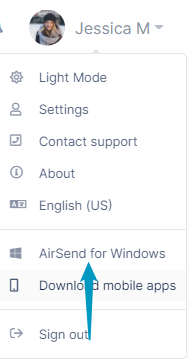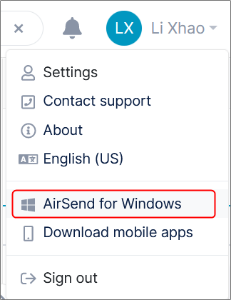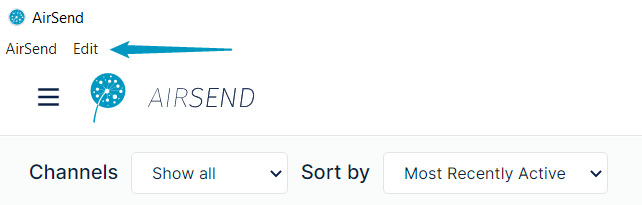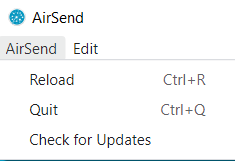Page History
Using the AirSend desktop app gives you the option of configuring AirSend as a startup application as well as the ability to run AirSend in the background while receiving native system notifications.
| HTML |
|---|
<span style="font-size: 14px; float: right"><a href="https://www.filecloud.com/supportdocs/display/AIR/Getting+Started+with+AirSend"> Getting Started with AirSend</a> <a href="https://www.filecloud.com/supportdocs/display/AIR/Search+all+help">Search all help</a><br><br>
</span> |
For best results, install the AirSend desktop app. You can access the download link either at AirSend.io or from the online version in the
drop-down list next to your username.
The desktop app has the same functionality as the online version, but you access it by clicking an icon on your desktop or in your taskbar.
AirSend and Edit menus
It also includes AirSend and Edit menus in the upper left corner of the screen that include actions such as checking for updates and copying and pasting:
The AirSend menu includes options for reloading the screen, quitting AirSend, and checking AirSend for updates:
Desktop tray right-click menu
When you open the desktop app, an AirSend icon appears in the desktop tray.Right-click on the icon for several additional actions:
In addition to displaying the AirSend version, the right-click menu includes the following actions:
| Show AirSend Notifications | Allow (default) or Mute AirSend pop-up notifications. |
| Software Acceleration | Enable or Disable (default) software acceleration. Enabling software acceleration is recommended to ensure the fastest rendering in your user interface. |
| Help | Open the AirSend Support page. |
| Quit | Quit AirSend session. |