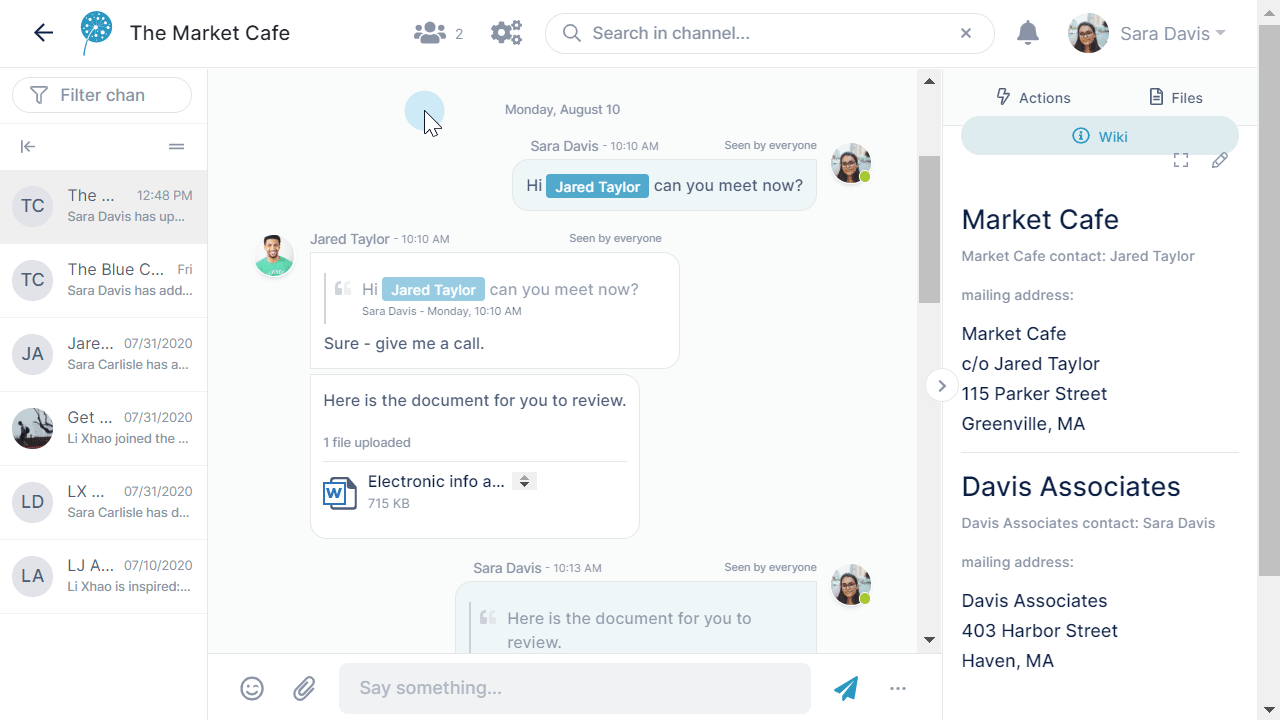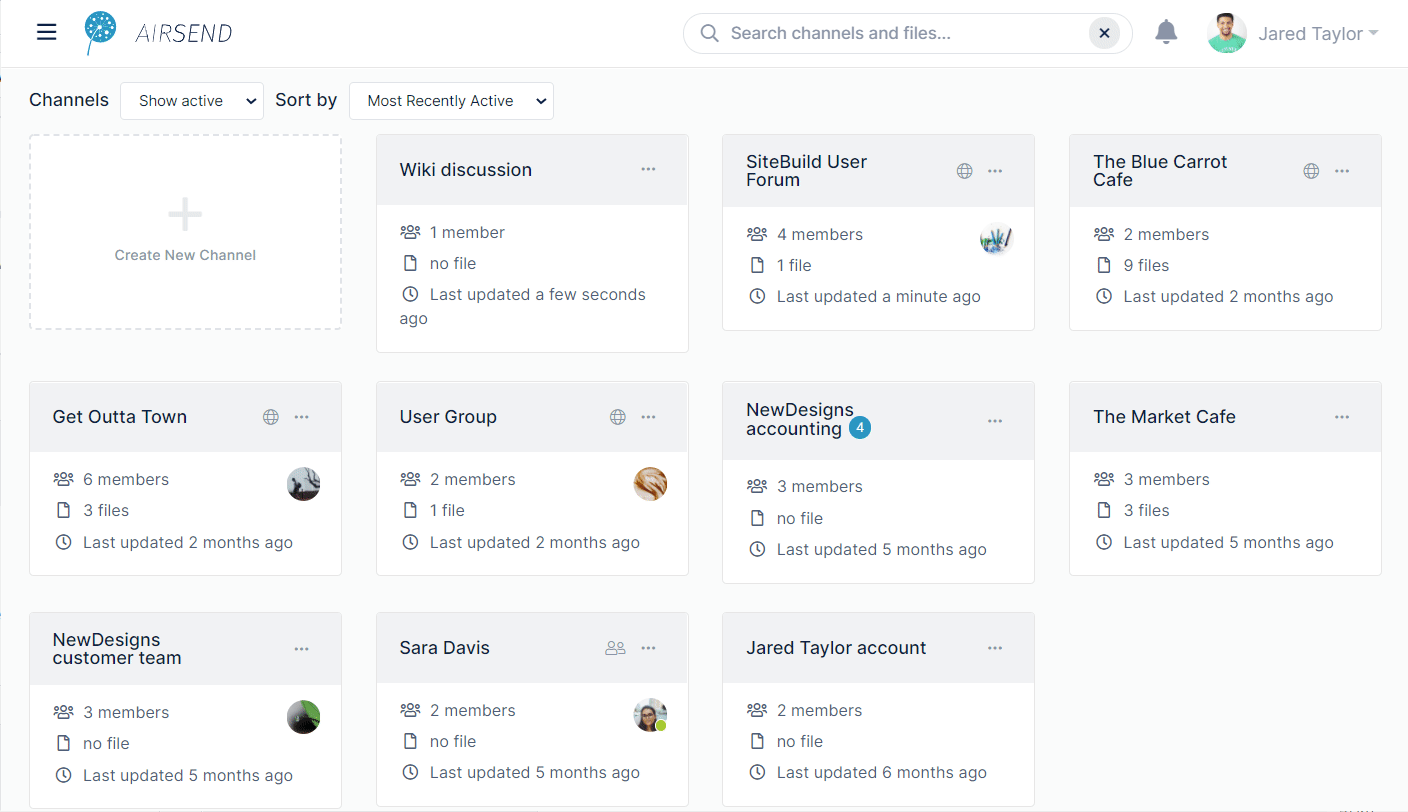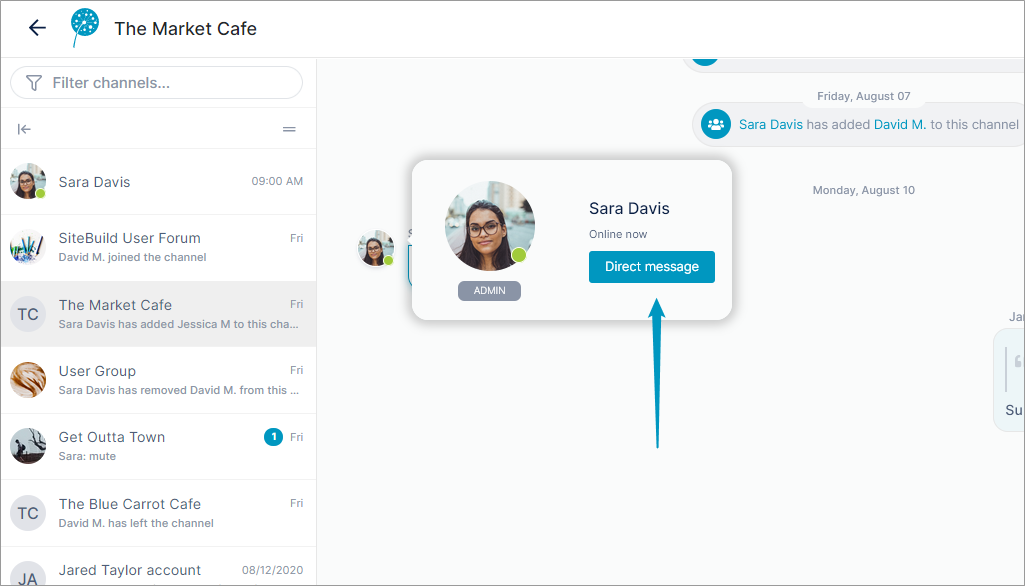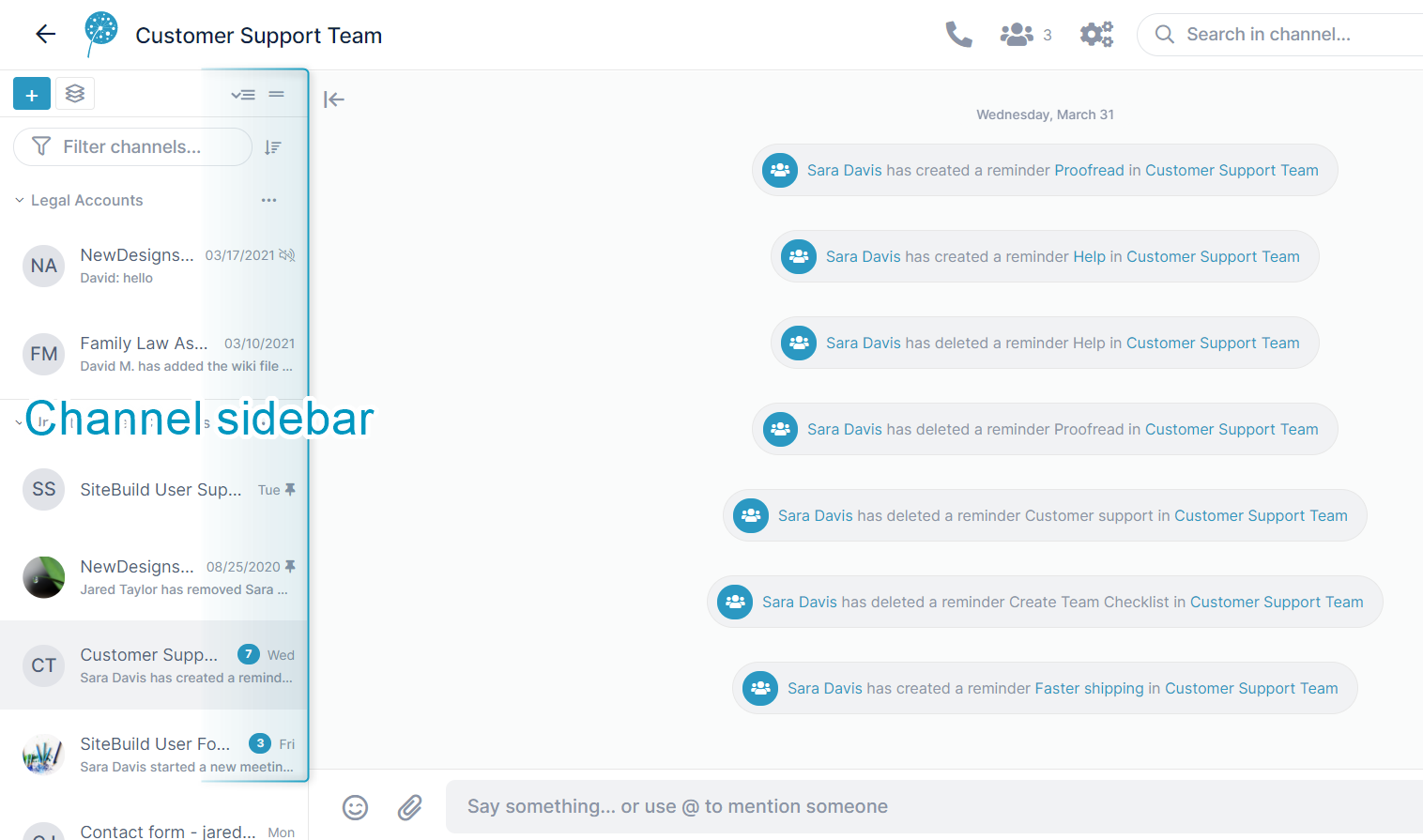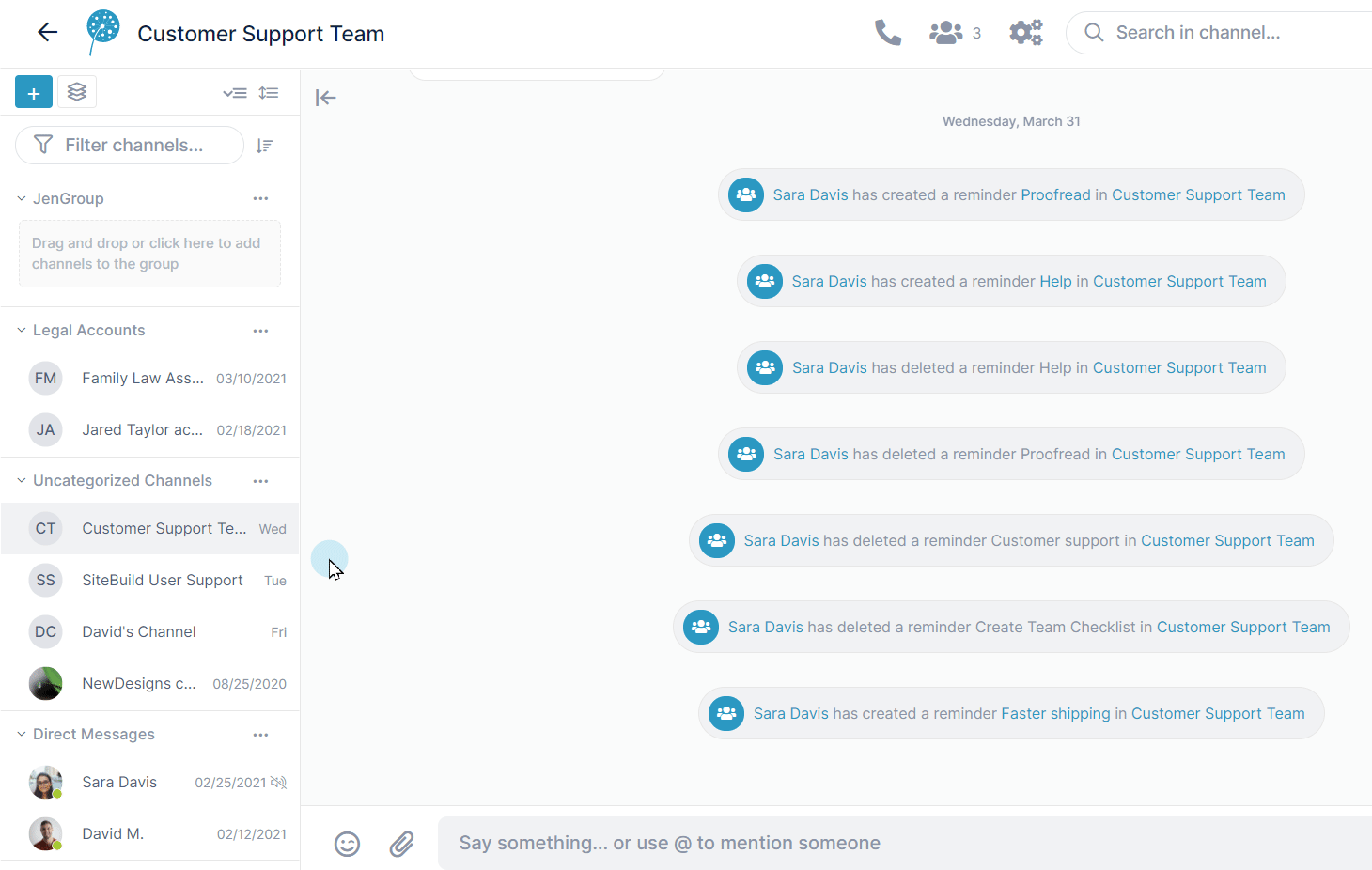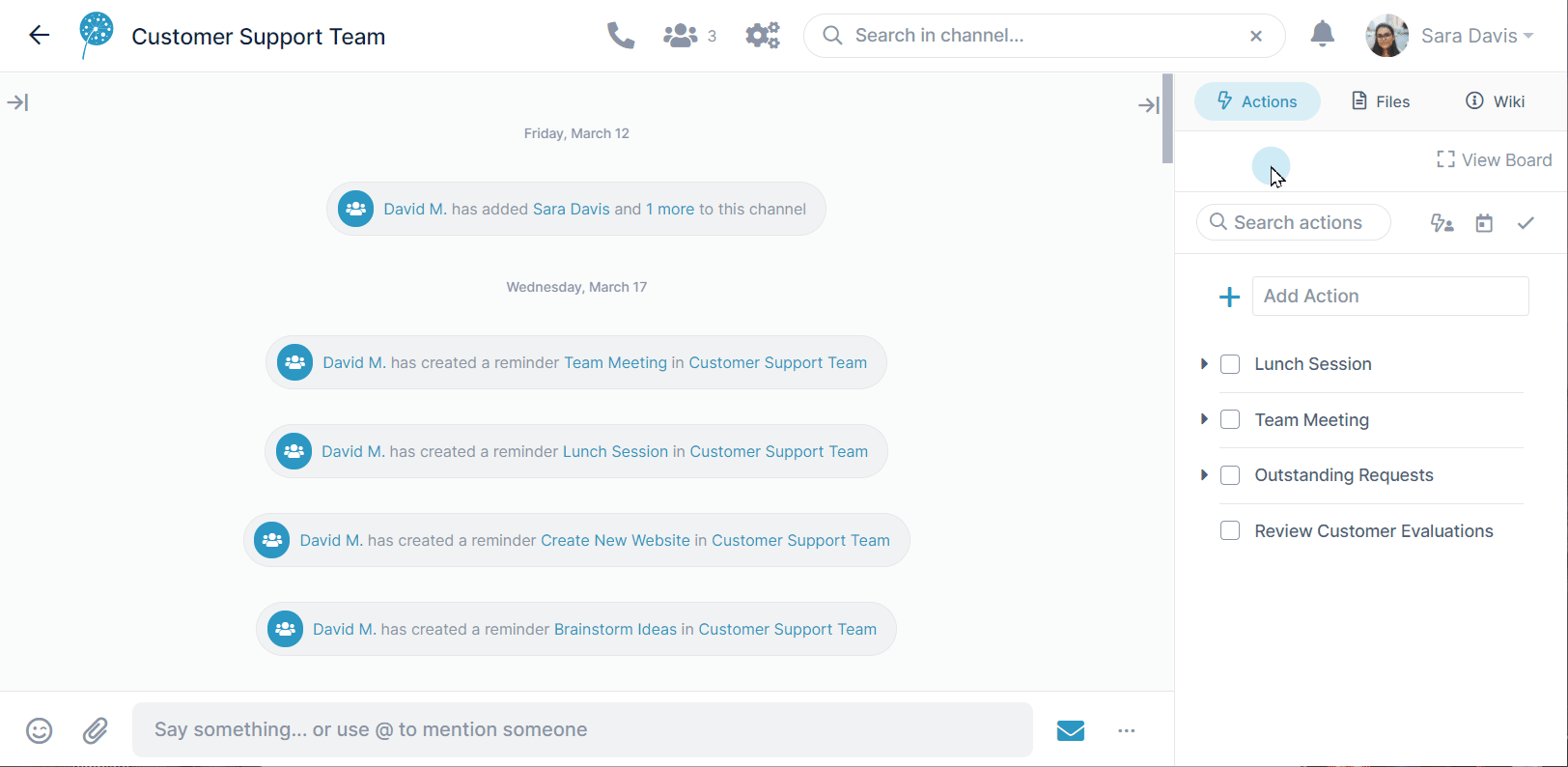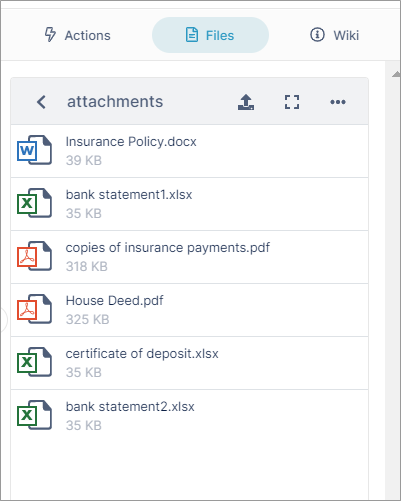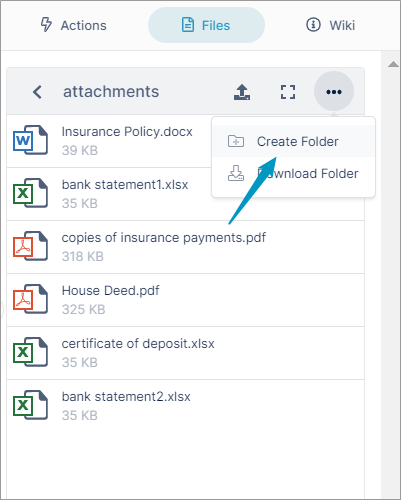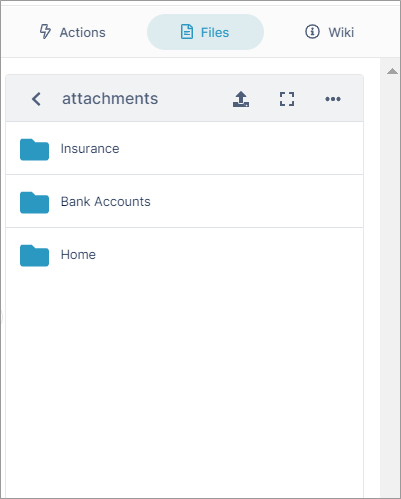Page History
...
Excerpt Include | What is AirSend | What is AirSend | nopanel | true |
content search, shortcuts, xxxx Now that you've seen how FileCloud makes it simple for you to collaborate through channels that let you share simple is is to collaborate in AirSend by sharing messages, documents, and tasks with clients an team membersactions, we're going to show you some of the ways it makes it easier for you to find content, perform actions, and how easy it is to find things with AirSend's smart content search, channel grouping, and task organization in the Kanban board.
Next: Fun features |
...
Direct messages and one-on-one channelsYou can send a message to one other member of a channel by hovering over their icon and clicking Direct message. A channel is created for the two of you where you can chat one-to-one. Pinned channels and channel groupingThe more you take advantage of AirSend's capabilities, the more channels you will see on your dashboard. To make it easier to find specific channels, you can group your channels in ways that are meaningful to you in the channel sidebar that appears when you are inside a channel. Regardless of which channel you open, the channel sidebar on the left shows the same list of all your channels. By default, the sidebar shows channels grouped by Groups you have created, Uncategorized Click a channel's More (3 dot) icon and choose Pin Channel to make it a favorite that appears at the top of its category. You can also create your own channel groups which appear at the top of the list. Just click the Create Group button, name the group, and drag and drop channels into it.
For additional ways you can make it easier to locate the channel you're looking for, see Channel Sidebar: Finding Channels. Task organization with the Kanban BoardYou can view all your tasks and subtasks at once, combine, separate, and rearrange them in the Kanban board. To learn more about the Kanban Board, see Actions in the Kanban Board.
|
Next: Style and Customization
Also see:
...