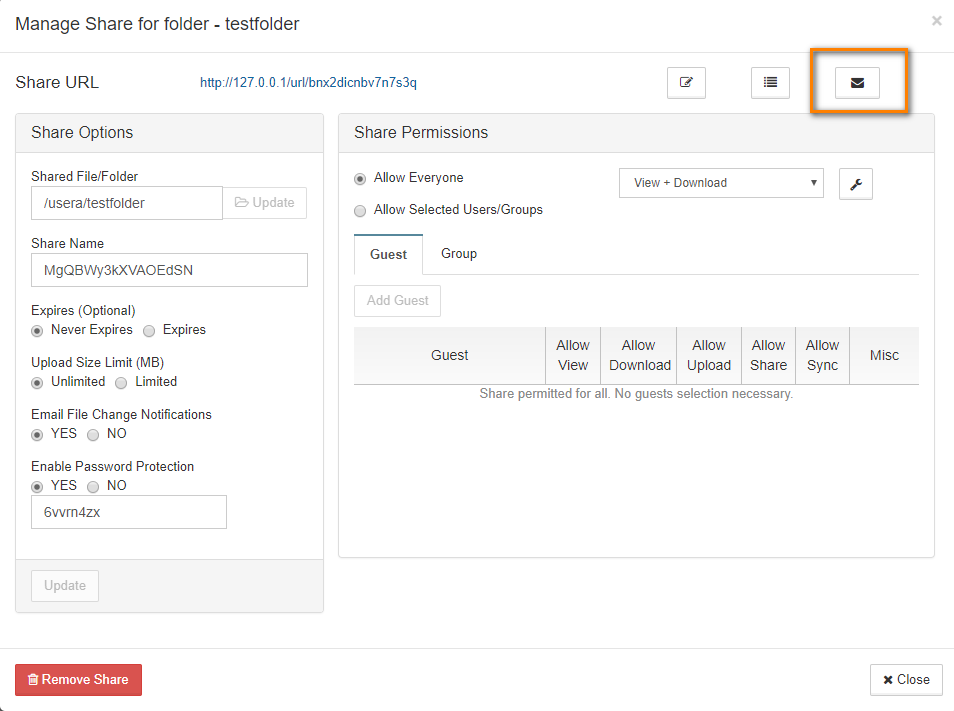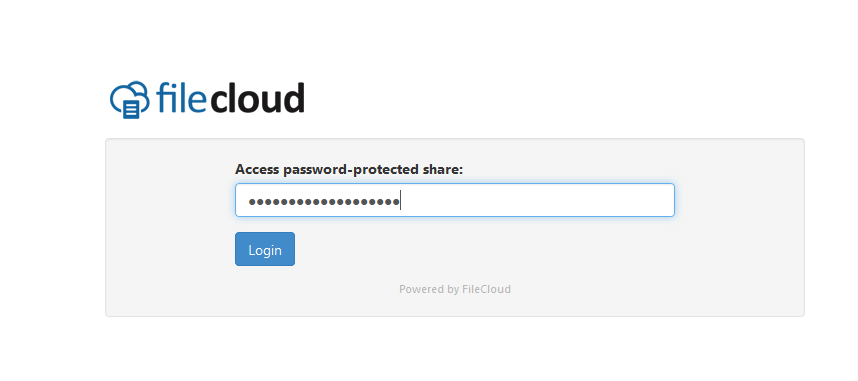...
| Info | ||
|---|---|---|
| ||
Beginning with FileCloud version 19.3, users will be asked to complete a CAPTCHA form after a certain number of failed attempts to access a password-protected file. |
You can share a file with any user, even one without a FileCloud account, and then for security you can require a password.
...
- Open a browser and log in to the User Portal.
- In the User Portal, click My Files.
- Select the file you want to share.
- Click the Share button.
- In the Share Link dialog box, click Advanced Options.
- On the Manage Share dialog box, in Share Options, for Enable Password Protection, select Yes.
- A random password is created and set automatically. To change the password, remove the password and type in your own.
- To save your changes, click Update.
- To send an email with the link and password to a user, click the email button.
- On the Send Share via Email dialog, type in your Name and Email, and the email address you want to send the message to.
- To send the message, click Send Email.
Anyone you share this information with can access the shared file, but first they are prompted to enter the password.