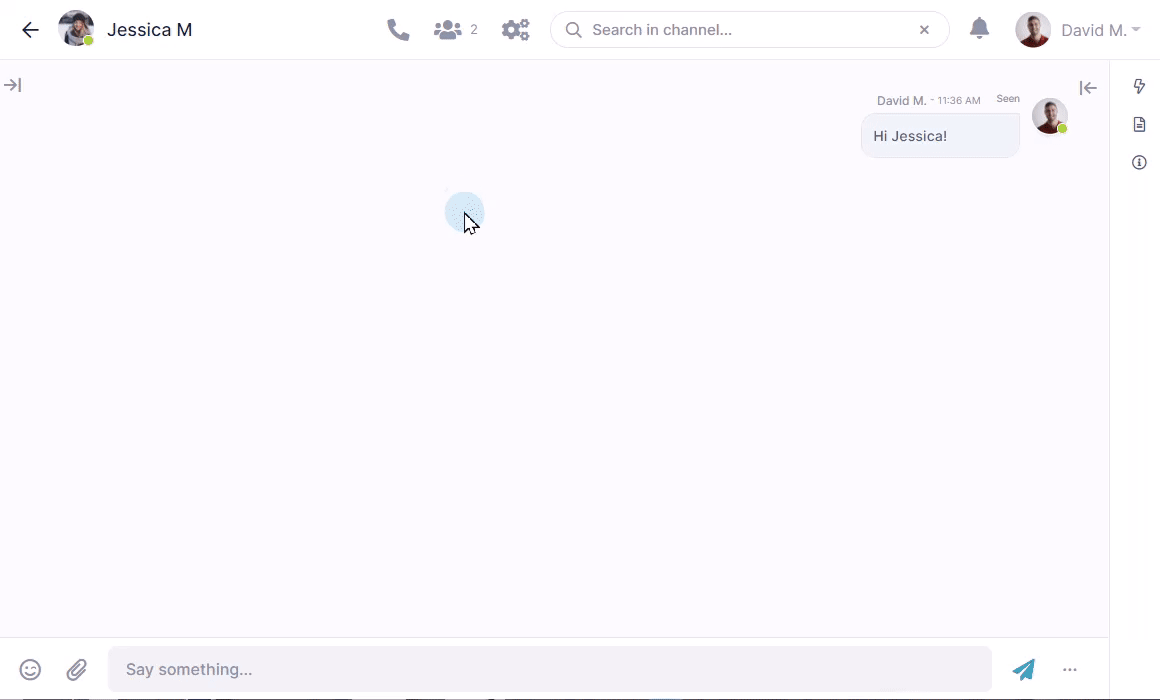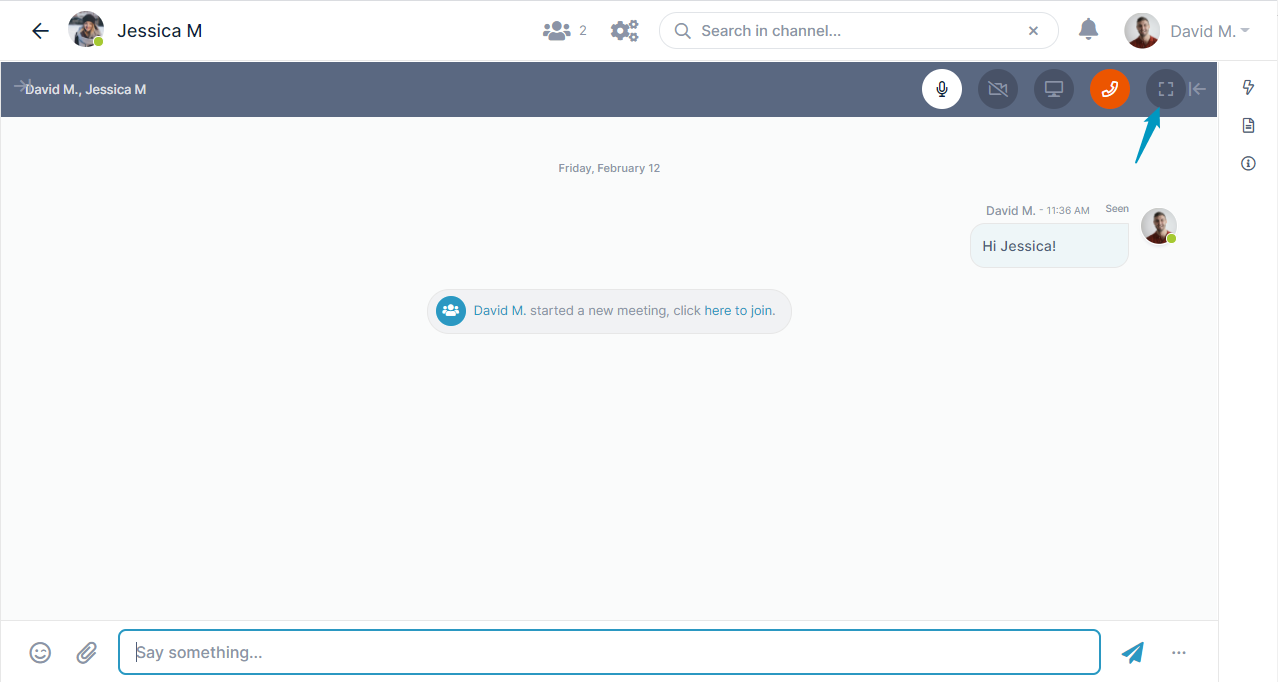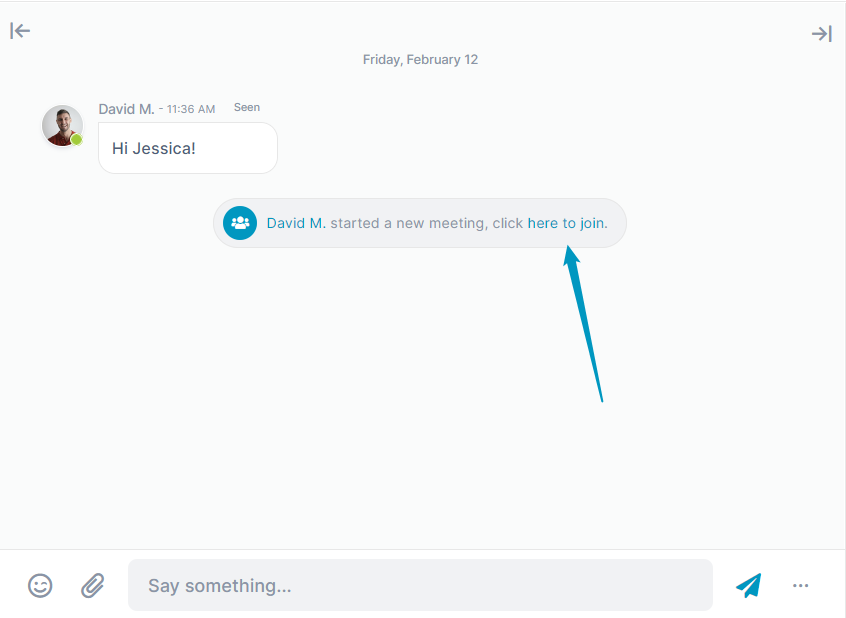Page History
In AirSend, you can immediately begin a meeting with all of the members in a channel by clicking the phone icon at the top of the screen. The other members of the channel will hear an alert letting them know that a meeting has begun, and receive a notification in the channel with a link for joining the meeting.
As soon as you start the meeting, you'll see your image on the screen with an alert that you've joined the meeting. As other members join the meeting, their faces will appear on the screen, and you can begin talking.
By default, meetings begin with your microphone enabled and your video disabled.
| To mute yourself, click the microphone icon. | |
| To turn on your video, click the video icon. | |
| To leave the meeting, click the phone icon. | |
| To change your audio and video settings, click the settings icon. | |
| To share your screen, click the screen icon. A message appears at the bottom of the shared screen with a link you can click to stop sharing. | |
| To stop sharing your screen, click the Stop Sharing link in the message at the bottom of the screen. |
To toggle between meeting view and message view
If you are in a meeting and want to go to message view, click the message icon in the lower right of the screen:
Message view opens. It includes a toolbar with meeting view icons across the top.
When you are ready to return to the meeting, click the expansion icon at the end of the toolbar.
To join a meeting
If a meeting has been started in a channel that you're a member of, you'll hear an alert sound when someone starts a meeting.
Open the channel, and you'll see a message about the meeting with a link for joining.
Click the link to join the meeting.