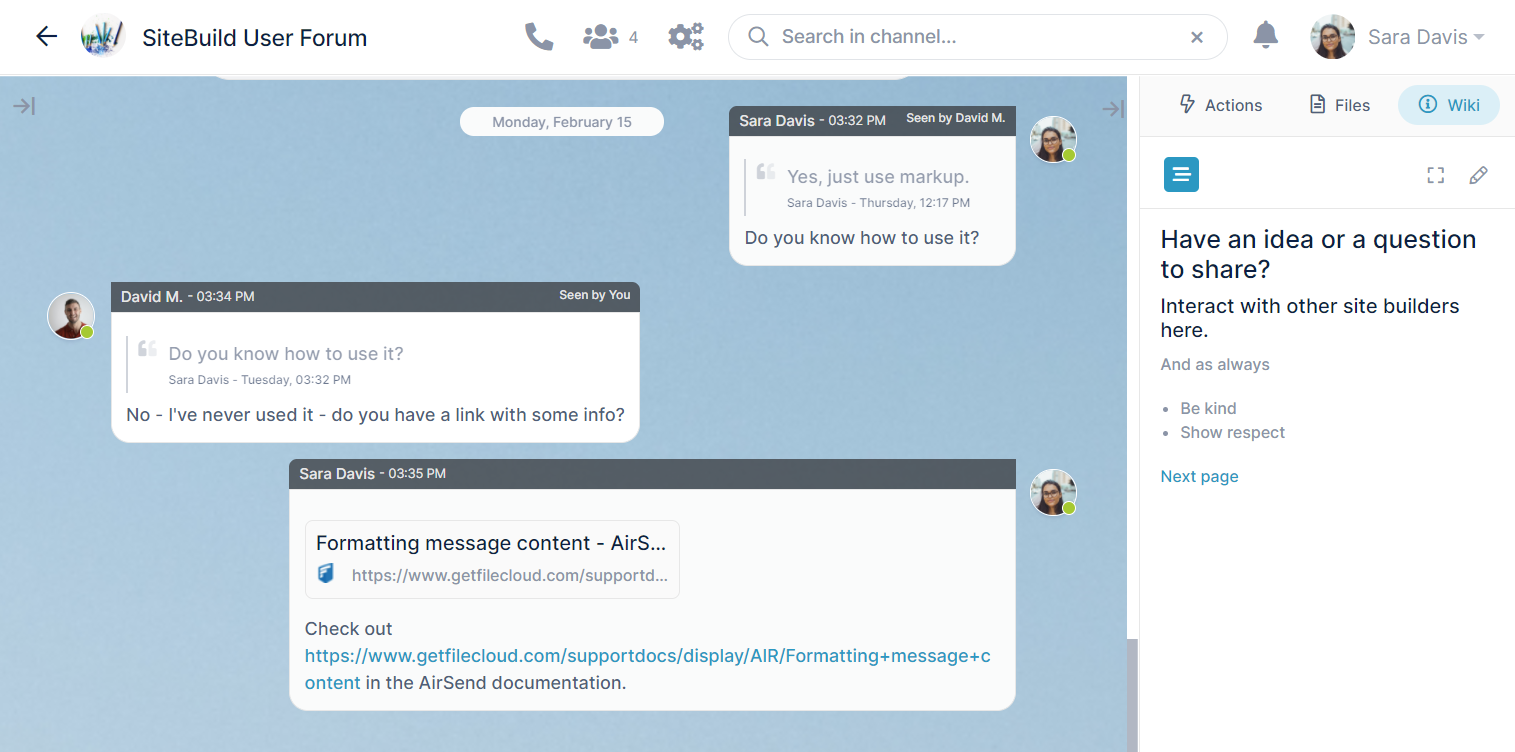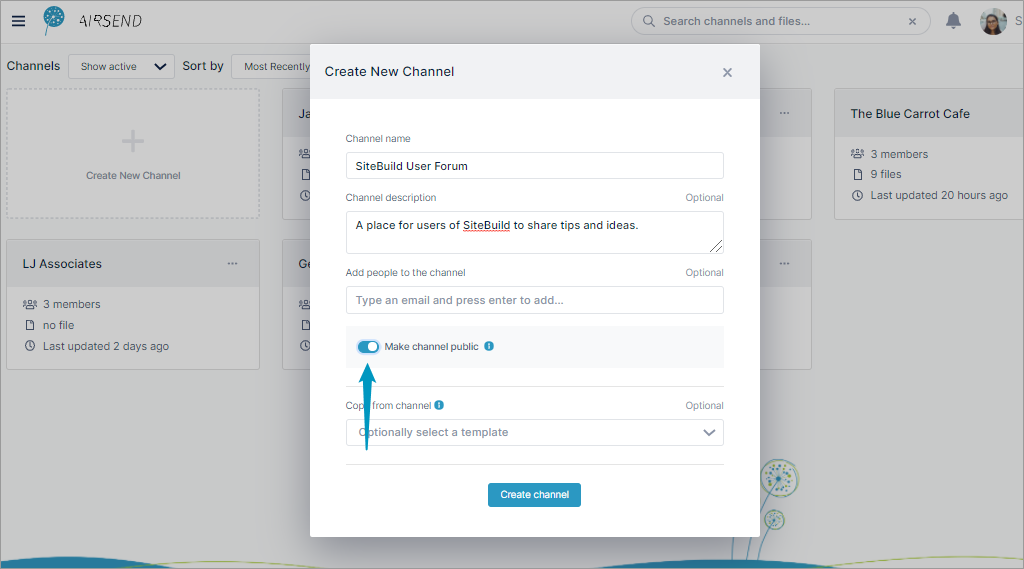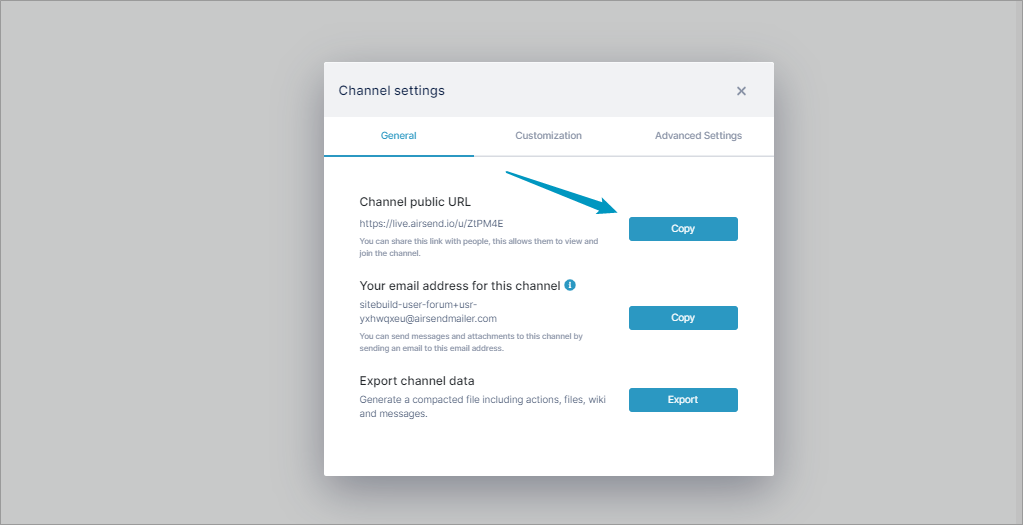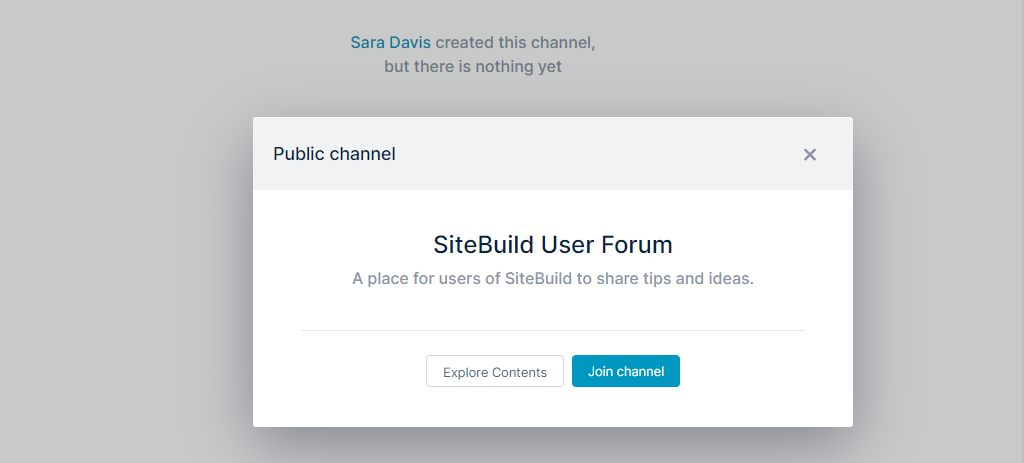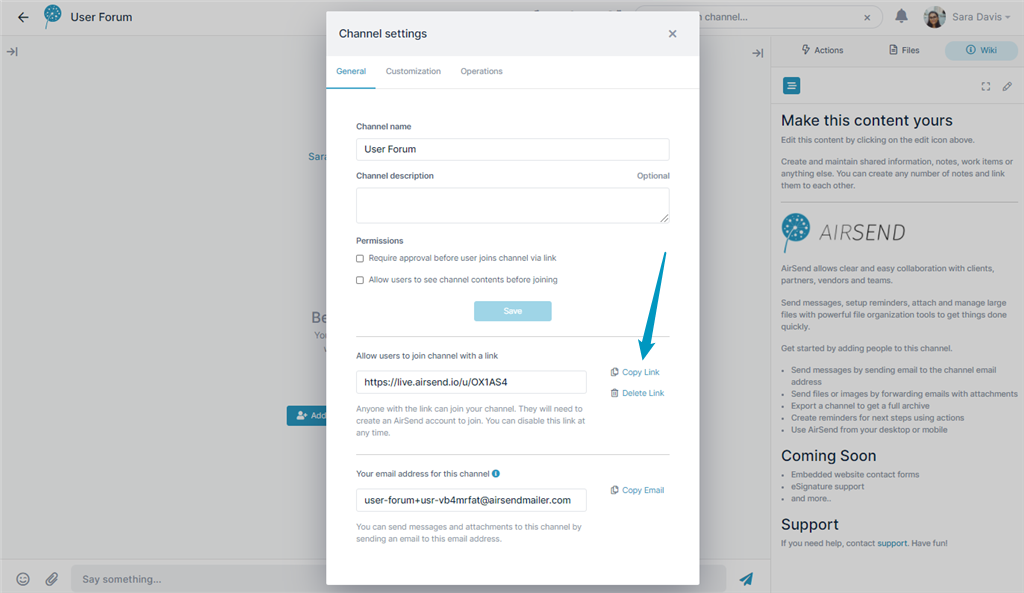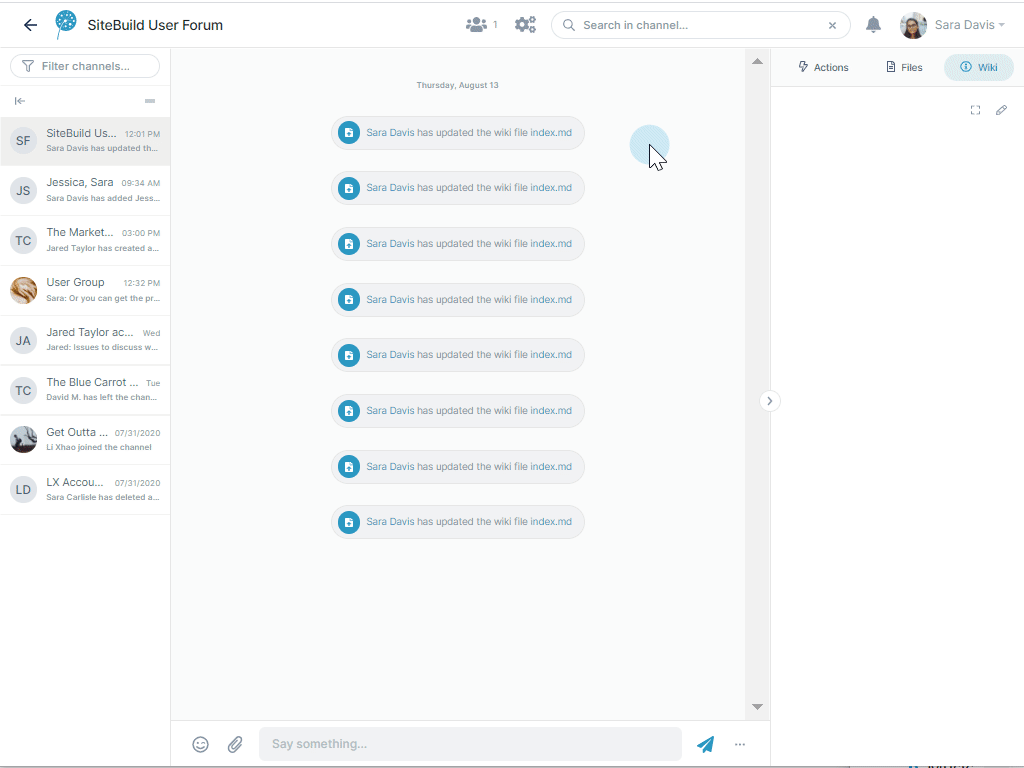Page History
...
Create a public channelCreate Begin creating a public channel the same way you create other AirSend channels, but toggle the button for making the channel public:
The link appears in a text box. Click Copy Link. When you are ready, you can post it in a location where your potential users are likely to view it. When a channel is public, anyone with the link can join it (in non-public channels, an invitation is required). When a user joins a public channel, by default, they are a Contributor member, which means they have all the same privileges as a Full contributor, but they cannot edit the wiki or add files. To copy the link after creating it, click the settings icon in the channel open settings, and in the General tab, click Copy Link next to Channel public URL. You can generate interest in your public channel either by sending the link directly to potential members or by listing the link on a site. When potential members click the link, they see the following message. They can either click Explore Contents to view the channel or Join channel to begin interacting on it. If they choose to explore contents, the channel fully opens in view mode. If they choose to join the channel, they are immediately made a member and the channel opens with Contributor-level features. Tip |
the channel link. Adding style to your public channelAlthough you are not required to customize a public channel, you can increase its appeal and engage users by inserting background and logo images and adding a description and guidelines. Watch this video to see how. When you're ready, publish the channel's link on your company website or a site popular with target members. |
...