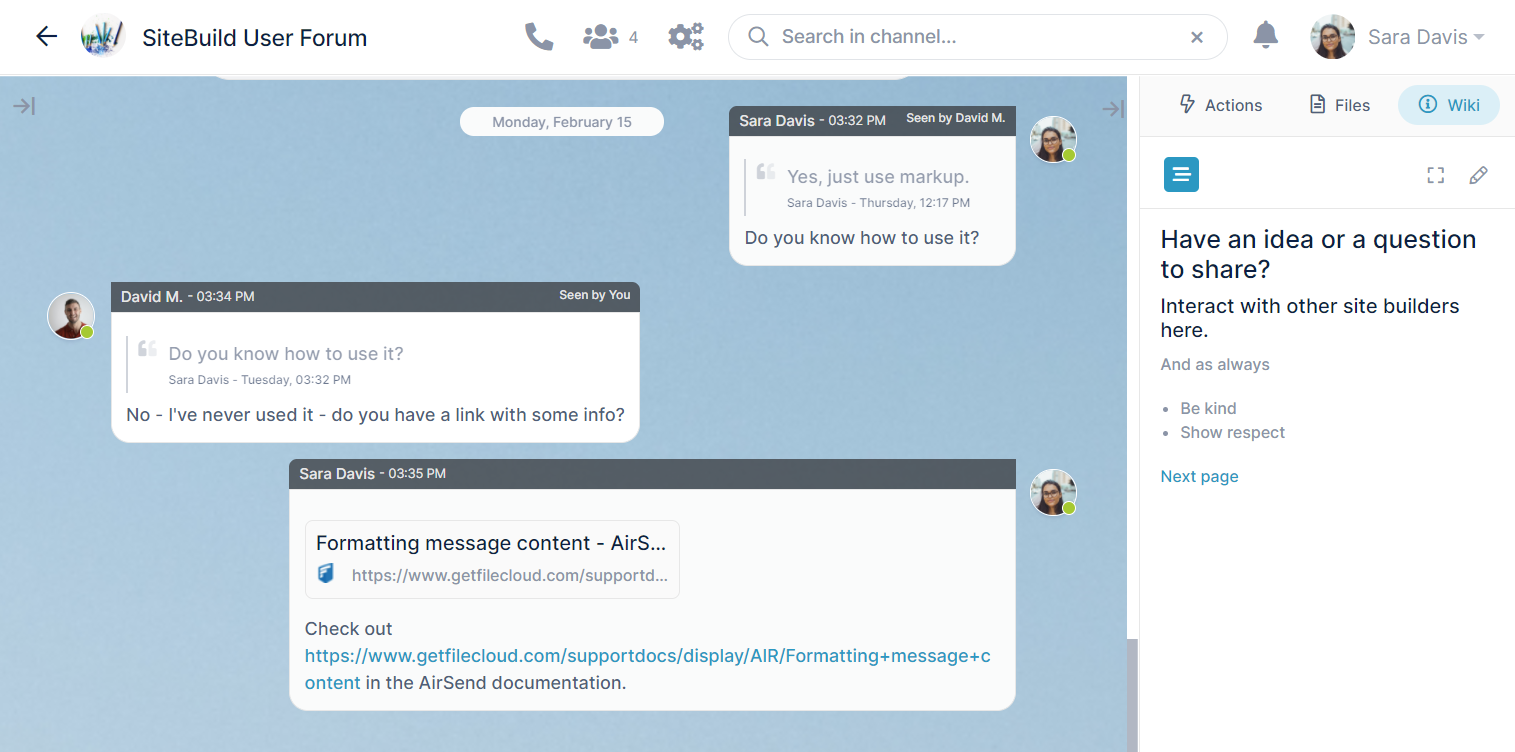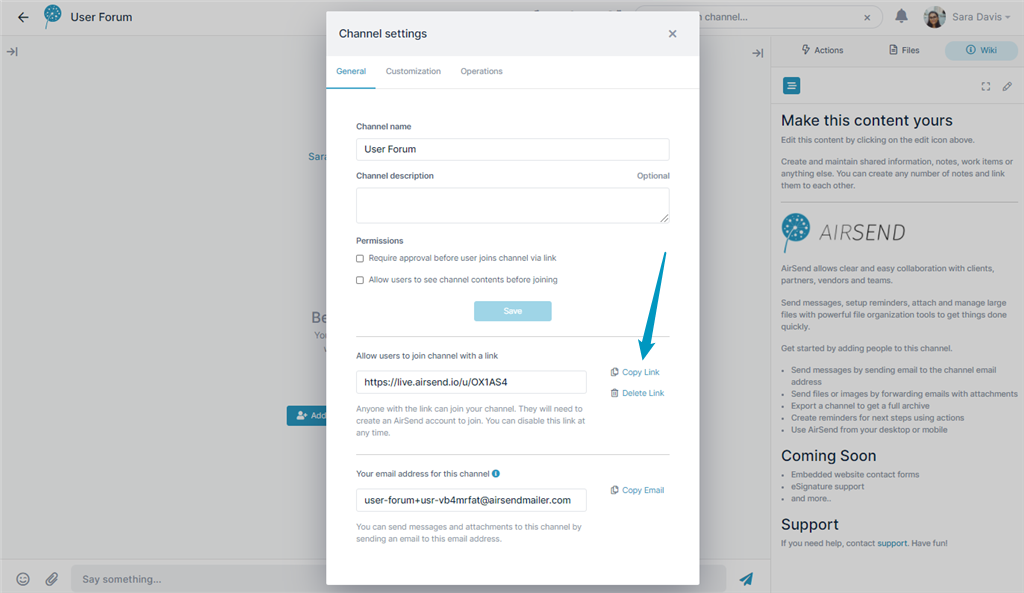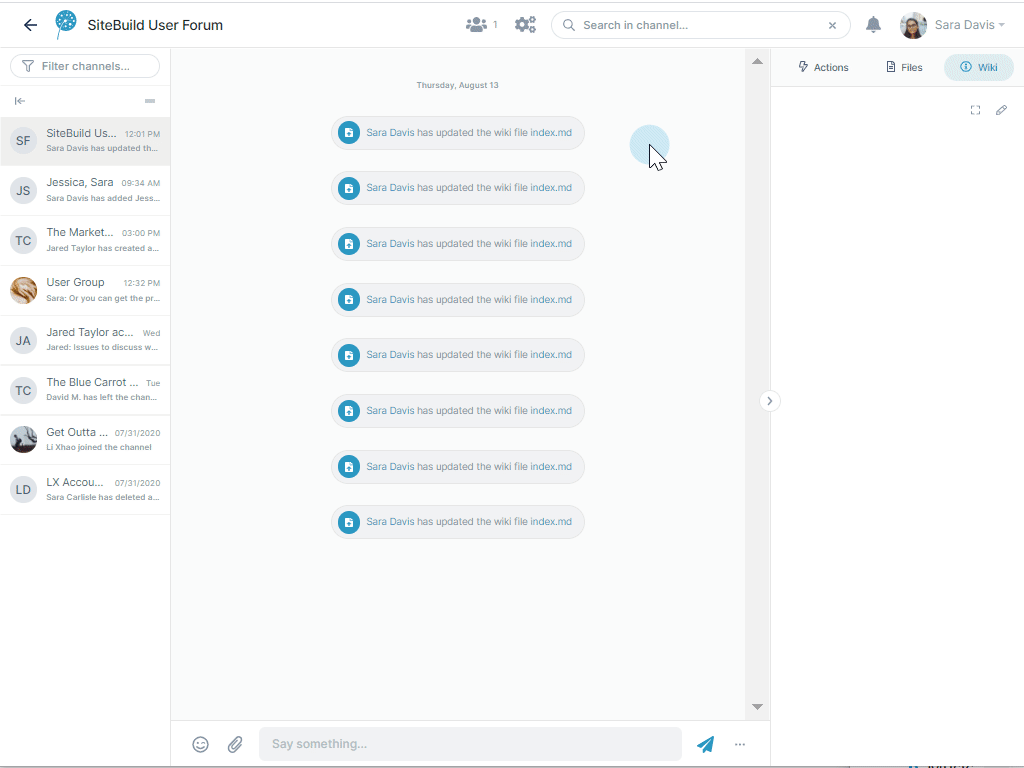| HTML |
|---|
<style>
.wiki-content .confluenceTh,
.wiki-content .confluenceTd {
border: none;padding-top: 0px;
padding-right: 20px;
padding-bottom: 0px;
padding-left: 20px;
}
</style> |
| HTML |
|---|
<style>
p {font-size:16px;}
</style> |
| HTML |
|---|
<span style="font-size: 18px">Use public channels to create public chat rooms for your business or personal interests.</span> |
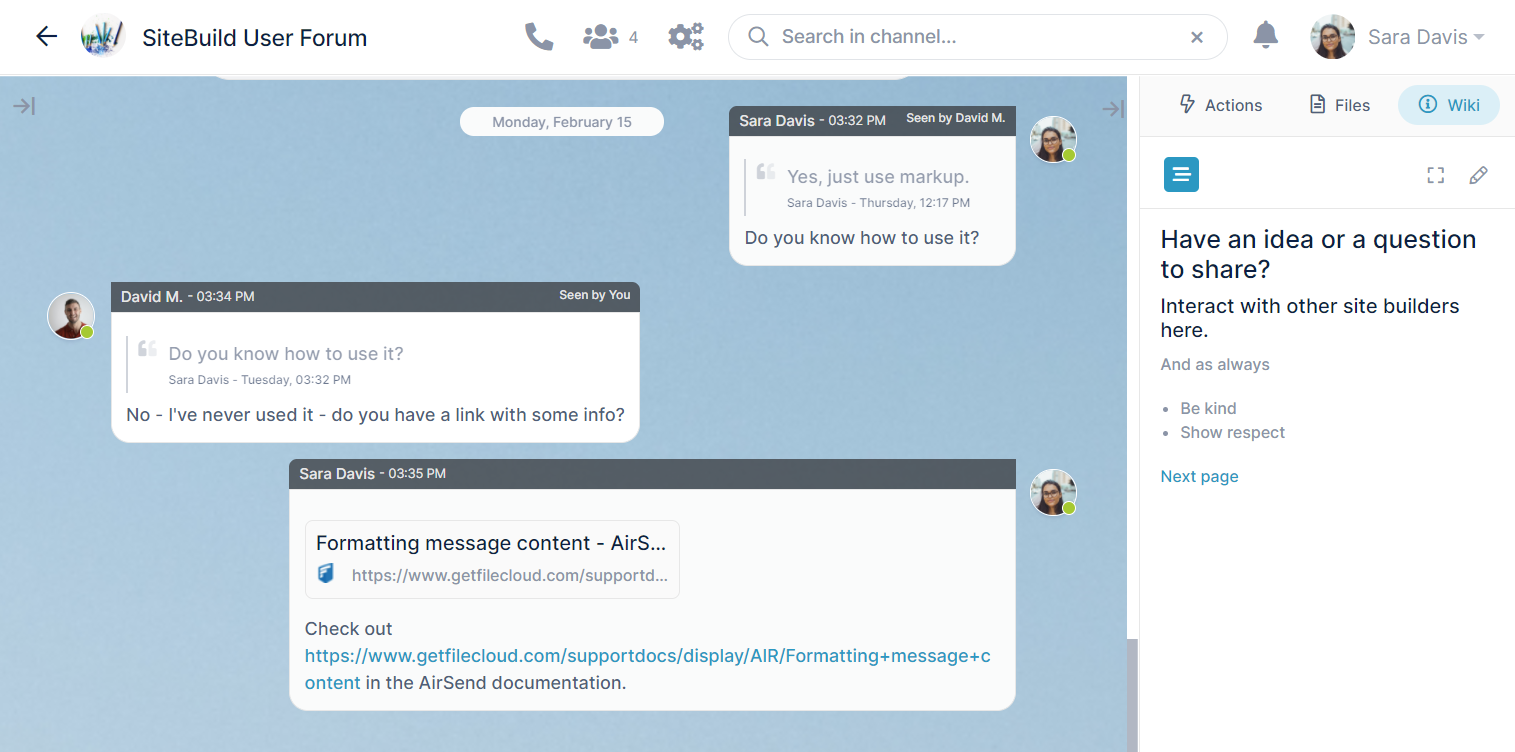
| Tip |
|---|
|
A great way to make your public channel visible is by listing it on AirSend's website. Go to https://www.airsend.io/discover and fill out the form at the bottom of the page. |
Create a public channel
Begin creating a public channel the same way you create other AirSend channels. Play the following video to see how.
| Multimedia |
|---|
| name | CreatePubChannel.mp4 |
|---|
| width | 100% |
|---|
| height | 100% |
|---|
|
To copy the link after creating it, click the settings icon in the channel, and in the General tab, click Copy Link next to the channel link.
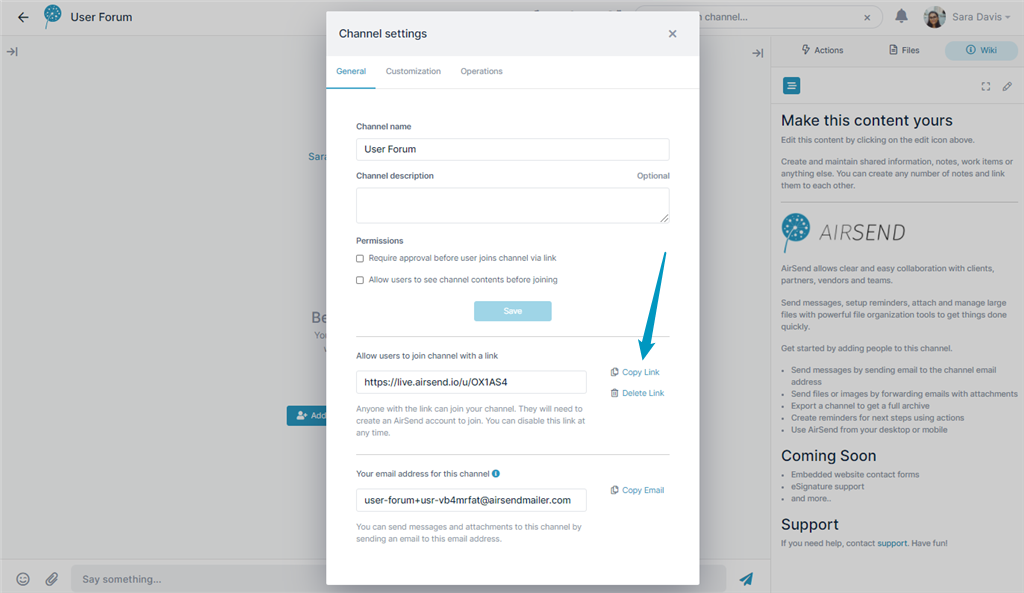 Image Added
Image Added
Note: The link appears in a text box. Click Copy Link. When you are ready, you can post it in a location where your potential users are likely to view it.
When a user joins a public channel, by default, they are a Contributor member, which means they have all the same privileges as a Full contributor, but they cannot edit the wiki or add files. To copy the link after creating it, click the settings icon in the channel, and in the General tab, click Copy Link next to the channel link.
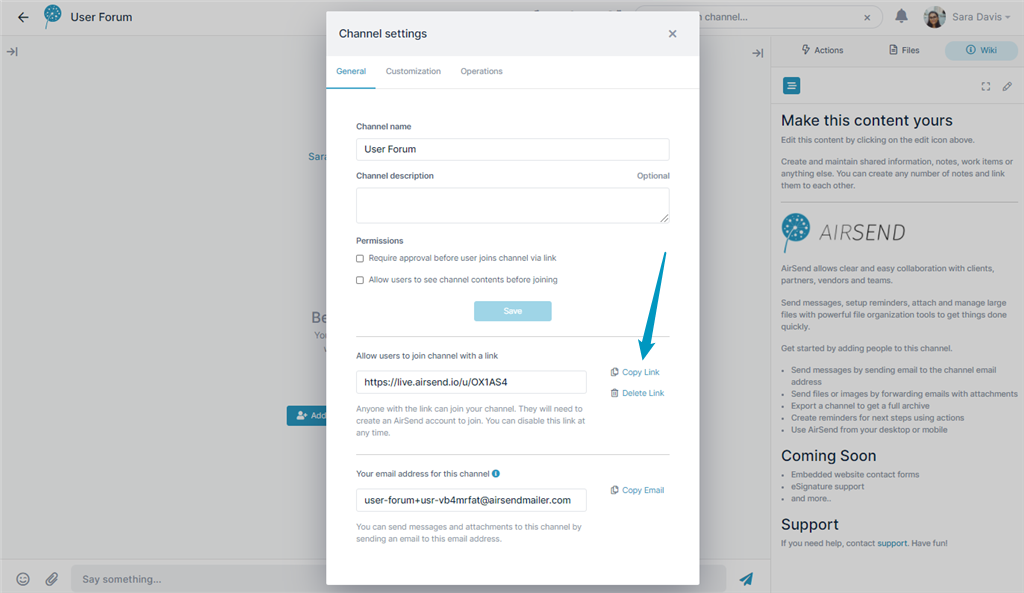 Image Removed
Image Removed
Adding style to your public channel
Although you are not required to customize a public channel, you can increase its appeal and engage users by inserting background and logo images and adding a description and guidelines. Watch this video to see how.
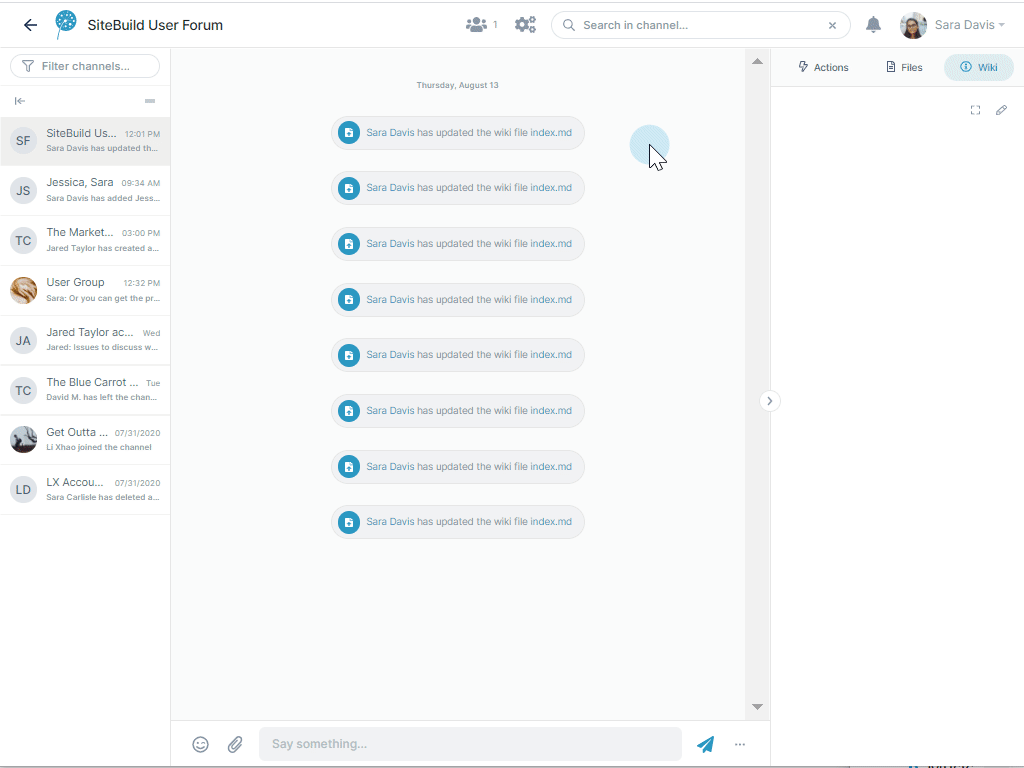
When you're ready, publish the channel's link on your company website or a site popular with target members.