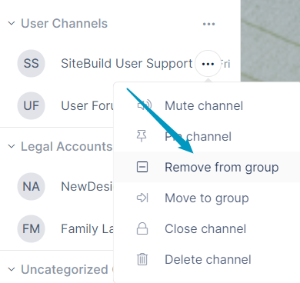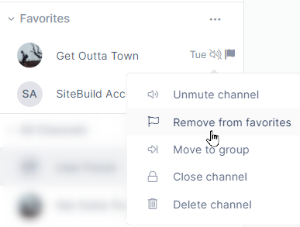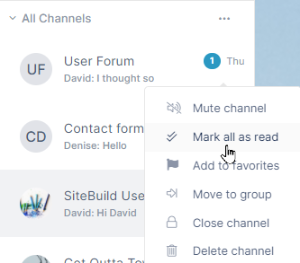Page History
| Table of Contents |
|---|
How the Channel Sidebar is Organized
The channel sidebar, which appears in the left panel of open channels, displays a navigable list of your channels and allows you to sort and group them to make them easy for you to locate.
...
- Click the channel's More options button (three dots) in the sidebar, and choose Remove from group.
Adding
...
/removing channels from Favorites
To add a channel to Favorites:
...
Channels in Favorites display a flag icon wherever they appear in the sidebar.
...
To remove a channel from Favorites:
- Click the channel's More options button (three dots) in the sidebar, and choose Remove from favorites.
Muting/unmuting channels from the sidebar
...
- Click the channel's More options button (three dots) in the sidebar, and choose Unmute channel.
Marking all notifications as read from the sidebar
Just as in the dashboard, channels in the sidebar display the number of unread messages in them on an overlay icon.
To mark all the unread messages as read to remove the icon:
- Click the channel's More options button (three dots) in the sidebar, and choose Mark all as read.
Closing channels from the sidebar
...
Overview
Content Tools
Apps