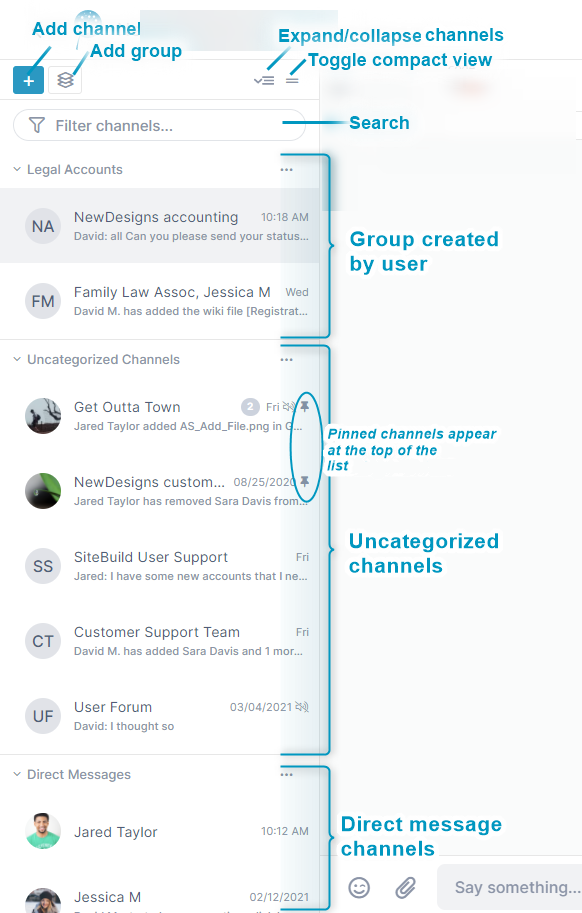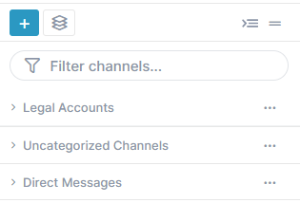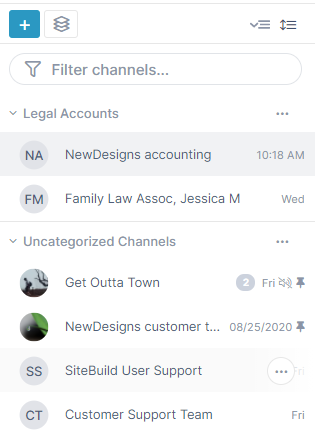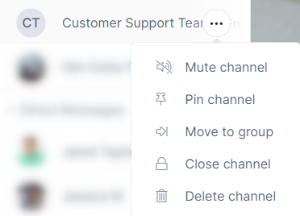Page History
...
The channel sidebar, which appears in the left panel of open channels, displays a navigable list of your channels and allows you to sort reorder and group them to make them easy for you to locate.
Add channel - Click to open the Create New Channel dialog box. For help see AirSend Channels and Creating a channel. Add group - Create your own channel grouping. See Creating Groups, below. Expand/collapse channels - Toggle between viewing the channel sidebar in the view shown to the left or in the following collapsed view: Toggle compact view - Toggle between a view showing channels with their last action or message as shown to the left or in a view that only shows channel name: Search (Filter channels) - Enter a search string to search for a channel or channels. Group created by user - Channel groups created by you. See Creating Groups, below. - Pin. Indicates that you have pinned this channel as a favorite. Pinned channels appear at the top of the Uncategorized their group or list for easy access. Uncategorized channels - Lst List of all channels that do not appear in groups or direct messages. Direct messages - Channels that you have created as direct messages. For help, see Making Your Experience Easier and Direct Messaging. |
...
The actions that appear in the drop-down list when you click the More icon for a channel in the sidebar vary depending on your member type and your previous actions on the channel.
Here are some of the actions you may see on a channel that you are the owner of:
| Channel action | What it does | Who sees it |
|---|---|---|
| Mute/unmute channel | Turns off alerts for the channel | all channel members |
| Mark all as read | Appears when the logged in user has unread notifications for the channel. Marks the notifications as read so the notification icon (number overlaid on a circle) no longer appears. | all channel members with unread notifications |
| Pin/unpin channel | Displays a pin icon next to the channel and moves it to the top of its group or category in the sidebar | all channel members |
| Move to group/remove from group | Moves the channel to the group you select or removes it from its current channel. | all channel members |
| Close channel | Inactivates the channel. This removes it from the channel sidebar. To reactivate the channel, you must access it from the desktop or from inside the open channel. See Closing, deleting, or archiving a channel. | channel owners and managers |
| Delete channel | Deletes channel. This action is permanent; the channel cannot be reactivated. Archiving the channel before deleting it is recommended. See Closing, deleting, or archiving a channel. | channel owners |
| Leave channel | Removes the logged in user as a member of the channel. See Closing, deleting, or archiving a channel. | non-owner members of the channel |