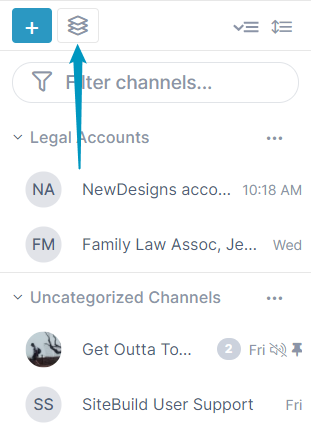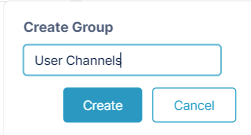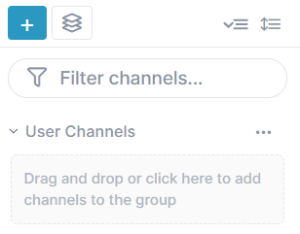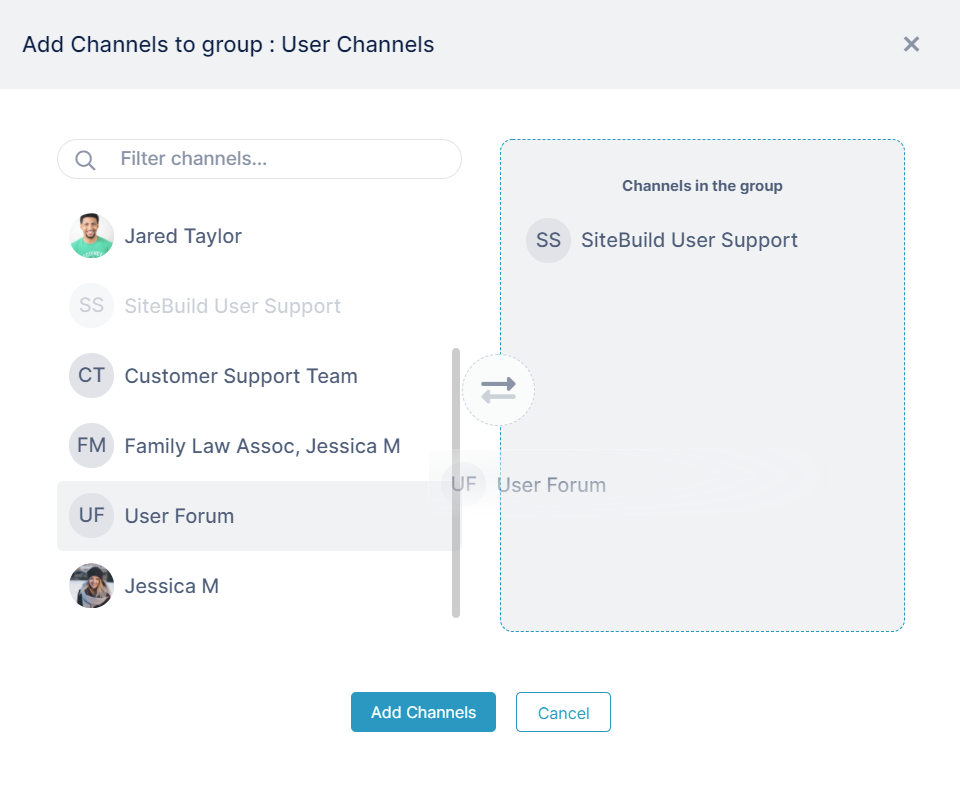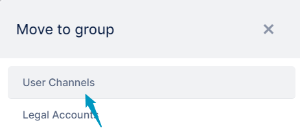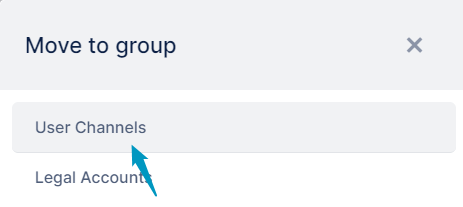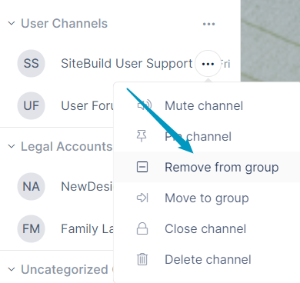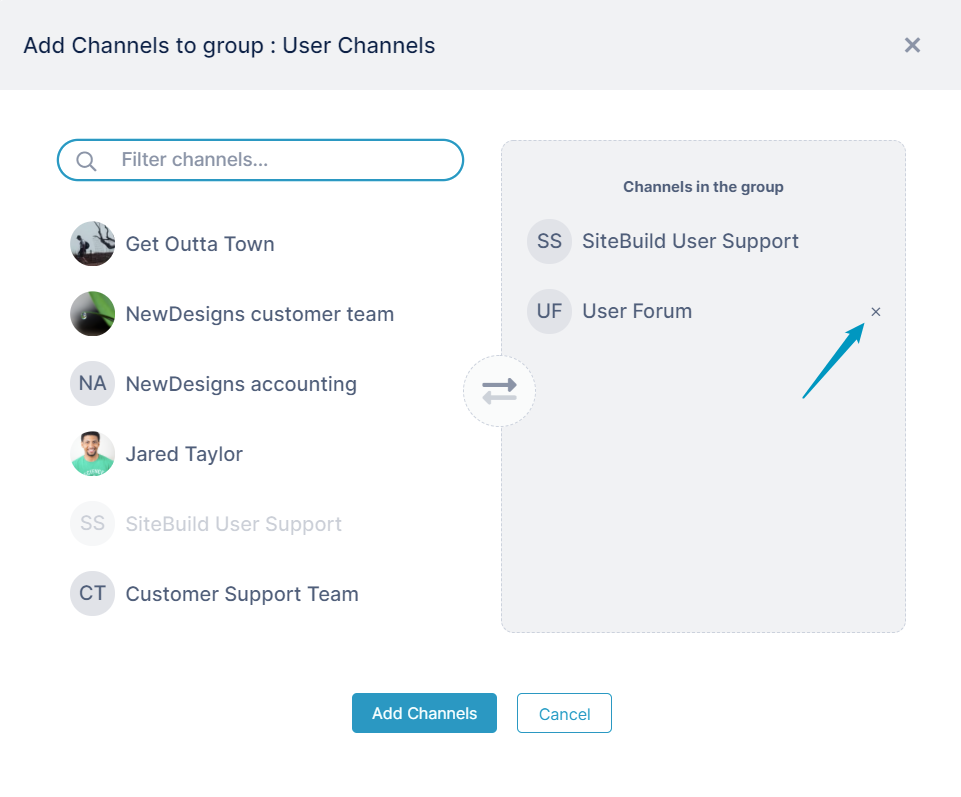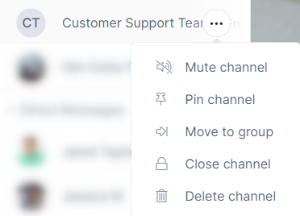Page History
...
- Open any channel.
- In the channel sidebar on the left, click the Create Group button.
A Create Group dialog box opens. - Enter a name for the group and click Create.
The new group appears at the top of the sidebar. - Add channels to the group in one of the following ways:
- Drag and drop channels into the group. See Making Your Experience Easier for a video.
- Click the message Drag and drop or click her to add channels to the group below the group name to open a selection box, then drag and drop channels to add them to the group, and click Add /Remove Channels.
Click the More (three dot) icon for the channel in the channel sidebar, and choose Move to group.
A box listing the groups in your account opens. Click a group to move the channel into it,Info A channel can only belong to one group at a time, but you can move a channel from one group to another. Click the More icon for the group and choose Move to group as you would for an uncategorized channel that you are moving into the group.
Moving groups and categories up and down in the sidebar
...
To remove a channel from a group:
- Click the channel's More options button (three dots) icon in the sidebar, and choose Remove from group.
OR - Click the group's More (three dot) icon, and choose Add/Remove Channels.
An Add Channels to group dialog box opens:
Hover over the channel that you want to remove from the group and click x.
...
The actions that appear in the drop-down list when you click the More icon for a channel in the sidebar vary depending on your member type and your previous actions on the channel.
Here are some of the actions you may see on a channel that you are the owner of:; these actions and additional ones are described in the table below.
| Channel action | What it does | Who sees it |
|---|---|---|
| Mute/unmute channel | Turns off alerts for the channel. See Notifications in AirSend. | all channel members |
| Mark all as read | Appears when the logged in user has unread notifications for the channel. Marks the notifications as read so the notification icon (a number overlaid on a circle) no longer appears. See Notifications in AirSend. | all channel members with unread notifications |
| Pin/unpin channel | Displays a pin icon next to the channel and moves it to the top of its group or category in the sidebar | all channel members |
| Move to group/remove from group | Moves the channel to the group you select or removes it from its current channelgroup. | all channel members |
| Close channel | Inactivates the channel. This removes it from the channel sidebar. To reactivate the channel, you must access it from the desktop or from inside the open channel. See Closing, deleting, or archiving a channel. | channel owners and managers |
| Delete channel | Deletes channel. This action is permanent; the channel cannot be reactivated. Archiving the channel before deleting it is recommended. See Closing, deleting, or archiving a channel. | channel owners |
| Leave channel | Removes the logged in user as a member of the channel. See Closing, deleting, or archiving a See Leaving an AirSend channel. | non-owner members of the channel |
...