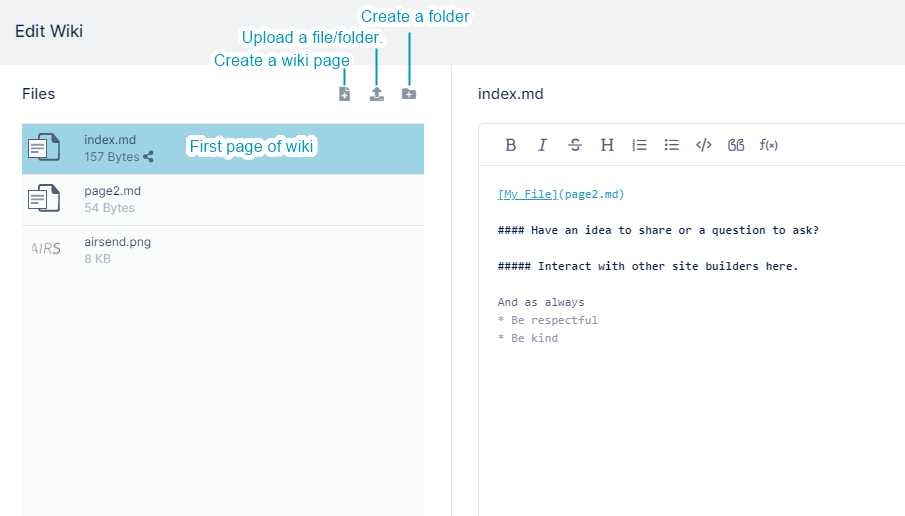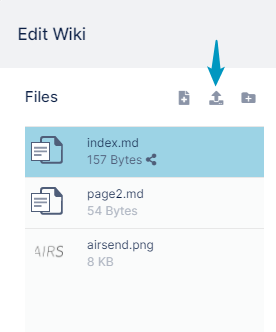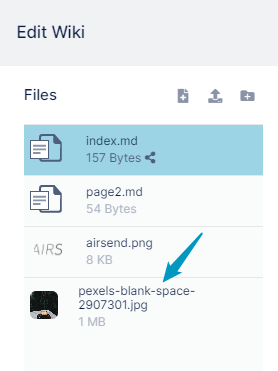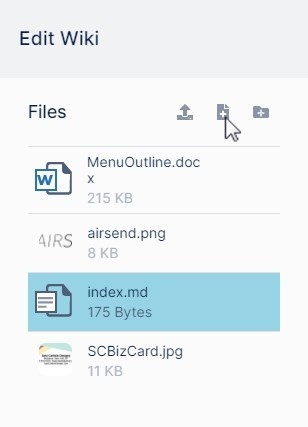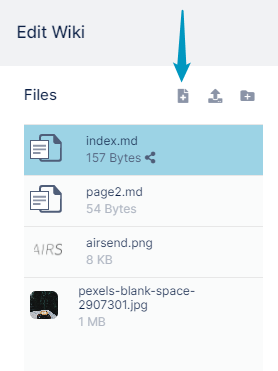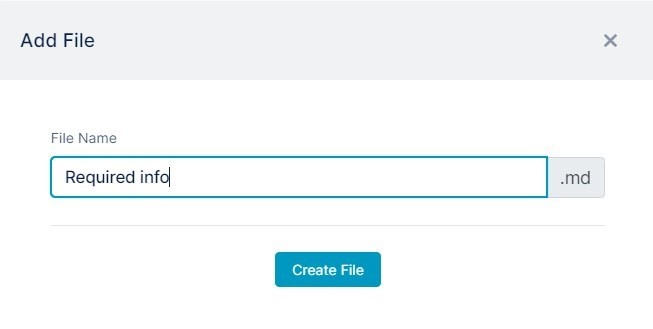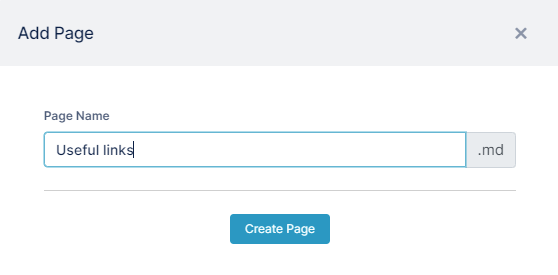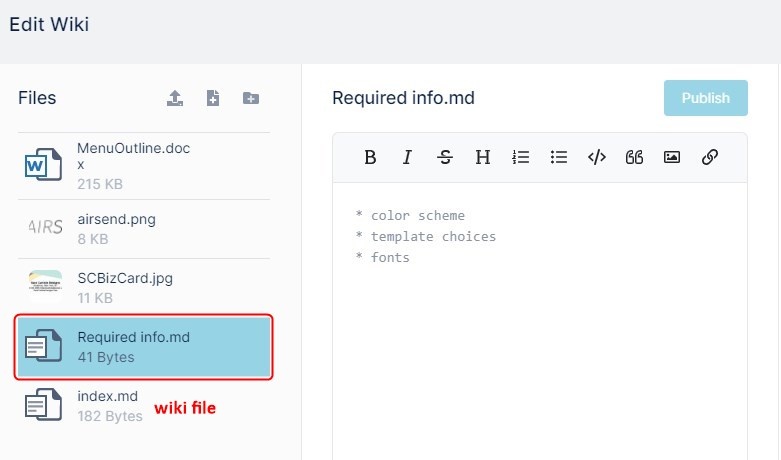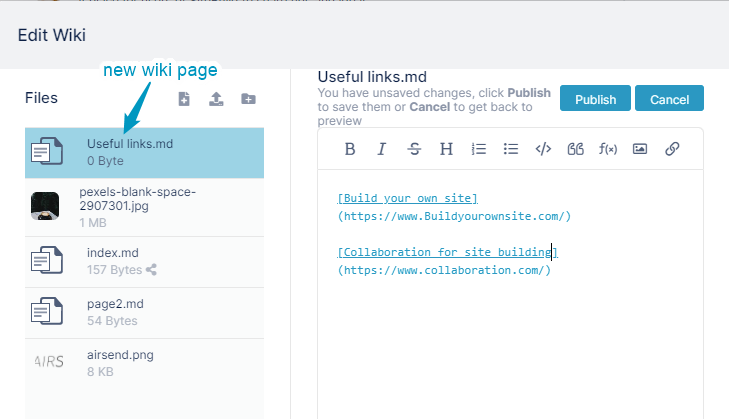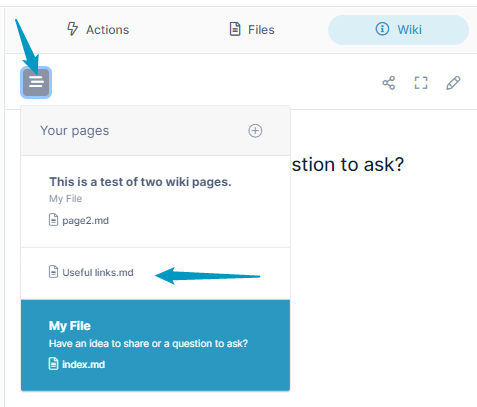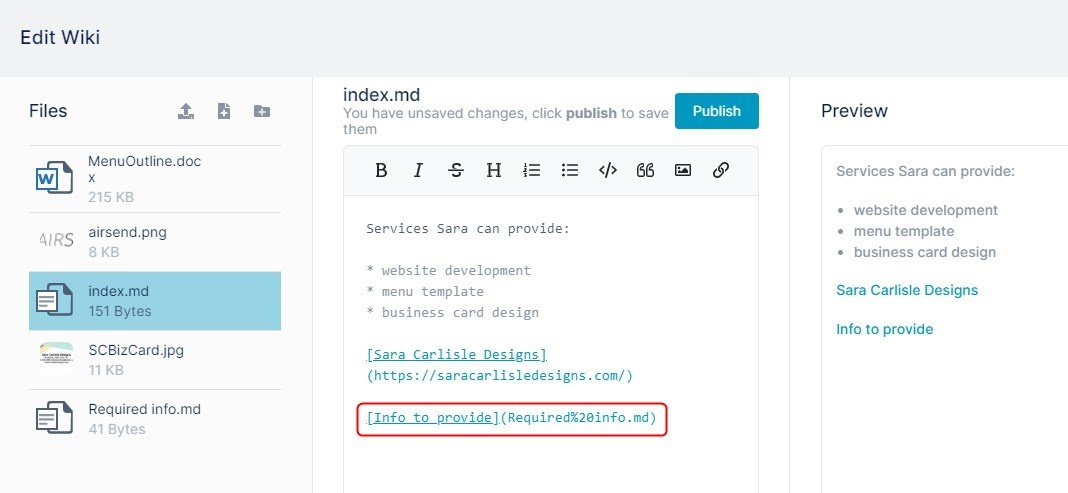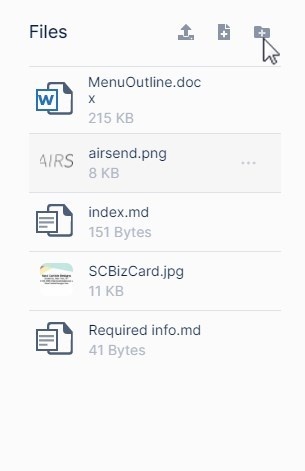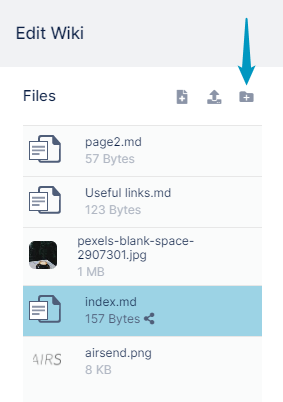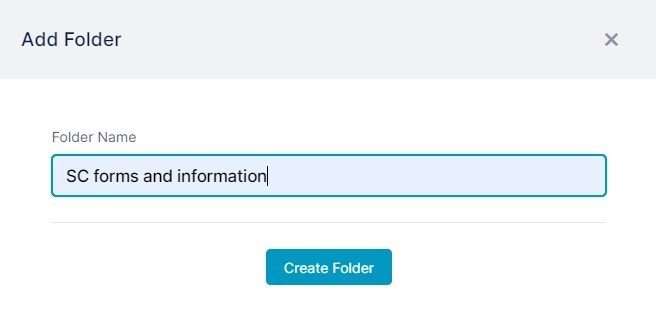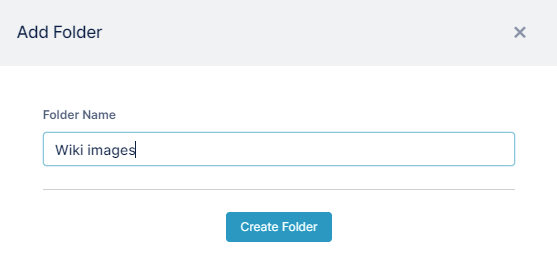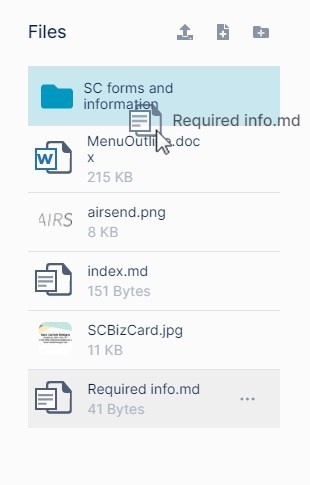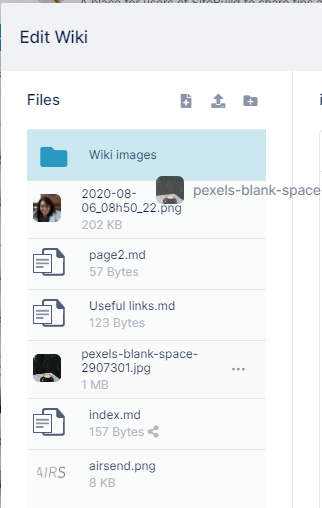Page History
...
The left panel of the wiki editor shows the files and images that are already uploaded to the channel as well as buttons for uploading a file and creating a file or folder.
The original file for the wiki, index.md, is listed with the other files in the channel. The .md extension indicates that it is a Markdown file, a plain text file that may include Markdown formatting. It remains the first page of the wiki if you add additional pages.
...
| Expand | ||
|---|---|---|
| ||
To upload a file into the channel:
To add an upload image file to the wiki, see Adding an image to a wiki. To add a link to an uploaded file to the wiki, see Adding a link to a file in the wiki. |
| Expand | ||
|---|---|---|
| ||
To create a new markdown filean additional wiki page:
|
| Expand | ||
|---|---|---|
| ||
AirSend lets you create new folders as well as new files during wiki editing so you can store the files in an organized manner. To create a new folder:
|