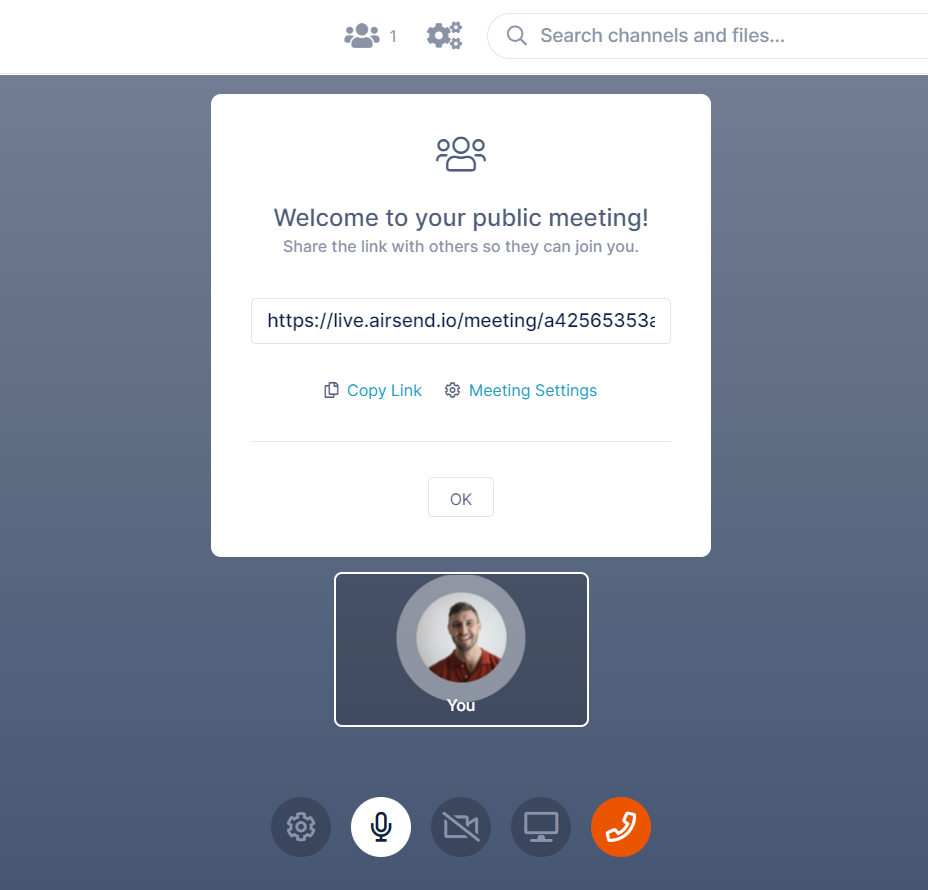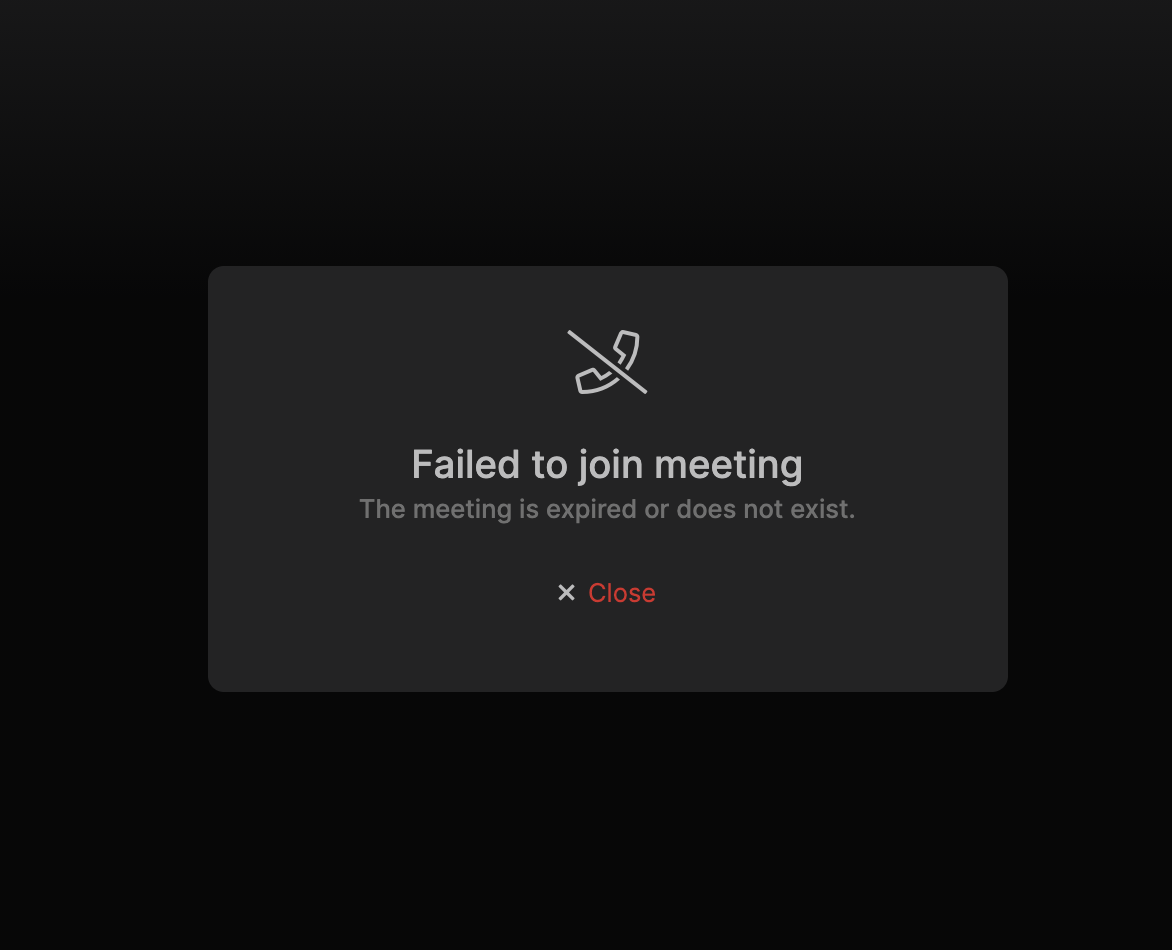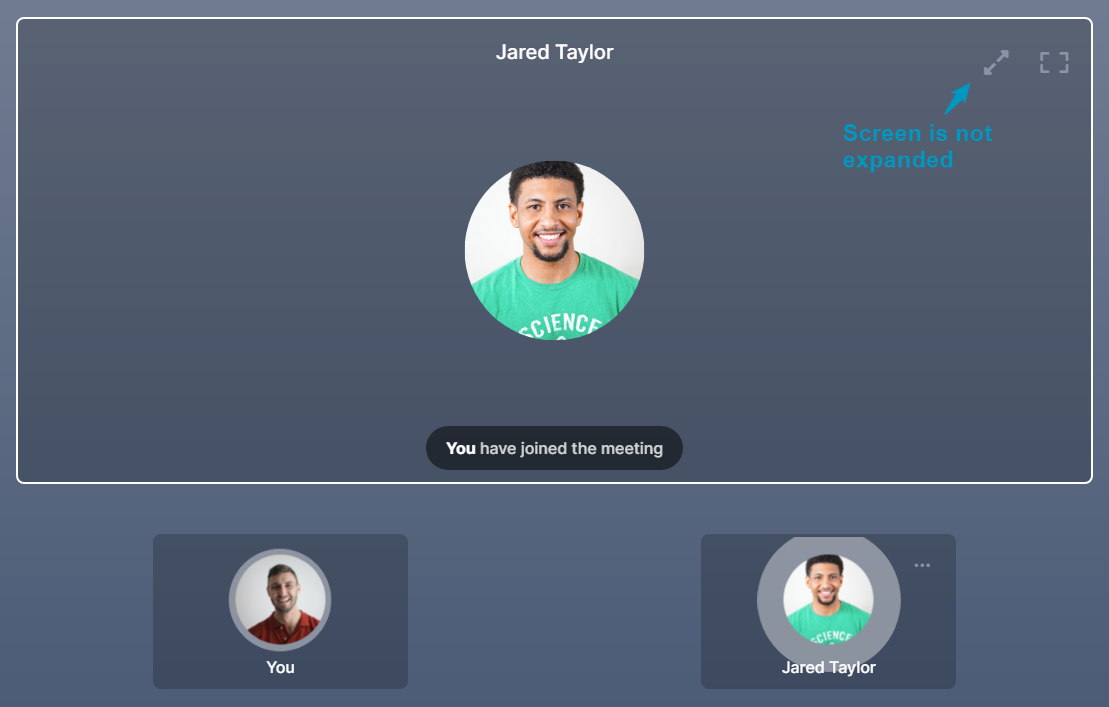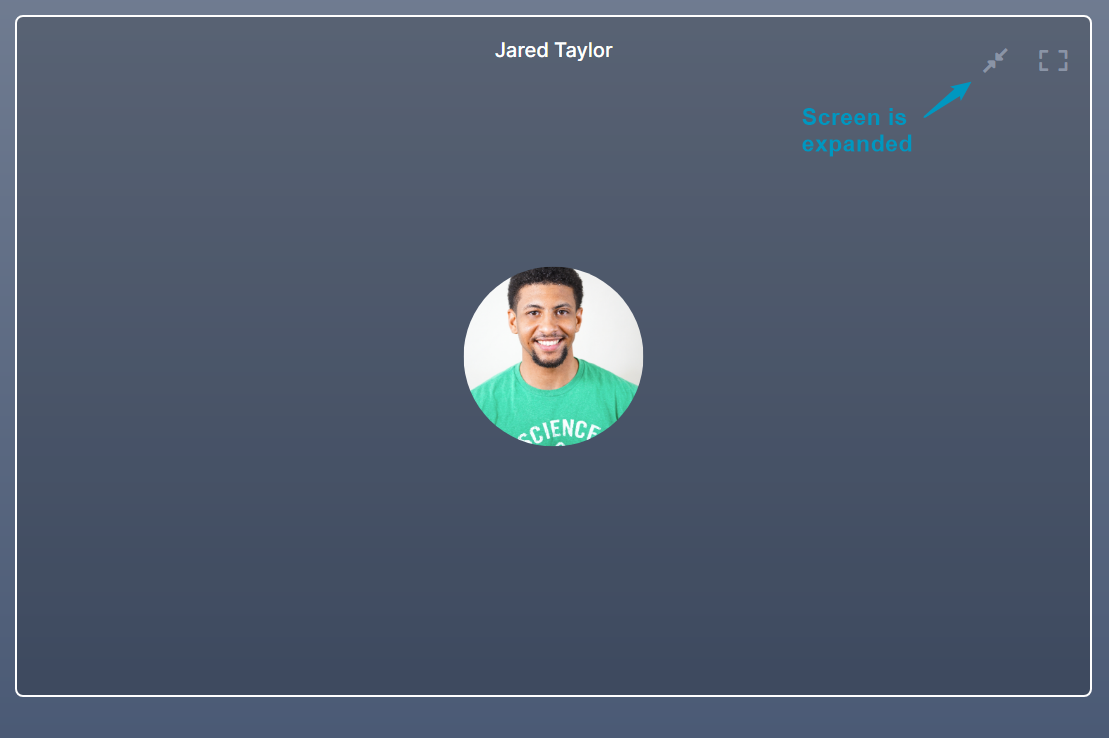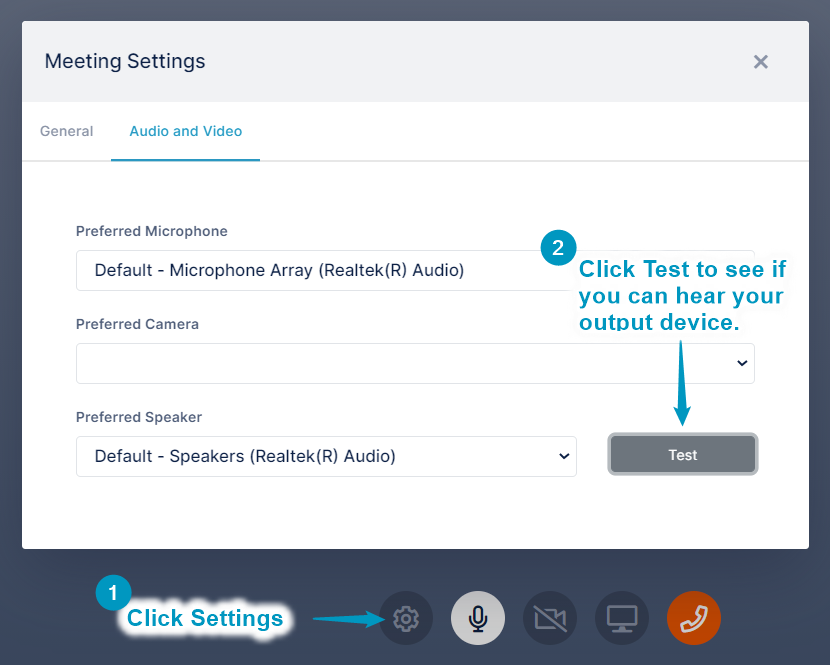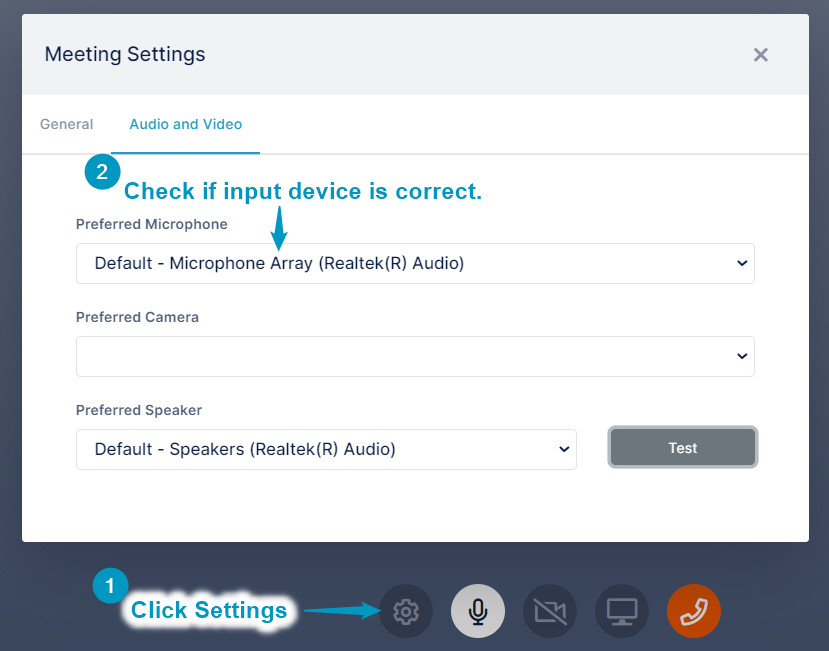Page History
...
- Hover over the phone icon at the top of the page and click Start public meeting.
Your meeting begins, and the link for the meeting is shown. - Click Copy Link.
- Send the link to anyone you want to invite to the meeting.
When invitees click the link, the meeting screen opens and they are able to participate.
Troubleshooting Meetings
I can’t join a meeting
- Check your computer and internet connection.
- Check if your firewall or antivirus is blocking the app connection.
- Check if the meeting is expired.
You should see the message:
I can’t see others
Check if the meeting is expanded.
When the meeting is not expanded, the expansion icon appears as:
When the meeting is expanded, the expansion icon appears as:
I can’t hear others
- Check if the browser tab is muted.
- Try to reconnect.
- Check your output device in the Meeting Settings.
Others can’t hear me
- Check if the browser or app has microphone permissions.
A message should have appeared. - Check your input device in the Meeting Settings.
I can’t screen share
- Check if the browser or app has screen sharing/recording permissions.
If you don’t see the screen share icon, that means your browser does not support this feature.
...
Overview
Content Tools
Apps