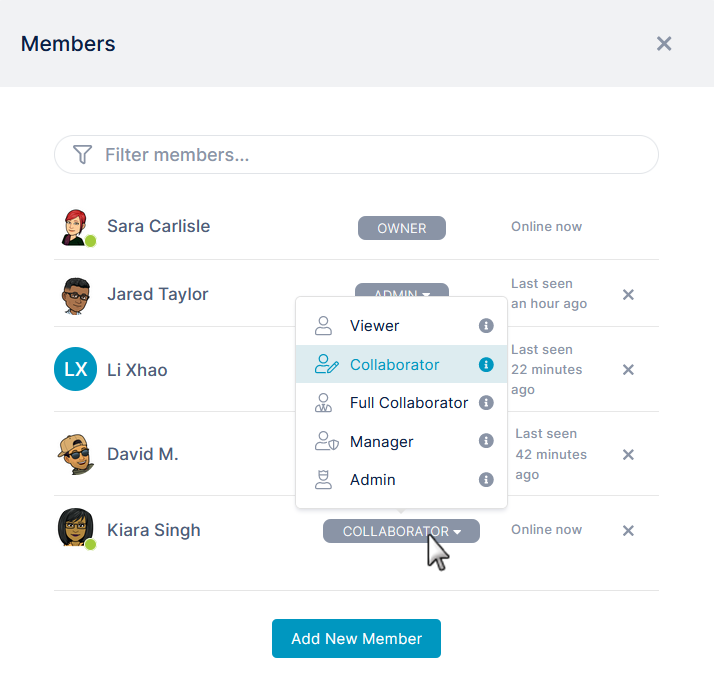Each user has a member type that defines their access to different parts of AirSend. By default, when you create a user, its member type is Full Collaborator, but you may change it.
Member type access
This table list the different types of members and their access. A member type's access is highlighted in blue if it is different than the member type's access above it.
| Messaging access | Member access | Settings access For all settings, see Channel settings for a channel owner | Files access (upload, download, move, delete) | Action access (add, delete, change status) | Wiki Access | Access to close or delete channel | |
|---|---|---|---|---|---|---|---|
| Owner | Post messages in channel or through email. | Add, delete, and change status of members. | All settings. | Full | Full | Edit | Yes |
| Admin | Post messages in channel or through email. | Add, delete, and change status of members. | All settings. | Full | Full | Edit | No |
| Manager | Post messages in channel or through email. | Add members. Delete members other than Owner and Admin. Cannot change status of members. | Copy email address for channel. | Full | Full | Edit | No |
| Full Collaborator | Post messages in channel or through email. | View other members. | Copy email address for channel. | Full | Full | Edit | No |
| Collaborator | Post messages in channel or through email. | View other members. | Copy email address for channel. | Full | Full | View | No |
| Viewer | View messages in channel. Post messages through email. | View other members. | Copy email address for channel. | Download, move, delete files in channel. Upload files through email. | View | View | No |
Changing a member's type
If you are an Owner or an Admin of a channel, you can change the status of other channel members.
- Open the channel.
- In the toolbar, click the Manage members icon.
The Members dialog box opens. - Click on the member's Member Type drop-down list and choose a new member type.
Overview
Content Tools
Apps