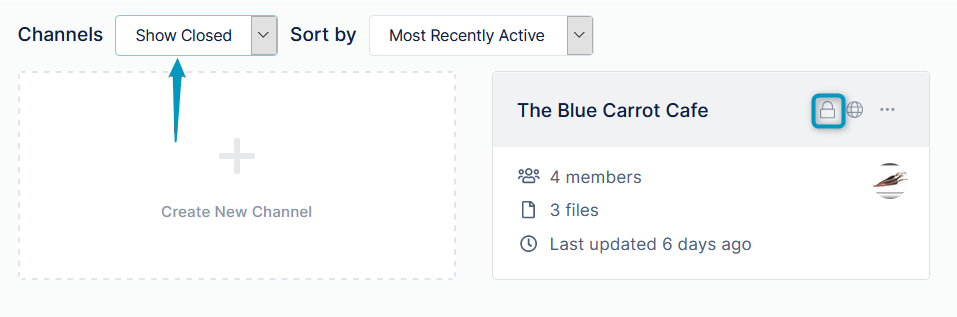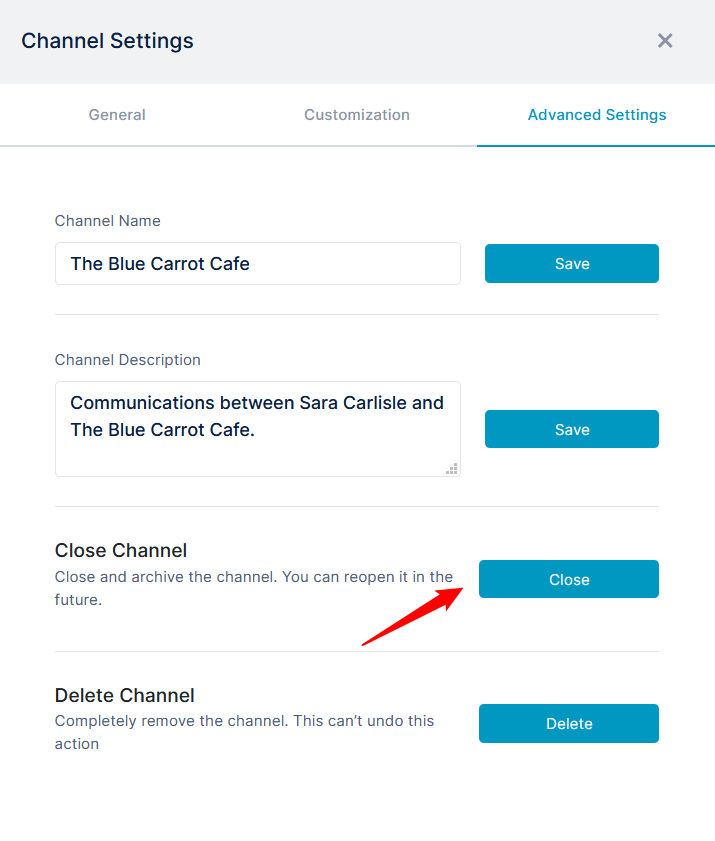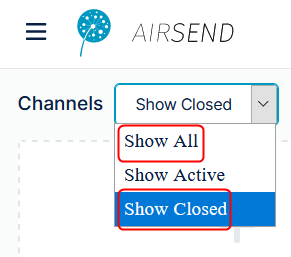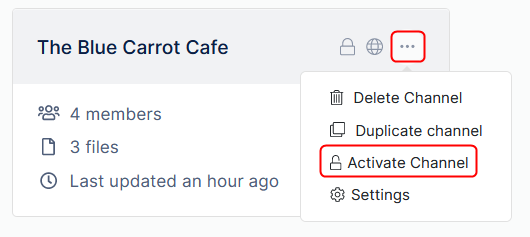The only member of a channel who can close or delete it is the channel owner. Members who can archive (export the data) of a channel are the owner, admins, and managers.
Closing a channel
Closing a channel makes it inactive, but as the owner, you can reactivate it. You can either close a channel from the AirSend dashboard or within the channel from the Channel's settings.
| Either close the channel from the AirSend dashboard | Or close the channel from within the channel. |
In the AirSend dashboard, click the three dots in the upper-right of the channel icon, and choose Close Channel. |
|
The channel disappears from the default AirSend channel view, Show Active. However, you can view it in Show All or Show Closed view. The lock icon on the channel indicates that it is closed.
Reactivating a channel
You can reactivate a closed channel if you are the channel owner.
To view closed channels, in the AirSend dashboard, choose Show All or Show Closed view in the Channels drop-down list.
- Either reactivate the channel from the AirSend dashboard:
Click the three dots in the upper-right corner of the channel icon, and click Activate channel. - Or reactivate the channel from within the channel:
a.