<style>
.wiki-content .confluenceTh,
.wiki-content .confluenceTd {
border: none;padding-top: 0px;
padding-right: 20px;
padding-bottom: 0px;
padding-left: 20px;
}
</style> |
AirSend and email work together seamlessly to make it easier for you to get your job done. The AirSend - email connection lets you:
- Continue to work in AirSend while you interact with channel members who don't have AirSend accounts.
- Receive notifications about your channels' actions when you're not logged in to AirSend
- Forward email messages to an AirSend channel to keep the email content at hand or to create a task from it.
<style>
p {font-size:16px;}
</style> |
From email, you can send a message to the channel's email address: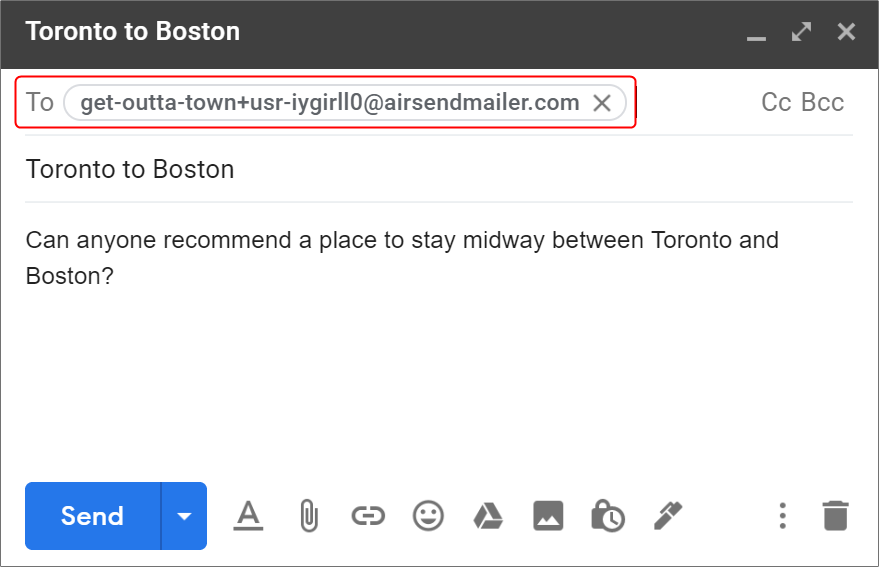
The message appears in the AirSend channel: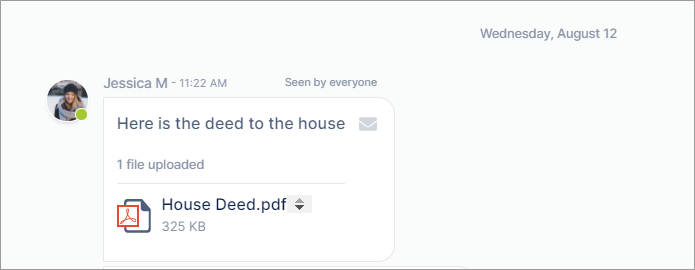
And from the channel, you can send a message to a member's email inbox.
- Enter @ in the message and choose the member.
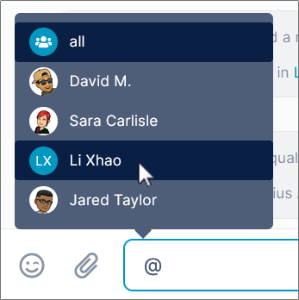
- Complete the message and send it.

In addition to appearing in the channel, the message appears in an email sent to the @ user.
By default, you receive notifications about all AirSend channel actions by email, but you can choose to just receive notifications related to you or turn off notifications entirely.