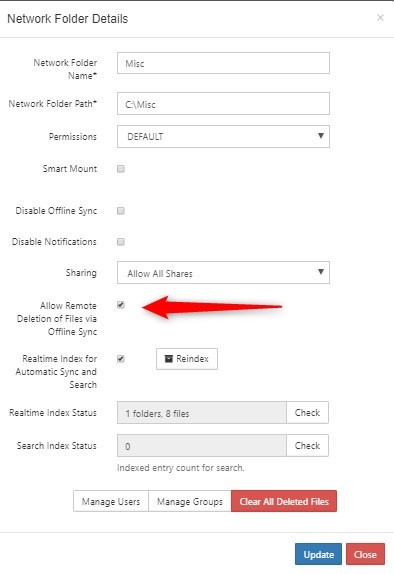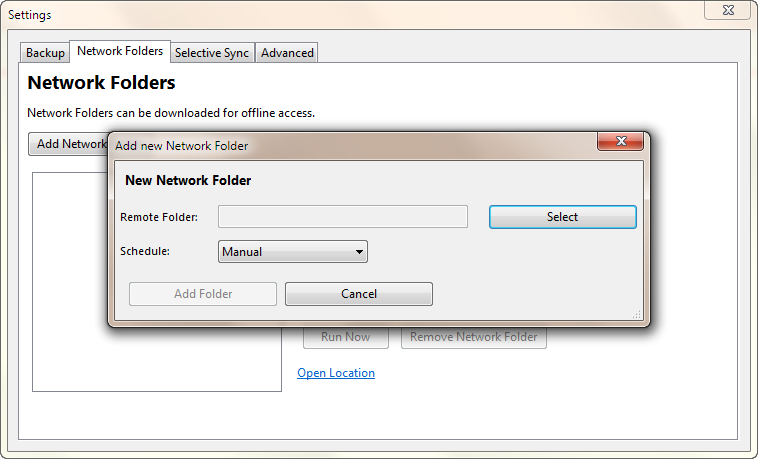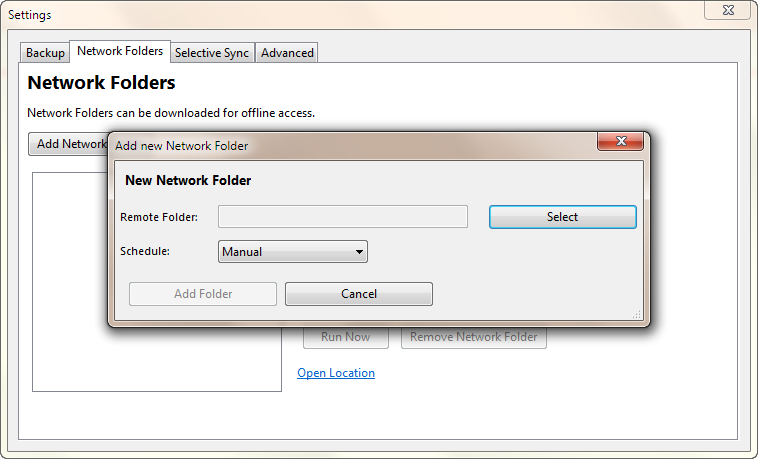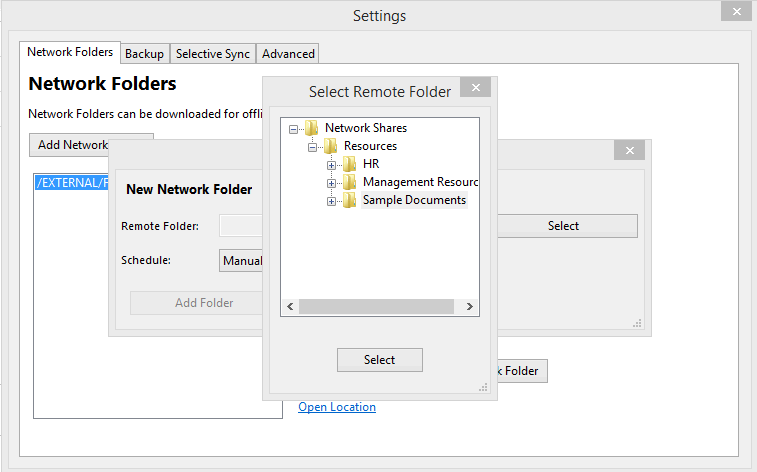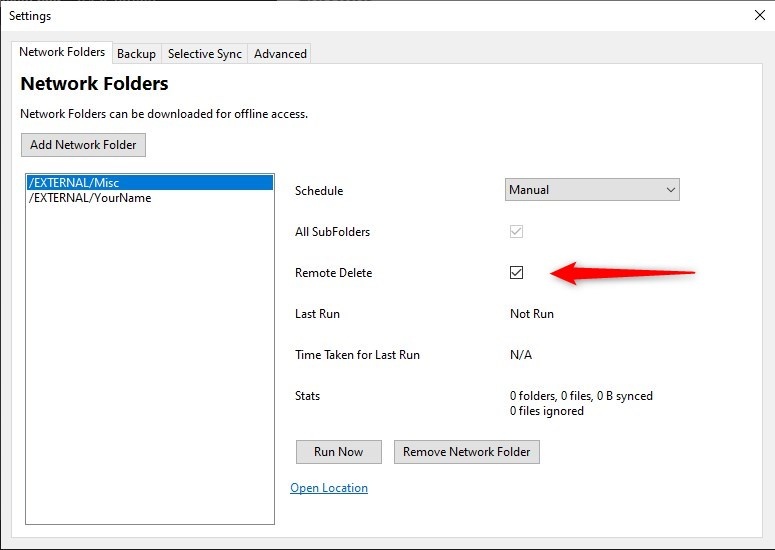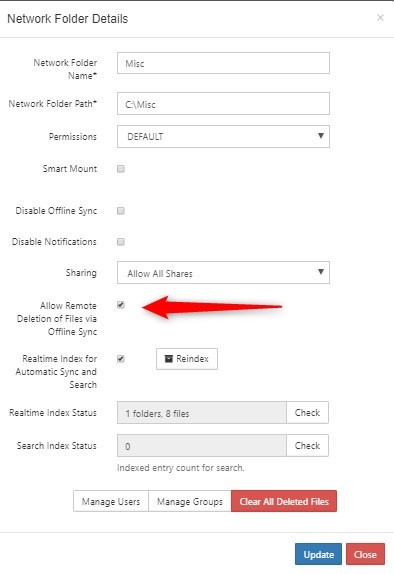Note: - Your administrator has to enable Network Folders Offline access for this to work.
- For a user to be able to sync a network folder, the user must have read and write permissions to the folder. Read-only network folders are not available for Sync.
If you are an administrator, please see Create a LAN-Based Network Folder. |
Network Folders are not synced automatically by the sync app.
- Only files in My Files (Managed Storage) get synced automatically without user intervention.
- Network Folders are typically very large, storing gigabytes (sometimes terabytes), of data.
- Sync apps therefore don't try to sync them automatically to the local machine where storage might not be available to store all these files.
To add Network Folder offline access:
- In the System Tray, right-click on the FileCloud Sync icon, and then select Settings.
- On the Settings window, in the Other Settings section, click Edit.
- Click the Network Folders tab, and then click the Add Network Folders button.
- Select a network folder that can be downloaded locally for an offline copy.
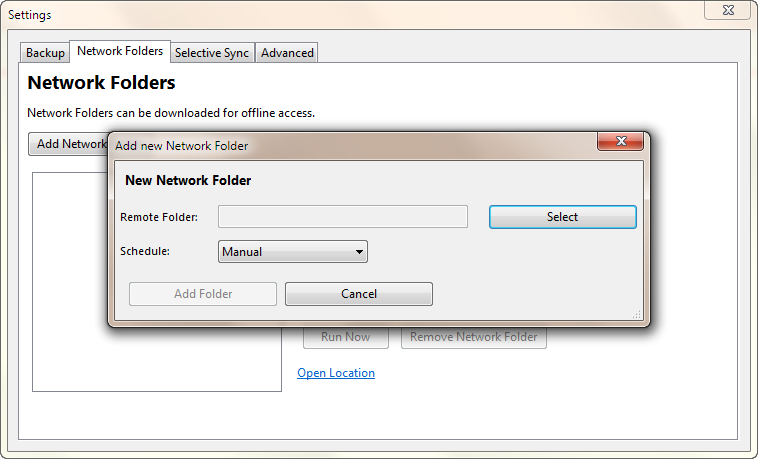
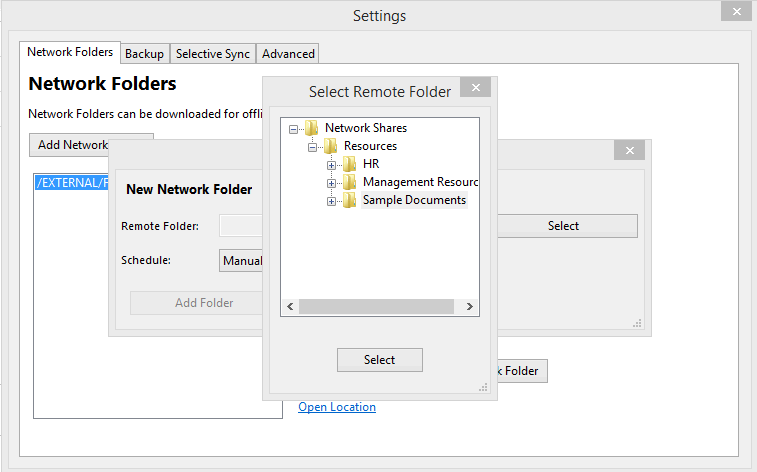
When adding a network folder for offline access, you can choose to set the refresh schedule.
| Schedule |
|---|
| Manual: Synchronizes this folder with the Network Folder only when the user selects the "Run Now" or the "Run Manual Tasks Now" option |
| Every 30 minutes |
| Every 1 hour |
| Every 2 hours |
| Every 4 hours |
| Every 8 hours |
| Every 24 hours |
Deleting Remote Network Files with Offline Network Folder Access
By default, for security purposes, local files and folders deleted do not get deleted on the remote server. To enable remote server file delete, enable the checkbox below.
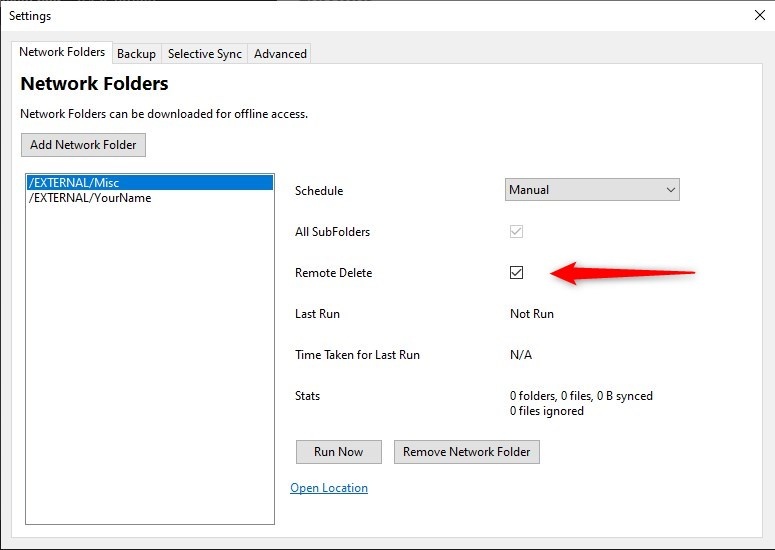
To enable this option, also make sure to enable remote deletion of files via offline sync in the admin settings for the network share. See below