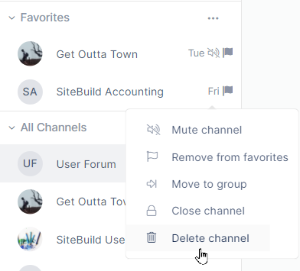The channel sidebar, which appears in the left panel of open channels, displays a navigable list of your channels and allows you to sort and group them to make them easy for you to locate.
| Add channel - Click to open the Create New Channel dialog box. For help see AirSend Channels and Creating a channel. Add group - Create your own channel grouping. See Creating Groups, below. Expand/collapse categories - Toggle between viewing the channel sidebar in the view shown to the left or in the following collapsed view: Toggle compact view - Toggle between a view showing channels with their last action or message as shown to the left or in a view that only shows channel name: Search (Filter channels) - Enter a search string to search for a channel or channels. Group created by user - Channel groups created by you. See Creating Groups, below. Favorites - Channels that you have moved into the Favorites category for easy access. Channels in Favorites display a flag icon next to them wherever they appear in the sidebar. All channels - A list of all of your channels. Direct messages - Channels that you have created as direct messages. For help, see Making Your Experience Easier and Direct Messaging. |
Groups are categories created by you for storing multiple channels together to make them easier for you to find. For example, you could create a group for all channels associated with a certain department or project.
To create a group:
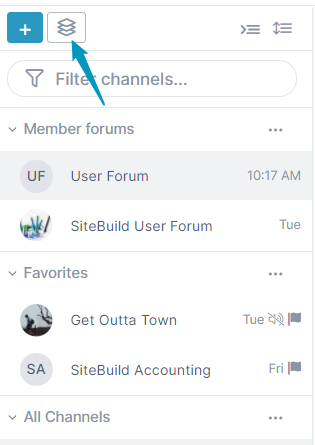
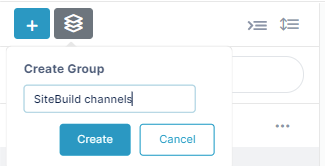
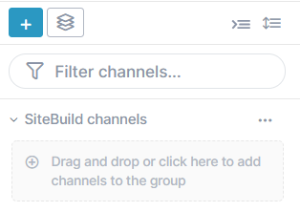
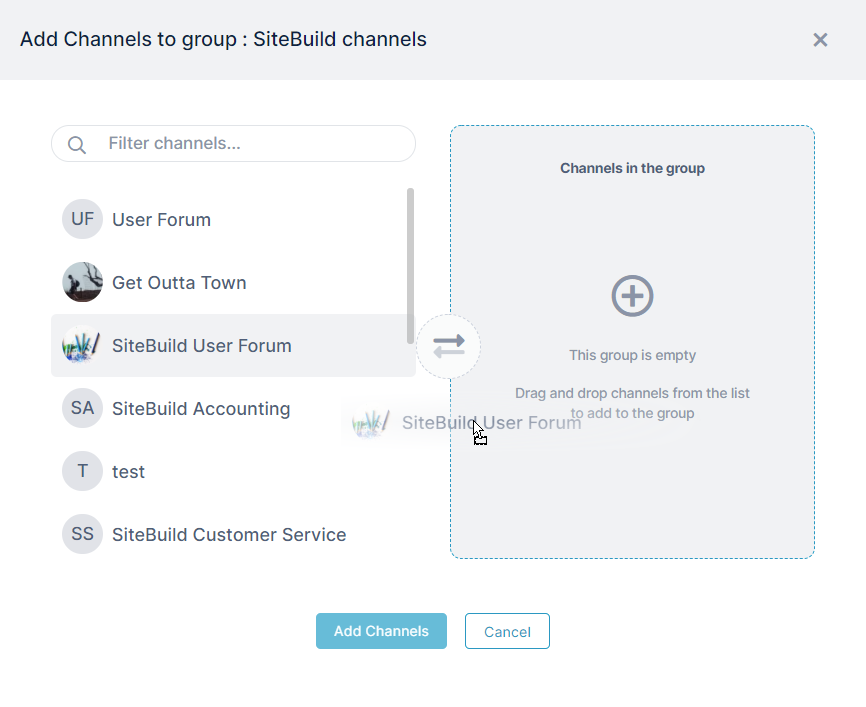
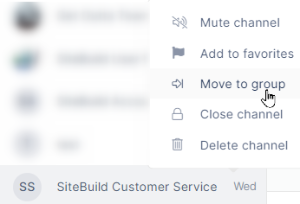
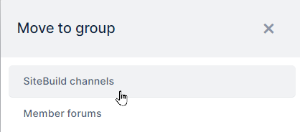
By default, the sidebar displays your groups and categories in this order:
Groups you have created
Favorites
All Groups
Direct Messages
But you can change the order to what is most convenient for you.
To move a group or category up or down:
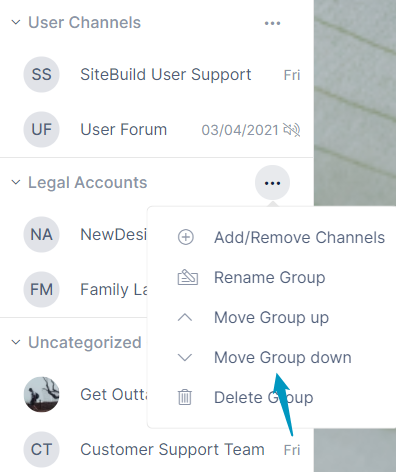
After you have added created a group and added channels to it, you can go back and add additional channels.
Either:
Or:
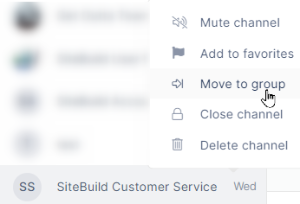
To remove a channel from a group:
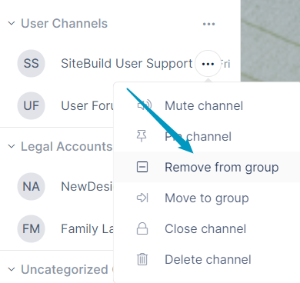
To add a channel to Favorites:
Either:
Or:
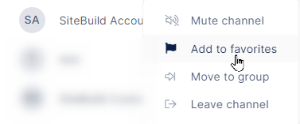
Channels in Favorites display a flag icon wherever they appear in the sidebar.
To remove a channel from Favorites:
To stop receiving audio alerts when an action occurs in a channel, you can mute it. If you want to receive audio alerts about the channel again, you can unmute it.
To mute a channel from the sidebar:
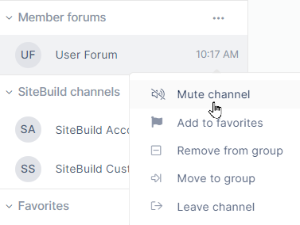
To unmute a channel from the sidebar:
Just as in the dashboard, channels in the sidebar display the number of unread messages in them on an overlay icon.
To mark all the unread messages as read to remove the icon:
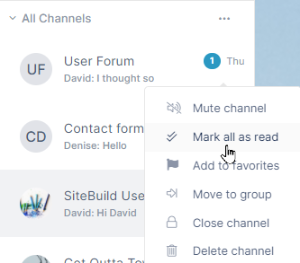
Closed channels do not appear in the sidebar; therefore, you can close a channel from the sidebar, but to reopen it, you must go to the dashboard, view closed channels, and reopen it there. See Closing, deleting, or archiving a channel.
If you are not the owner of a channel, the Close channel option does not appear.
To close a channel from the sidebar:
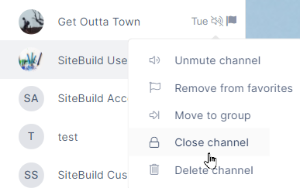
Members of a channel who are not owners may leave a channel.
If you are the owner of a channel, the Leave channel option does not appear.
To leave a channel from the sidebar:
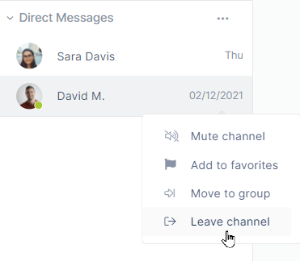
After you delete a channel, the channel and its contents are gone and you cannot recover them. It is a good idea to archive a channel before deleting it. See Closing, deleting, or archiving a channel for help.
If you are not the owner of a channel, the Delete channel option does not appear.
To delete a channel from the sidebar: