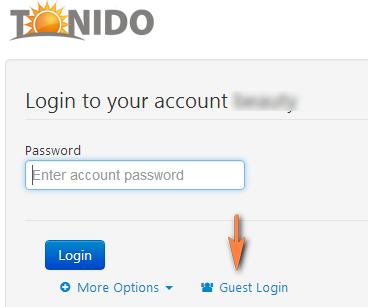Tonido Desktop allows sharing of your files and folders privately with other guest users or publicly with anyone having access to the share link.
Guest users can be your family members, employees, colleagues, clients or customers.
There are two types of shares:
Private shares are only accessible to guest users who have a valid guest account and know the guest password.
Public shares are accessible by users if they have the share link. They do not have to login using guest account or password.
To create a new share:
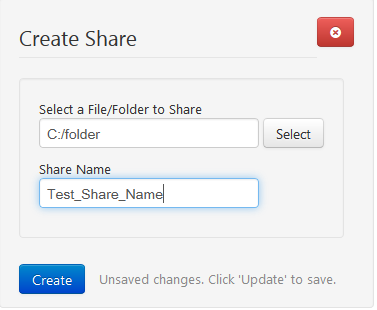
Your share is created.
Now, Share Direct Link dialog appears with the shared URL. Also, you have options to set permissions and access controls. By default, if you don't specify any permissions, it will be shared as a Public Share. You can share this link via email, chat etc. Anyone with this link can access the shared resource whether it is a folder or a file.
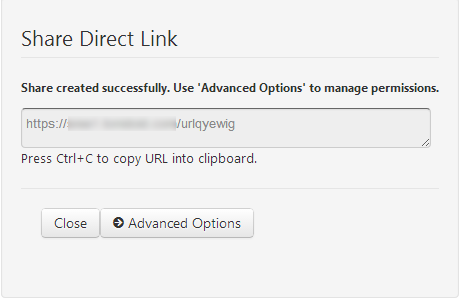
Clicking on Advanced Options, Manage Share dialog will appear as follows.
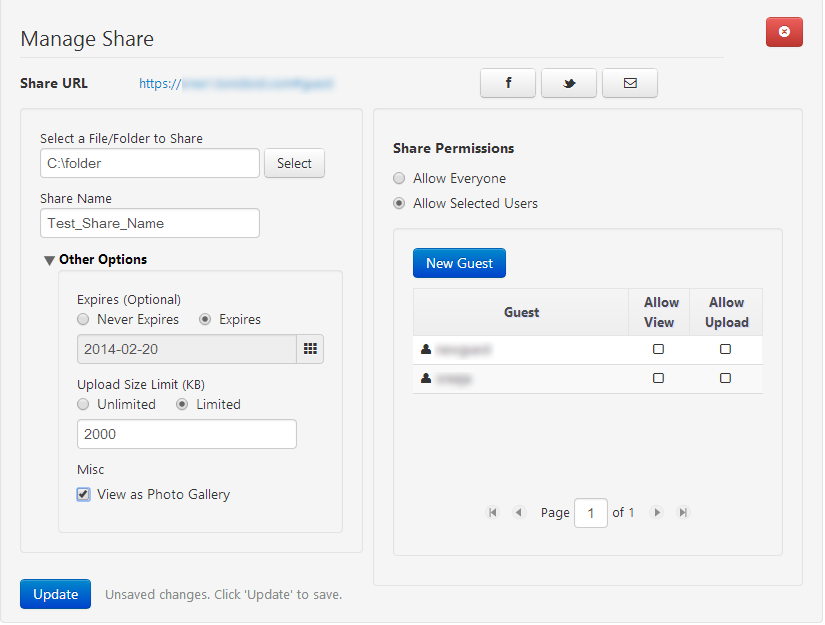
Setting Permissions and Restrictions:
In the Manage Shares dialog
To Set permissions :
To Change Share Permissions:
You can change share permissions by clicking on
To Set Restrictions :
To share the link via facebook, email, twitter :
To achieve this,
If you are using Windows, you can also create a new Folder or File Share by right-clicking on a file and selecting "Tonido 1-Click Share".
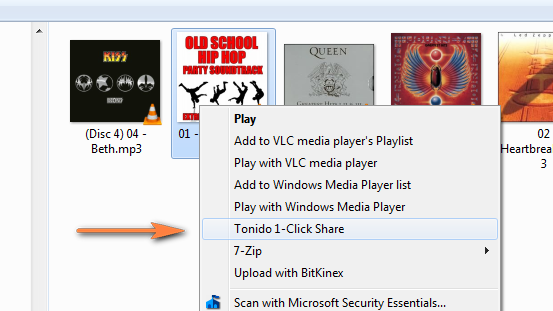
A share is created for you immediately and is ready for pasting.
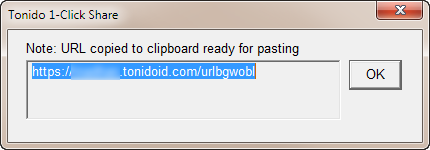
The following table shows what permissions are allowed for users depending upon their permissions setting.
Guest Permissions
| Private Share Read Permission | Private Share Write Permission | Public Share Allow Everyone |
|---|---|---|---|
| List and View Folders | ALLOWED | ALLOWED | ALLOWED |
| Download Files | ALLOWED | ALLOWED | ALLOWED |
| Download Entire Folder | ALLOWED | ALLOWED | ALLOWED |
| Listen to Music | ALLOWED | ALLOWED | ALLOWED |
| Watch Video | ALLOWED | ALLOWED | ALLOWED |
| View Photo Gallery | ALLOWED | ALLOWED | ALLOWED |
| Rename File/Folder | NOT ALLOWED | ALLOWED | NOT ALLOWED |
| Delete File/Folder | NOT ALLOWED | ALLOWED | NOT ALLOWED |
| Copy File/Folder | NOT ALLOWED | ALLOWED | NOT ALLOWED |
| Move File/Folder | NOT ALLOWED | ALLOWED | NOT ALLOWED |
| Upload Files | NOT ALLOWED | ALLOWED (Pro only feature) | NOT ALLOWED |
| Sharing Files | NOT ALLOWED | NOT ALLOWED | NOT ALLOWED |
Guest User Management
You can add a guest user by clicking on "Shared Files", "Guests" Tab and "Add Guest".
Guest User account names can only alphabets or numbers only. Passwords have to be at least 8 characters with at least one number.
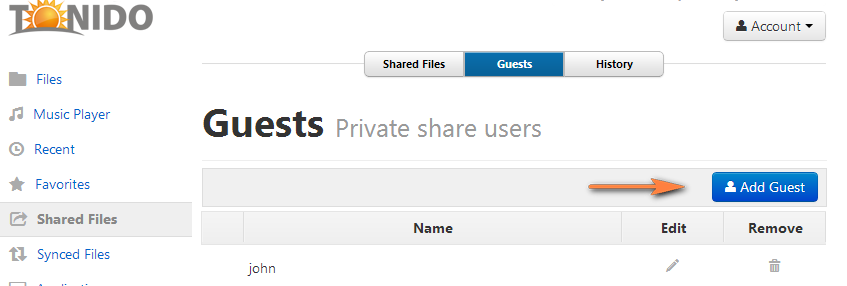
You can edit the guest user account (name or password) by clicking on the "Edit" icon.
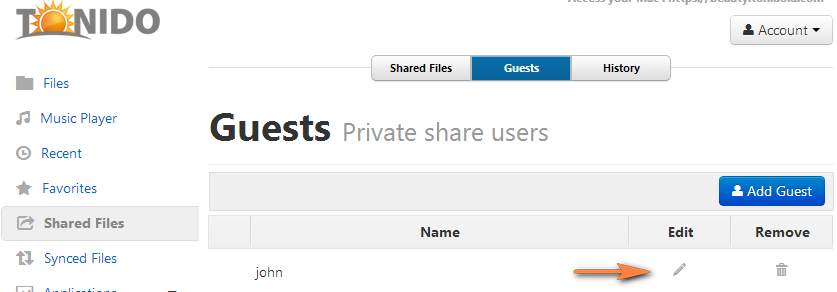
You can delete the guest user account (name or password) by clicking on the "Remove" icon.
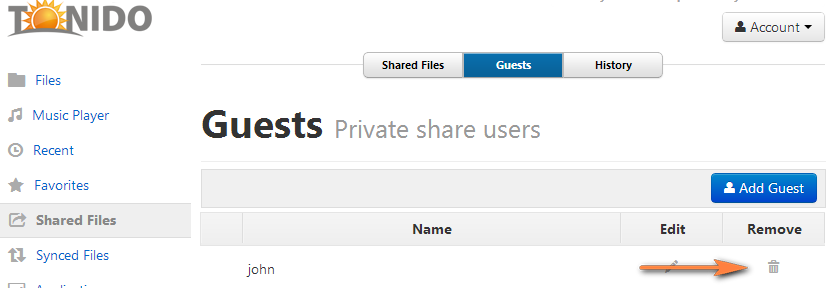
Guest users can login either by clicking on the provided link or by going to the main Tonido Login screen and selecting "Login as Guest".