1. Login to Plug Admin
TonidoPlug related configuration is always done using the Tonido Plug Admin. To access Plug Admin pages, login into your account, click on the "TonidoPlug Admin" link on the left.
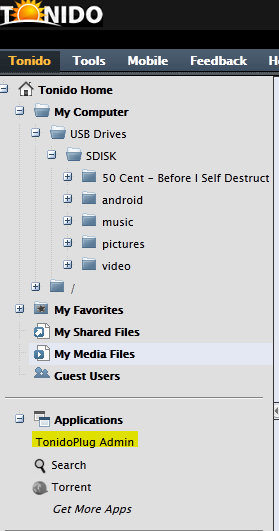
You will need to enter your Plug Admin password you had setup during initial plug setup. Use your admin password to login. Remember, this password is different from your Tonido account password.
Please note that you can only open Plug Admin if you are in the same LAN as the TonidoPlug (however there is a way to make this Plug Admin accessible remotely in recent TonidoPlug software). |
2. Manage USB Drives
Once you login into Plug Admin, switch to Disks tab to view and manage connected USB disks.
 Internal Flash
Internal Flash
TonidoPlug comes with a built-in internal flash drive (512MB). You can see the used space in that internal flash drive under "Internal Flash" section. This section is for information purposes only. You cannot modify or change internal flash settings.
 External Drives
External Drives
This section will list all the USB disks along with their partitions as detected by the plug. If your disk is not shown in this page, then it is probably not compatible with the plug. Let us look at each of the fields in this section.
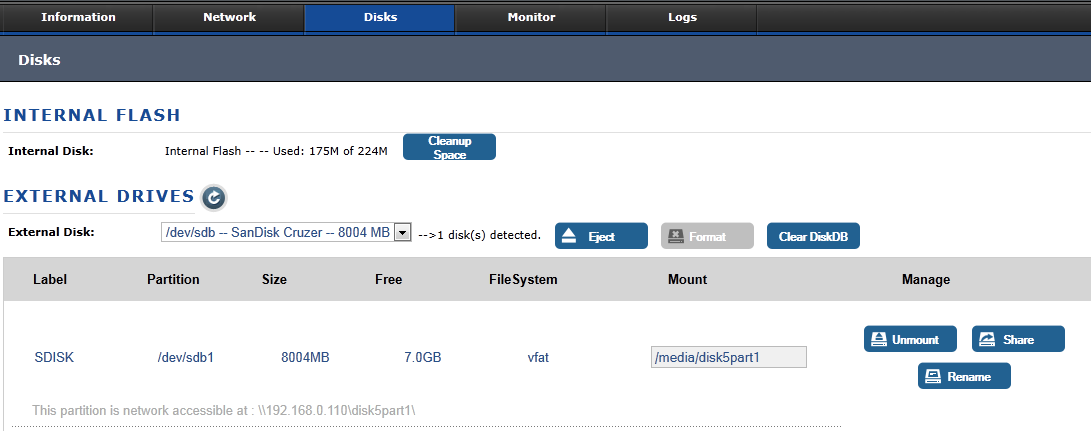
- External Disk (Drop Down): This drop down contains the list of all hard disks detected by the plug. Upon selection of a disk, the table below the drop down displays the details of the selected disk.
- Clear DiskDB Button (Top Right): Clear the disk-to-path mappings.
- Cleanup Space Button (Top Right): Clean up the space by deleting all items on the internal flash drive of TonidoPlug.
- Partition: This column contains all the detected partitions of the disk selected in the drop down.
- Size: This column contains the total size of the partition.
- FileSystem: This column contains the filesystem found in that partition. If a valid filesystem ( ext2, ext3, fat, fat32, ntfs, hfs) is found then the "Mount" and "Share" buttons are enabled. For any other values those two buttons will be disabled.
- Mount: This column contains the path where this partition is mounted. This is a editable text box, however it will be disabled when the partition is already mounted on some location. If you want to mount In this case, you have unmount the partition (by clicking the "Umount" button) before changing the mount path.
- Manage: This column contains two buttons.
- Button 1: This button is to be used to mount or unmount the partition on certain path. When a partition is not mounted, this button has label "Mount". When you type a path in the text box and click "Mount", the partition gets mounted on the selected path. When a partition is mounted, this button reads "Umount". Clicking this will unmount the partition provided it is not used by any process.
- Button 2: This button is to share or unshare the partition as a network drive and make it available on the local network. When you click this button, you will be prompted to enter the name of the share. When you enter the share name and click "Ok" button, the entire partition is made as a network drive. It also will give you the path to access this share. (Typically these network shares are accessible by using the address \\<plug ip>\sharename on your Windows explorer or Linux places or Mac finder)
It is recommended to unmount all partitions of the disk before detaching the USB disk from the plug. If you skip this step, plug will be thinking that the disk is still mounted on the path and will keep writing to the path, which will result in the internal flash getting full. You cannot unmount a partition if it is shared. To unmount a shared partition, you need to remove the share first and then unmount it. |
3. Format Harddisk
TonidoPlug provides an option to format (Ext3,FAT32) your hard disk.
4. Clean DiskDB
Use this option to clear disk names that are stored in TonidoPlug.
5. Cleanup Space
Delete temporary files that accidentally created in your flash.