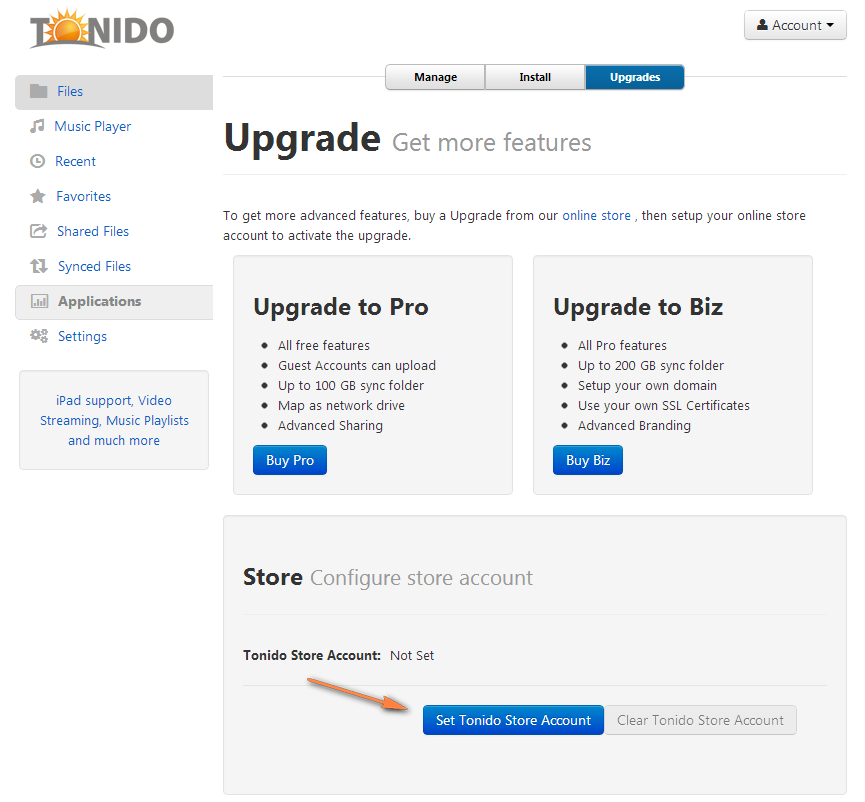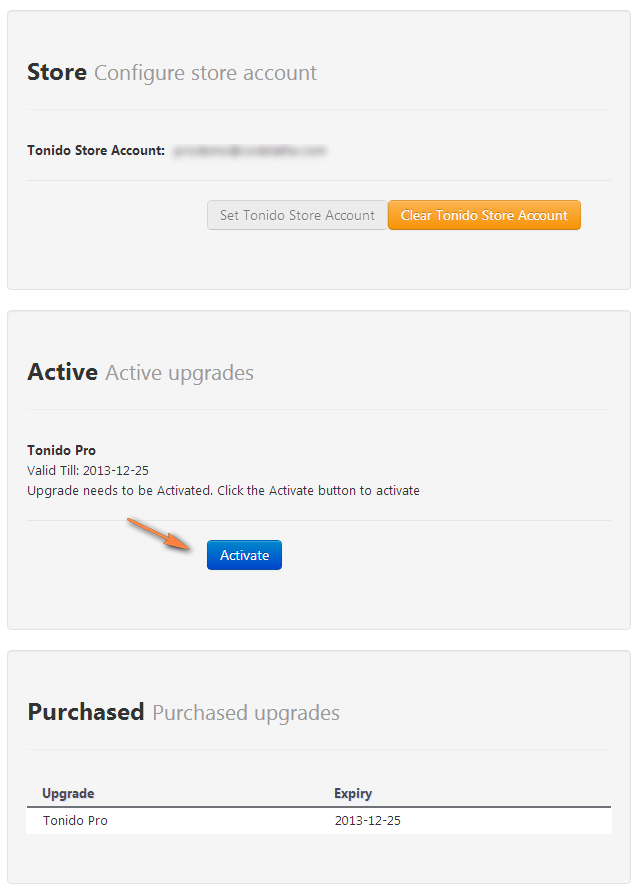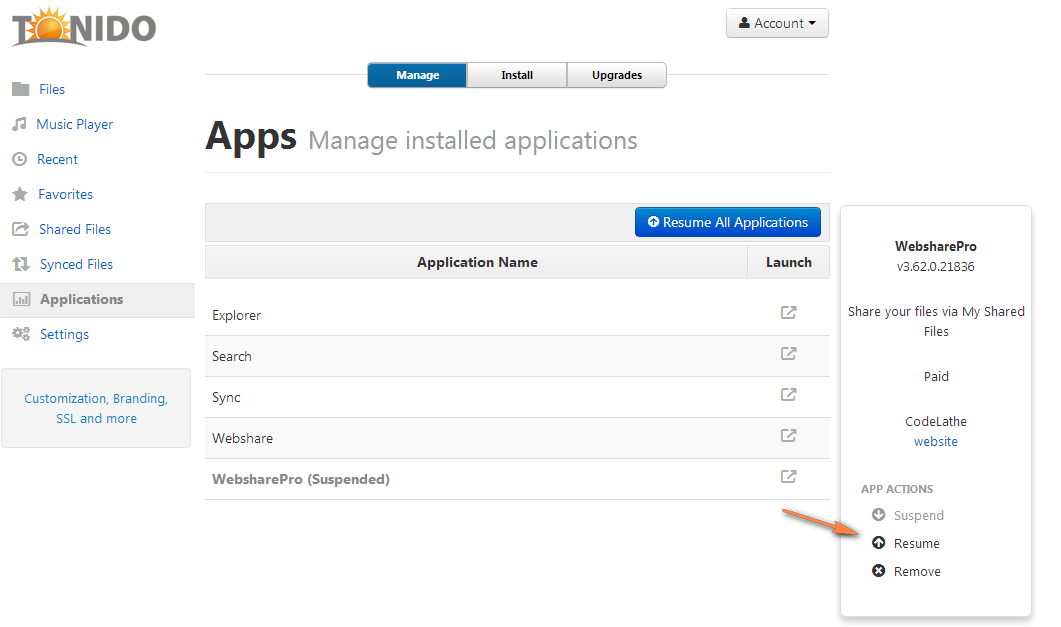Tonido Desktop Upgrades (Pro & Biz)
Tonido Desktop Pro is an subscription service that upgrades and unlocks additional features not available in the free edition of Tonido Desktop.
To compare the features included in the free edition of Tonido, TonidoPro and Tonido Biz visit http://tonido.com/tonidopro.html.
Installation
- Create a Store user account in the Tonido Store (https://store.tonido.com) and Buy Tonido Desktop Pro (or Biz) from the Tonido Store.
- Log in to your Tonido device. Go to Tools → Settings and then click Check for Updates to make sure you have the latest version of Tonido software.
- Click Applications on the left side of the screen. Go to Upgrades Tab.
- Enter the Store user account from (1) and set store account details.
- If you have purchased Tonido Pro or Tonido Biz, the TonidoPro activation button will appear. Click Activate button to activate TonidoPro.
- Log out (Tonido → Log Out) and then log back in. TonidoPro is now activated.
- After activation, you might want to install WebsharePro to get the upgraded Webshare features
Installing WebsharePro
Once you have activated TonidoPro:
- Click Applications on the left side of the screen.
- Open the Install tab. Click Install next to WebsharePro's entry. (Mac OSX: If you have a problem installing WebsharePro Application, make sure to stop Tonido, move the Tonido app outside "Applications" and to your Desktop. Restart it, do the installation and then move it back into "Applications".)
- After successful installation, switch to the Manage tab, click WebsharePro's entry and click on "Resume" to enable it.
- You will want to disable "Webshare" application by clicking on it and selecting "Suspend".
- Next Remove the "Webshare" application by clicking on it and selecting "Remove"
- Recreate new shares and you will be able to use the upgraded WebsharePro features.
Troubleshooting Activation
- Make sure the store credentials are entered exactly what you have in the Tonido store account. If you changed the password on the Tonido store, make sure you re-enter the credentials.
- Mac OSX: If you have a problem activating TonidoPro, make sure to stop Tonido, move the Tonido app outside "Applications" and to your Desktop. Restart it, do the activation and then move it back into "Applications".
Overview
Content Tools
Apps