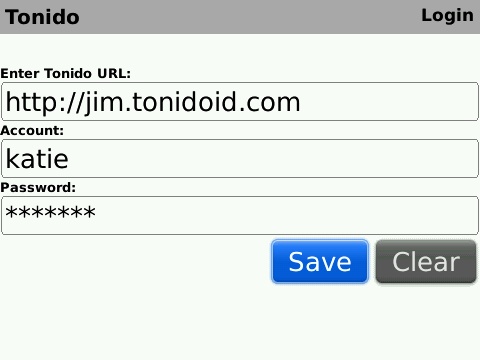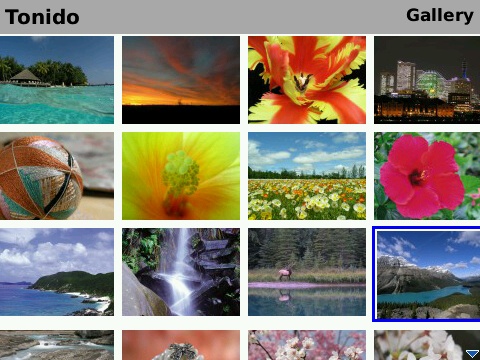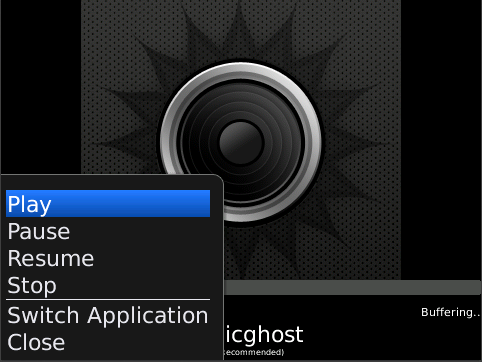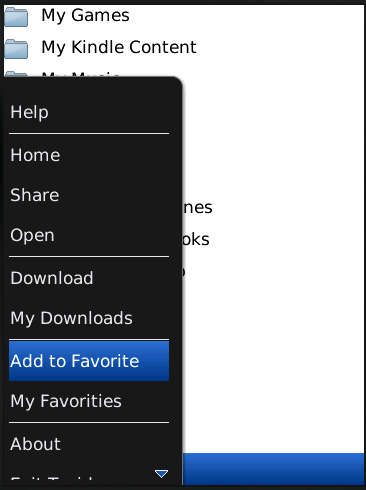Tonido can be accessed via Blackberry smartphones. Currently, three models 8300, 8900 and 9700 are supported.
Installation:
Tonido can be downloaded to your phone directly from Blackberry Appstore. Please visit Blackberry Appstore and search for "Tonido" to download and install.
Login (Admin/Guest)
With Tonido running on remote computer or TonidoPlug. Click the Tonido Icon from your Blackberry and enter your login credentials.
1. URL is the URL (e.g. http://john.tonidoid.com where john is the Tonido profilename) of the profile that is running on a remote computer or a TonidoPlug.
2. Account is your profilename. The profile name can be either the admin name or the guest name.
3. Password is the password of your profile.
4. If a Remote Question and Answer is set up, you will be required to enter a Remote Answer.
In the below illustration,http://jim.tonidoid.com is the URL where "jim" is the admin account. However, we are logging in with a guest account "katie". If "jim" was used instead of Katie in the account box, we would have logged into the main admin account.
Access:
With the Tonido running on your Remote computer or TonidoPlug, enter your username, password and secret answer (if applicable) to login into Tonido for Blackberry.
You can browse through files and folders. Open files supported by your Blackberry.
You can also share a file or folder by accessing the menu.
Gallery:
The images that are in a folder can be viewed in a Gallery Format with thumbnail display as below. From the menu, simply choose Gallery to view the photo gallery. Click on thumbnail to view a larger image.
Music:
Click on a MP3 file to stream music from your Tonido Server. We highly recommend WI fi or 3G/4G connection for music streaming. The music can be paused, stopped and resumed through the menu.
Favorites Support:
Blackberry app can access the Tonido Favorites feature and retrieve the files and folder that have been tagged as favorites. You can also add a file or folder to the Default favorites list.
File Download:
You can download a file from your PC or TonidoPlug and save it to your smartphone for offline viewing. Click "Download" from the menu to start the download. The “My Downloads” link from the menu (as shown above) will open the folder within your BB device where all files are downloaded.